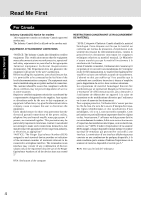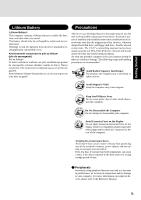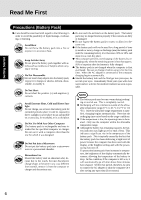Panasonic CF-27LBAGHEM Operating Instructions - Page 9
Getting Started
 |
View all Panasonic CF-27LBAGHEM manuals
Add to My Manuals
Save this manual to your list of manuals |
Page 9 highlights
Getting Started 6 Slide the latches outward. 6 Latches 4 Cover Connect your computer to a power outlet 3 2 1 CAUTION Be sure the AC adapter is connected until completing Step 9 on page 13. Handling the AC adapter Do not twist or pull the AC power cord forcefully. Doing so may damage the connections. Use only the specified AC adapter with your computer. Using an AC adapter other than the one supplied might damage the battery and/or the computer. When the DC plug is not connected to the computer, disconnect the AC cord from your AC wall outlet. Problems such as sudden voltage drops may arise during periods of thunder and lightning. Since this could adversely affect your computer, an uninterruptible power source (UPS) is highly recommended unless the battery pack is installed. When closing the cover First insert the top of the cover, then close the cover. 3 2 Power Switch 5 Open the display 1 Pull the carrying handle forward. 2 Lift up the latch. 1 3 Lift open the display. Latch Power Switch 6 Read the LIMITED USE LICENSE AGREEMENT ( page 27) Before removing the seal covering the power switch, read the LIMITED USE LICENSE AGREEMENT. Removal of this seal indicates agreement to the terms specified. After you have agreed to the terms, you may turn your computer on. 7 Turn your computer on Slide the power switch toward the rear of the computer and hold it for approximately one second until the power indicator ( ) turns on before releasing it. CAUTION After confirming that the power indicator has turned on, do not touch the power switch until Windows setup has started. Once the computer is powered off, you must wait at least ten seconds before powering it on again. 9