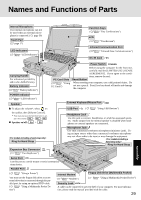Panasonic CF-27LBAGHEM Operating Instructions - Page 26
Reinstalling Software
 |
View all Panasonic CF-27LBAGHEM manuals
Add to My Manuals
Save this manual to your list of manuals |
Page 26 highlights
Reinstalling Software Before Reinstallation Preparing You will need the Product Recovery CD-ROM and the BACKUP DISK(e.g., FIRSTAID FD) you made earlier. (Refer to the Step 9 on page 13 for details.) NOTE If you have not created the BACKUP DISK, you can create by selecting [Create BACKUP DISK] in [Start] [Programs] - [Panasonic]. If you can not create this disk, contact Panasonic Technical Support. The CD-ROM pack (CF-VCD271) * is required for the following reinstallation procedure. Mount the CD-ROM pack in the multimedia pocket. (Refer to the operating instructions of the CD-ROM pack for details.) *DVD-ROM drive pack (CF-VDD272) may be used. Important Save all important data. If reinstallation is carried out, all data existing prior to the installation will be lost. The reinstallation will return the computer to close to the conditions at time of purchase. Before the reinstallation procedure, remove all peripherals (except for the CD-ROM drive and FD drive). Be sure the AC adapter is connected until the reinstallation procedure is completed. Reinstalling CAUTION 8 At the confirmation message, press Y . If data on your hard disk is compressed, the data should be uncompressed. 1 Set the CD-ROM pack in the multimedia pocket, and turn the computer on. 2 When the message [Press to enter SETUP] is displayed, press F2 and then run the Setup Utility. If the password has been set, enter the supervisor password. 3 Press F9 . At the confirmation message, select [Yes] and press Enter . 4 Select [Security] menu and set [Boot Up Drive] to [CDD,DVD/A:/C:]. 5 Set the Product Recovery CD-ROM in the CD-ROM The operations of "format" and "restore" for the hard disk start automatically. (The operations take about one hour.) 9 After the "restore" procedure completes, remove the Product Recovery CD-ROM, then close the tray. 10 Turn the computer off and remove the CD-ROM pack. 11 Set the floppy disk drive in the multimedia pocket, set the FIRSTAID FD and turn the computer on. Follow the on-screen instructions. 12 After the reinstallation procedure completes, the following message will appear on the display. All data on the whole HDD has been restored to the factory default. After removing floppy disk , restart the computer and set up Windows again. drive. 6 Press F10 . At the confirmation message, select [Yes] and press Enter . The computer will reboot, and this screen should appear. Windows 95 Remove the floppy disk and restart the computer by pressing Ctrl + Alt + Del , and perform the setup procedure for Windows by following the instructions on the screen. page 11, 12 NOTE Select the number 1. Restore the whole HDD to factory default 2. Restore the drive C to factory default 3. End Windows NT Select the number 1. Restore the whole HDD to factory default 2. End During the reinstallation procedure, the following Setup Utility entries are changed: When necessary, change these settings accordingly. Power Menu Power Management Mode :Disable Power Switch :Off When necessary, set [Boot Up Drive] to [A:/C:] in the Setup Utility. 7 Make a selection from the menu. To restore all contents of the hard disk to factory default, including the partition setting(s): Select [1. Restore the whole HDD to factory default]. Windows 95 Port Replicator (Option) After reinstalling the software on the hard disk, the reinstallation procedure in the operating instructions that accompany the port replicator is not required. To restore the hard disk (C drive) to factory de- 26 fault, excluding the partition setting(s): Select [2. Restore the drive C to factory default]. Troubleshooting