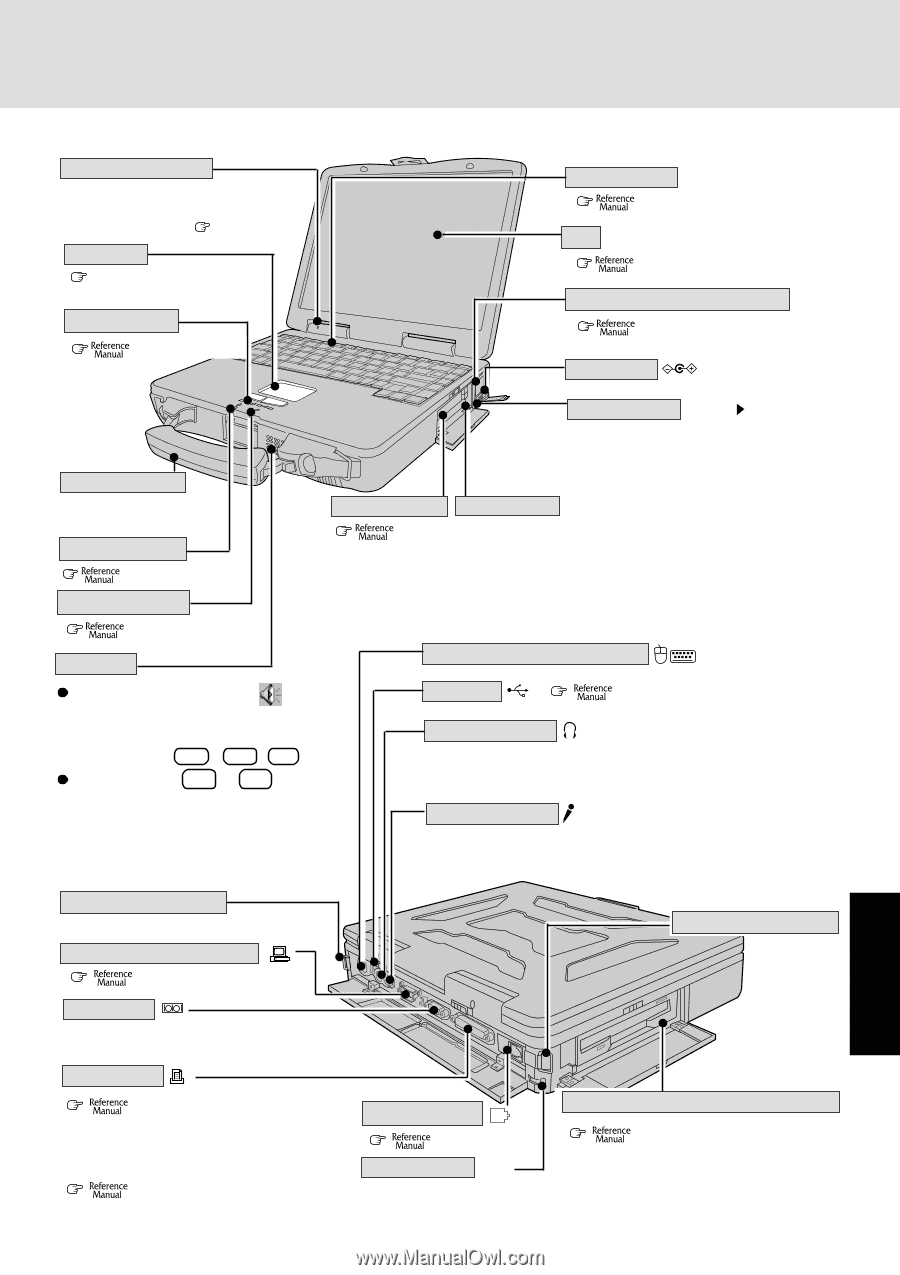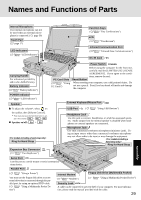Panasonic CF-27LBAGHEM Operating Instructions - Page 29
Names and Functions of Parts
 |
View all Panasonic CF-27LBAGHEM manuals
Add to My Manuals
Save this manual to your list of manuals |
Page 29 highlights
Names and Functions of Parts Internal Microphone The internal microphone can not be used when an external microphone is connected. ( page 30) Touch Pad ( page 17) LED Indicators ( "LED Indicators") Function Keys ( "Key Combinations") LCD ( "Touchscreen") Infrared Communication Port ( "Infrared Data Communications") DC-IN Jack Carrying Handle For enhanced portability and in -the -field efficiency. Battery Indicator ( "Battery Indicator") Power Switch POWER PC Card Slots ( "Using PC Cards") Before using the computer for the first time, carefully read the [LIMITED USE LICENSE AGREEMENT]. If you agree to the conditions, remove the seal. Reset Button When resetting your computer, use a dull pointed object. Do not use a pencil. Pencil lead can break off inside and damage the computer. POWER Indicator ( "LED Indicator") Speaker To adjust the volume*, select on the taskbar, then [Volume Control]. * You may also use the function keys to ad- just the volume: Fn + F5 / F6 Speaker on/off : Fn + F4 Ring for Hand Strap External Keyboard/Mouse Port USB Port ( "Using USB Devices") Headphone Jack Use this jack to connect headphones or amplifier-equipped speakers. Audio output from the internal speaker is disabled when headphones or external speakers are connected. Microphone Jack Use only a monaural condenser microphone (miniature jack). Using an input source other than a monaural condenser microphone may not allow audio to be input or may damage the equipment. Ring for Hand Strap Expansion Bus Connector ( "Port Replicator") Serial Port Use this port to a serial mouse or serial communications device. Parallel Port ( "Using a Printer") You may use the floppy disk drive as an ex- ternal drive that is connected through the par- allel port, by using an optional FDD cable. ( "Using a Multimedia Pocket De- vice") Internal Modem ( "Modem") Floppy Disk Drive (Multimedia Pocket) ( "Using a Multimedia Pocket Device") Security Lock LOCK A cable can be connected to prevent theft of your computer. For more information, please read the manual provided with the cable. 29 Appendix