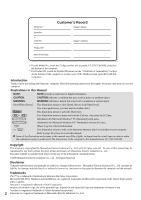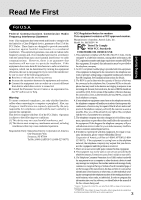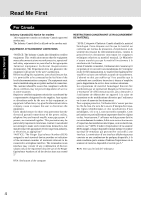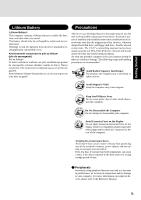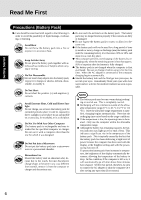Panasonic CF-27LBAGHEM Operating Instructions - Page 7
Saving Data on the Hard Disk, Saving Data on Floppy Disks, Computer Viruses
 |
View all Panasonic CF-27LBAGHEM manuals
Add to My Manuals
Save this manual to your list of manuals |
Page 7 highlights
Getting Started Saving Data on the Hard Disk Do not expose your computer to shock. Please use care when handling your computer, shock may damage your hard disk or make your software applications and data unusable. Do not power off your computer while software applications are running or HDD indicator ( ) is on. Properly shut Windows down to avoid problems ([Start] - [Shut Down] ). Save all valuable data to floppy disks. Backing up data to floppy disks will limit damage should trouble occur to your computer or should you inadvertently change or erase data. Use the security function for all important data. ( "Security Measures") Saving Data on Floppy Disks Do not power off your computer or press the floppy disk drive eject button while the MP indicator ( ) is on. Doing so may damage the data on the floppy disk and render the disk useless. Use care when handling floppy disks. To protect the data on your floppy disks or to prevent a floppy disk from becoming stuck in your computer, avoid the following: • Sliding the shutter on the floppy disk manually. • Exposing the disk to a magnetic field. • Storing the disk in locations prone to high temperatures, low pitched noise, dampness, or dust. • Applying more than one label on the disk. Confirm the contents of a floppy disk before formatting it. Confirm that no important data is on the disk, because all data on the disk will be erased. Use the write-protect tab. This is a must for preserving im- Write-protect Tab portant data. This prevents your data from being erased or overwrit- ten. Write Enable Write Disable Computer Viruses Users are advised to purchase the latest versions of virus protection software and use them regularly. We recommend you run the software: • When booting your computer. • After receiving data. We recommend that you check data received on floppy disks or from external sources, such as data downloaded from the Internet, e-mail, etc. (For compressed files, please uncompress them before running a check). 7