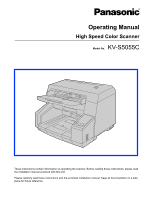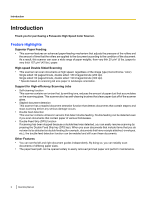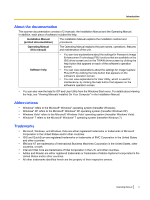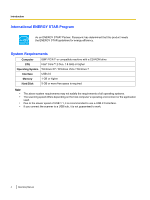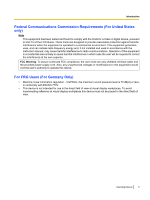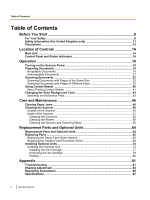Panasonic KV-S5055C Operation Manual
Panasonic KV-S5055C Manual
 |
View all Panasonic KV-S5055C manuals
Add to My Manuals
Save this manual to your list of manuals |
Panasonic KV-S5055C manual content summary:
- Panasonic KV-S5055C | Operation Manual - Page 1
Color Scanner Model No. KV-S5055C These instructions contain information on operating the scanner. Before reading these instructions, please read the installation manual enclosed with this unit. Please carefully read these instructions and the enclosed installation manual. Keep all documentation in - Panasonic KV-S5055C | Operation Manual - Page 2
rollers and the amount of time that the rollers are applied to the document according to the condition of the document. As a result, this scanner can scan on scanning A4 size paper in landscape orientation. Support for High-efficiency Scanning Jobs • Self-cleaning function This scanner contains an - Panasonic KV-S5055C | Operation Manual - Page 3
) The Operating Manual explains the part names, operations, features and maintenance of the unit. Software help • You can view explanations about the settings for Panasonic Image Enhancement Technology (PIE) functions that are available on the ISIS driver screen and on the TWAIN driver screen by - Panasonic KV-S5055C | Operation Manual - Page 4
STAR Program As an ENERGY STAR® Partner, Panasonic has determined that this product meets the • The above system requirements may not satisfy the requirements of all operating systems. The scanning speed differs depending on the host computer's operating environment or the application used. Due - Panasonic KV-S5055C | Operation Manual - Page 5
limits for a Class A digital device, pursuant to Part 15 of the FCC Rules. These limits are designed and used in accordance with the instruction manual, may cause harmful interference to radio this equipment would void the user's authority to operate this device. For FRG Users (For Germany Only) • - Panasonic KV-S5055C | Operation Manual - Page 6
Feed Prevention Roller 69 Installing Optional Units 74 Installing the Imprinter Unit 74 Installing the Ink Cartridge 77 Removing the ink cartridge 79 Printing ...80 Appendix 81 Troubleshooting ...81 Shading Adjustment ...84 Repacking Instructions 85 Specifications ...87 6 Operating Manual - Panasonic KV-S5055C | Operation Manual - Page 7
Table of Contents Index...89 Operating Manual 7 - Panasonic KV-S5055C | Operation Manual - Page 8
the graphic symbols used in this manual. Denotes a potential WARNING hazard that could result in serious injury or death. CAUTION Denotes hazards that could result in minor injury or damage to the unit. These symbols are used to alert operators to a specific operating procedure that must be - Panasonic KV-S5055C | Operation Manual - Page 9
Roller Cleaning Paper Do not use the roller cleaning paper near a heater or open flame. Do not drink or inhale the roller cleaning paper fluid including isopropyl alcohol. The roller dealer for service. When disconnecting dealer for service. Operating service. Do not alter the unit or modify any parts - Panasonic KV-S5055C | Operation Manual - Page 10
severe damage. If this occurs, turn the unit off, unplug the power cord, and contact your dealer for service. Do not touch the scanning glass or their surroundings immediately after continuous scanning. This area is very hot and can cause burns. Be careful not to pinch your fingers when closing the - Panasonic KV-S5055C | Operation Manual - Page 11
be used until a replacement cover is obtained. A replacement fuse cover can be purchased from your local Panasonic Dealer. IF THE FITTED MOULDED PLUG IS UNSUITABLE FOR THE SOCKET OUTLET IN YOUR PREMISES, THEN THE FUSE with a screwdriver and replace the fuse and fuse cover. Operating Manual 11 - Panasonic KV-S5055C | Operation Manual - Page 12
details about the roller cleaning paper, please refer to the Material Safety Data Sheet (MSDS). Please ask your Panasonic sales company about obtaining the Material Safety Data Sheet. KEEP AWAY FROM FIRE. Others • Make sure to remove paper clips and staples from documents before scanning. Failing to - Panasonic KV-S5055C | Operation Manual - Page 13
documents both before and after scanning, and take care not to leave any pages in the scanner. • Periodically back up important data. • When having your computer or hard disk serviced, or when disposing of your computer or hard disk, completely erase any stored image data. Operating Manual - Panasonic KV-S5055C | Operation Manual - Page 14
12 7 13 14 8 Document guides ADF door release Hopper extension tray Document guides selector Exit sub guide Exit tray Exit stopper Extension sub tray ADF door Manual feed selector Switches the scanning method between continuous scanning (Auto) and manual scanning (Manual). Hopper Control Panel - Panasonic KV-S5055C | Operation Manual - Page 15
"Installing the Imprinter Unit" (page 74). Fan exhaust vent AC inlet Power cord Plugs may vary in shape depending on country/area. USB connector Operating Manual 15 - Panasonic KV-S5055C | Operation Manual - Page 16
a double feed occurs, the sheet that was detected as a double feed will be ejected from the scanner without being scanned. Scanning will stop. C Ready indicator (Ready) Shows the scanner's status. D Error indicator (Error) Lights when an error occurs. *1 For details on "Manual Feed Mode", refer to - Panasonic KV-S5055C | Operation Manual - Page 17
(Slow) Blink (Slow) Blink (Fast) Blink (2 times consecutively) D Error indicator (Red) OFF Blink (Slow) ON OFF Blink (Slow) OFF OFF *1 Check the status of the scanner using User Utility. Status Ready Caution*1 Error*1 Sleep Caution*1 / Sleep Warming up Double Feed Skip mode Operating Manual 17 - Panasonic KV-S5055C | Operation Manual - Page 18
Operation O p e r Turning on the Scanner Power a t 1. Set the power switch (A) of the scanner to " " (ON). i o 2 n 1 • The ready indicator (B) lights green. 18 Operating Manual - Panasonic KV-S5055C | Operation Manual - Page 19
Operation Preparing Documents Acceptable Documents The acceptable documents for this scanner are as follows. Document size 48 - 297 mm (1.9 - 11.7 in.) 70 - 432 mm (2.75 - 17 in.) Paper thickness: 20 - 157 g/m² (5 - 42 lbs.) • You can place up to 200 sheets of fresh, 75 g/m² (20 lbs.) paper on - Panasonic KV-S5055C | Operation Manual - Page 20
thickest and thinnest pages must be less than 1.5. Document size The ratio of width and height between the largest page and smallest page must be less than 1.5. Example: If the smallest page is A4 size, then the largest page can be up to A3 size, and if the smallest page is A6 - Panasonic KV-S5055C | Operation Manual - Page 21
the rollers and sensors. - Reduce the number of sheets of paper loaded on the hopper. - Change the orientation of documents placed in portrait orientation to landscape orientation, or vice versa. - In the scan settings, set "Feeding Speed" to [Slow].*1 - Scan the documents using manual scanning - Panasonic KV-S5055C | Operation Manual - Page 22
Scanning Documents This scanner can scan documents whose pages are all the same size and documents whose pages are different sizes. Notice • Make sure to remove paper clips and staples from documents before scanning. Failing to do so can damage the unit, document, or both. • Curled documents - Panasonic KV-S5055C | Operation Manual - Page 23
or manual scanning (Manual). Continuous scanning (Auto) Manual scanning (Manual) Notice • When scanning a document manually (Manual), feed the document 1 page at a time. • When scanning important documents or bound documents, feed them manually. Note • When scanning a document manually (Manual), the - Panasonic KV-S5055C | Operation Manual - Page 24
Operation 2. Adjust the document guides (A) slightly larger than the actual size of the documents. 1 3. Fan the documents. • Documents that have been stapled together or stacked together (as in a file folder) will need to be separated. Fan the stack of documents to separate all the edges. Hold both - Panasonic KV-S5055C | Operation Manual - Page 25
on the hopper (A) with the side to be scanned facing up. Then push the documents in the direction of the arrow until they stop. 2 Operation 1 Notice • The height of the documents should not exceed the limit mark (B) on the document guide. This may cause a paper jam or skewing. Operating Manual 25 - Panasonic KV-S5055C | Operation Manual - Page 26
Operation 6. Slide the document guides (A) to match the width of the document to be scanned. 1 When scanning long sheets of paper Pull out the hopper extension tray (B) from the hopper. 2 26 Operating Manual - Panasonic KV-S5055C | Operation Manual - Page 27
7. Raise the exit stopper (A). Operation 1 When scanning long sheets of paper Adjust the exit stopper (B) and extension sub tray (C) to match the size of the document. 2 3 Operating Manual 27 - Panasonic KV-S5055C | Operation Manual - Page 28
Operation When scanning short sheets of paper When scanning documents like the one shown in the figure below, fully raise the exit stopper (D), and adjust the extension sub tray (E) to match the size of the document. Scanning direction Document 4 5 28 Operating Manual - Panasonic KV-S5055C | Operation Manual - Page 29
sub guide (F). 6 Notice • When you have finished using the exit sub guide, return it to its original position. 8. Open your scanning application*1 and scan the documents. *1 The software ICP and QuickScan Pro demo, included with the scanner, can be used for scanning the documents. Operating Manual - Panasonic KV-S5055C | Operation Manual - Page 30
Sizes For conditions when scanning documents with mixed page sizes, see "For documents with mixed page sizes and thicknesses" (page 20). • When scanning different size documents, scanned sheets may need to be reordered for optimum performance. 1. Use the manual feed selector to select continuous - Panasonic KV-S5055C | Operation Manual - Page 31
Operation 2. Unlock the document guides. • Slide the document guides selector in the direction shown in the illustration until the (B) marks are aligned to unlock the document guides. (A) and 2 1 3. Completely spread apart the document guides (A). 1 Operating Manual 31 - Panasonic KV-S5055C | Operation Manual - Page 32
the documents as shown in the illustration. To flatten the documents, hold firmly and pull them apart as shown in the illustration. 1 2 3 Repeat these steps as necessary. Notice • Fan the pages for each page size separately. 5. Align the document pages along one side. 2 2 2 2 32 Operating Manual - Panasonic KV-S5055C | Operation Manual - Page 33
on the hopper (A) with the scanning side facing up. • Align the document position so that the center of the smallest sheet will be fed to the center of the paper feed roller (B). If the document is not properly aligned, the pages will not be fed correctly. 3 2 2 1 Notice • The height of the - Panasonic KV-S5055C | Operation Manual - Page 34
Operation When scanning long sheets of paper Pull out the hopper extension tray (D) from the hopper. 4 7. Adjust the document guides (A) to the width of the document. 1 2 34 Operating Manual - Panasonic KV-S5055C | Operation Manual - Page 35
on the hopper again and adjust the document guide according to the size of the document to be scanned. Notice • Make sure to align the document pages along one side. • Make sure that the center of the smallest sheet of the document will be fed to the center of the paper slot. Operating Manual 35 - Panasonic KV-S5055C | Operation Manual - Page 36
Operation 10. Raise the exit stopper (A). 2 1 When scanning long sheets of paper Adjust the exit stopper (B) and extension sub tray (C) to match the largest document page. 2 2 3 36 Operating Manual - Panasonic KV-S5055C | Operation Manual - Page 37
and adjust the extension sub tray (E) to match the size of the document. Scanning direction Document 4 5 11. Open your scanning application*1 and scan the documents. *1 The software ICP and QuickScan Pro demo, included with the scanner, can be used for scanning the documents. Operating Manual 37 - Panasonic KV-S5055C | Operation Manual - Page 38
guides to their original position 1. Unlock the document guides. • Slide the document guides selector in the direction shown in the illustration until the (B) marks are aligned to unlock the document guides. (A) and 2 1 2. Completely spread apart the document guides. 38 Operating Manual - Panasonic KV-S5055C | Operation Manual - Page 39
Operation 3. Lock the document guides. • Slide the document guides selector in the direction shown in the illustration until the (B) marks are aligned to lock the document guides. (A) and 21 Operating Manual 39 - Panasonic KV-S5055C | Operation Manual - Page 40
, Dither, Error diffusion, Function #1- #9, Separation Sheet Note • • • Multiple control sheets can be used. To use control sheet functions, your scanning application must support control sheets. When using control sheets, refer to the instruction manual of your scanning application. Print - Panasonic KV-S5055C | Operation Manual - Page 41
as the document you are scanning. • Be careful not to get the control sheet dirty. Do not fold or crease the control sheet. Scanning will not be performed properly. • For details on control sheet and separation sheet, refer to section "Detect Control Sheet" in the help for PIE. Operating Manual 41 - Panasonic KV-S5055C | Operation Manual - Page 42
• • In order to print control sheets, Adobe® Reader® must been installed on your computer. Refer to the instruction manual for your printer for details about changing print settings. 1. Insert the CD-ROM into the CD/DVD driver on your computer. • If you have a feature called "Autorun" activated - Panasonic KV-S5055C | Operation Manual - Page 43
to the same color. If the front and rear settings are different, then documents will not be scanned correctly. Switching the Reference Plate 1. Set the power switch (A) of the scanner to " " (OFF). • Remove any documents from the hopper. 1 2. Pull the ADF door release (A) towards you, and open the - Panasonic KV-S5055C | Operation Manual - Page 44
plate and the reference plate are aligned. If the marks are not aligned, the background color will not be correct. mark (D) on the 44 Operating Manual - Panasonic KV-S5055C | Operation Manual - Page 45
4. Close the ADF door. • Push both sides of the ADF door down slowly until it clicks into place. Operation 5. Set the power switch of the scanner to " " (ON). Operating Manual 45 - Panasonic KV-S5055C | Operation Manual - Page 46
glass may be very hot after scanning a lot of documents. n Remove the jammed sheet after the scanning glass's temperature has cooled. t e 1. Pull the ADF door release (A) towards you, and open the ADF door (B). n • Remove any documents from the hopper. a n 2 1 c e 46 Operating Manual - Panasonic KV-S5055C | Operation Manual - Page 47
2. Remove the jammed sheet of paper. When a paper jam occurs inside the scanner: Remove the jammed sheet of paper from the inside of the ADF door. Care and Maintenance When a paper jam occurs at the exit slot: Pull the jammed paper from the exit slot (A) towards the front. 1 Operating Manual 47 - Panasonic KV-S5055C | Operation Manual - Page 48
Care and Maintenance 3. Close the ADF door. • Push both sides of the ADF door down slowly until it clicks into place. 48 Operating Manual - Panasonic KV-S5055C | Operation Manual - Page 49
containing abrasives or surfactants, for cleaning the outside of the scanner. • Clean the scanner at least once a month. 1. Set the power switch (A) of the scanner to " " (OFF). 1 2. Clean the cover with a soft cloth. • The document feeder (A) and exit slot (B) get dirty easily. Make sure to - Panasonic KV-S5055C | Operation Manual - Page 50
Care and Maintenance 3. Remove dirt and dust from the fan exhaust vent (A) with a brush. 1 50 Operating Manual - Panasonic KV-S5055C | Operation Manual - Page 51
(104 °F). • Only use the roller cleaning paper to clean the rollers and scanning glass. • For details about the roller cleaning paper, please refer to the Material Safety Data Sheet (MSDS). Please ask your Panasonic sales company about obtaining the Material Safety Data Sheet. Note • • If the bag - Panasonic KV-S5055C | Operation Manual - Page 52
, first remove the dirt with the brush tip of the blower, and then remove the brush tip and blow away the remaining dirt. 52 Operating Manual - Panasonic KV-S5055C | Operation Manual - Page 53
Cleaning the Conveyor CAUTION • The scanning glass may be very hot after scanning a lot of documents. Clean the scanning glass after the temperature has cooled. Note • Clean the conveyor before cleaning the rollers. 1. Set the power switch of the scanner to " " (OFF). 2. Pull the ADF door release - Panasonic KV-S5055C | Operation Manual - Page 54
the on the reference plate are aligned (page 44). If the marks are not aligned, the background color will not be correct. mark 54 Operating Manual - Panasonic KV-S5055C | Operation Manual - Page 55
ionizer. 1 6. Close the ADF door. • Push both sides of the ADF door down slowly until it clicks into place. 7. Set the power switch of the scanner to " " (ON). Operating Manual 55 - Panasonic KV-S5055C | Operation Manual - Page 56
Rollers CAUTION • The scanning glass may be very hot after scanning a lot of documents. Clean the scanning glass after the temperature has cooled. 1. Set the power switch of the scanner to " " (OFF). 2. Pull the ADF door release (A) towards you, and open the ADF door (B). 2 1 56 Operating Manual - Panasonic KV-S5055C | Operation Manual - Page 57
. If you wipe too hard, you may damage or misalign the roller. For instructions on how to remove the double feed prevention roller, see "Replacing the Double Feed Prevention Roller" (page 69). • Wipe dirt off of the other rollers in the directions indicated by the arrows in the illustration. Use - Panasonic KV-S5055C | Operation Manual - Page 58
Care and Maintenance Location of Rollers 3 4 1 2 A Paper feed roller B Separation roller C Free rollers D Double feed prevention roller E Drive rollers 5 58 Operating Manual - Panasonic KV-S5055C | Operation Manual - Page 59
. • Push both sides of the ADF door down slowly until it clicks into place. Care and Maintenance 5. Set the power switch of the scanner to " " (ON). 6. Reset the roller cleaning counter in User Utility to 0. • Start User Utility, and in the window, click the [Clear Counter] button for "After Clean - Panasonic KV-S5055C | Operation Manual - Page 60
Glass CAUTION • The scanning glass may be very hot after scanning a lot of documents. Clean the scanning glass after the temperature has cooled. 1. Set the power switch of the scanner to " " (OFF). 2. Pull the ADF door release (A) towards you, and open the ADF door (B). 2 1 60 Operating Manual - Panasonic KV-S5055C | Operation Manual - Page 61
Maintenance 3. Remove dirt on the sensors (A, B, C, D, G) and reflectors (J) with the included blower, then wipe the scanning glass (E, I) and reference plates (F, H) with the roller cleaning paper (page 51). Location of Sensors A Waiting sensor 1 B Double feed detector 2 C Slip detect sensor - Panasonic KV-S5055C | Operation Manual - Page 62
Care and Maintenance Location of Reflectors J Reflectors 10 10 62 Operating Manual - Panasonic KV-S5055C | Operation Manual - Page 63
4. Close the ADF door. • Push both sides of the ADF door down slowly until it clicks into place. Care and Maintenance 5. Set the power switch of the scanner to " " (ON). Operating Manual 63 - Panasonic KV-S5055C | Operation Manual - Page 64
Units R e p l Replacement Parts and Optional Units a c Part Name Part Number Notes e m Roller exchange kit e • Paper feed roller n module KV-SS039 - t • Double feed prevention P roller a r Replacement Parts Roller cleaning paper KV-SS03 See "About the roller cleaning paper - Panasonic KV-S5055C | Operation Manual - Page 65
(page 56), please call your dealer to order a "Roller exchange kit (KV-SS039)", and replace the paper feed roller module and double feed prevention roller. Replacing the Paper Feed Roller Module 1. Set the power switch (A) of the scanner to " " (OFF), and unplug the power cord. 1 2. Pull the - Panasonic KV-S5055C | Operation Manual - Page 66
Replacement Parts and Optional Units 3. Move the lever (A) of the paper feed roller module in the order indicated by the arrow (A, B), and then pull out the module towards you. 1 2 1 4. Take out the new paper feed roller module in the optional "Roller exchange kit (KV-SS039)". 66 Operating Manual - Panasonic KV-S5055C | Operation Manual - Page 67
Replacement Parts and Optional Units 5. Install the new paper feed roller module. • With the lever (A) of the paper feed roller module lowered, insert both 2 3 Notice • Make sure that the paper feed roller module's lever is firmly set. If the lever is not firmly set, the lever or the - Panasonic KV-S5055C | Operation Manual - Page 68
Replacement Parts and Optional Units 6. Close the ADF door. • Push both sides of the ADF door down slowly until it clicks into place. 7. Plug in the power cord, and set the power switch of the scanner to " " (ON). 68 Operating Manual - Panasonic KV-S5055C | Operation Manual - Page 69
Replacement Parts and Optional Units Replacing the Double Feed Prevention Roller 1. Set the power switch (A) of the scanner to " " (OFF), and unplug the power cord. 1 2. Pull the ADF door release (A) towards you, and open the ADF door (B). 2 1 Operating Manual 69 - Panasonic KV-S5055C | Operation Manual - Page 70
by the arrow, lift the double feed prevention roller (B) in the direction of the arrow. Then, pull out the right shaft (when facing it) from the notch in the roller mount. 2 1 5. Take out the new double feed prevention roller in the optional "Roller exchange kit (KV-SS039)". 70 Operating Manual - Panasonic KV-S5055C | Operation Manual - Page 71
Parts and Optional Units 6. Install the new double feed prevention roller. • Align the shaft that is shaped as indicated by A with the notch in the roller 2 1 Notice • After you install the double feed prevention roller, make sure that the shaft is inserted into the tab, and that the shaft will - Panasonic KV-S5055C | Operation Manual - Page 72
and Optional Units 7. Insert the protrusion (A) of the double feed prevention roller cover into the hole on the main unit, and then push in the part of the roller cover indicated by B in the direction indicated by the arrow until it clicks into place. 2 1 Notice • Make sure that the double feed - Panasonic KV-S5055C | Operation Manual - Page 73
the power switch of the scanner to " " (ON). 10. Reset the roller replacing counter in User Utility to 0. • Start User Utility, and in the window, click the [Clear Counter] button for "After Replace Roller" to reset the counter to 0. • For details, refer to the User Utility help. Operating Manual 73 - Panasonic KV-S5055C | Operation Manual - Page 74
Parts and Optional Units Installing Optional Units Installing the Imprinter Unit The imprinter prints on the face of the document before scanning. The printed material will also be scanned. 1. Set the power switch (A) of the scanner to " " (OFF). 1 2. Open the imprinter door. 74 Operating Manual - Panasonic KV-S5055C | Operation Manual - Page 75
Connect the cable. Replacement Parts and Optional Units Notice • Be sure to correctly match the rib with the slot prior to inserting the connector. 4. While keeping the direction of the imprinter as shown in the diagram below, insert the pins (A) on both sides into the guides, and insert the pins - Panasonic KV-S5055C | Operation Manual - Page 76
Replacement Parts and Optional Units 5. Close the imprinter door. 6. Set the power switch of the scanner to " " (ON). Note • For details on installing an ink cartridge, refer to "Installing the Ink Cartridge" (page 77). 76 Operating Manual - Panasonic KV-S5055C | Operation Manual - Page 77
Installing the Ink Cartridge Install the ink cartridge in the imprinter. 1. Set the power switch (A) of the scanner to " " (OFF). Replacement Parts and Optional Units 1 2. Remove the protective tape. Operating Manual 77 - Panasonic KV-S5055C | Operation Manual - Page 78
Replacement Parts and Optional Units 3. Move the carriage to the ink cartridge exchange position. Notice • Adjust the position following the label on the imprinter. 4. Insert the ink cartridge into the carriage. 5. Lock the ink cartridge adjustment lever (A). 1 78 Operating Manual - Panasonic KV-S5055C | Operation Manual - Page 79
Removing the ink cartridge 1. Set the power switch of the scanner to " " (OFF). 2. Move the carriage to the ink cartridge exchange position. Replacement Parts and Optional Units Notice • Adjust the position following the label on the imprinter. 3. Pinch the ink cartridge adjustment lever (A) and - Panasonic KV-S5055C | Operation Manual - Page 80
Replacement Parts and Optional Units Printing Adjusting the imprinter printing position 1. Move 16.5 mm (0.6 in.) 16.5 mm (0.6 in.) Document size Center Document size Printing Printing can be set from the ICP program and the TWAIN and ISIS drivers. For details, refer to the help for ICP or PIE - Panasonic KV-S5055C | Operation Manual - Page 81
the scanner. The scanner is not functioning correctly. Scan speed is slow. The document has been loaded on the hopper, but the scanner does not start scanning. The power cord is not plugged in. Problem with power supply. The scanner is not connected to the computer correctly. The software is - Panasonic KV-S5055C | Operation Manual - Page 82
(page 19), and scan the copy. Set the scanning method to continuous scanning (Auto) with the manual feed selector. (page 14) Realign the document. (page 22) Remove pages from the document until it is under the limit mark on the document guides. Smooth out the document. Clean the rollers. (page 56 - Panasonic KV-S5055C | Operation Manual - Page 83
on the scanned document. The scanning density is uneven. The color of the scanned document is extremely different from the original document. Dark spots or noise appear on the scanned documents. The document guides are not adjusted to the size of the document to be scanned, or the document to be - Panasonic KV-S5055C | Operation Manual - Page 84
area, self-cleaning brushes, ion outlets, and all rollers. If you perform shading adjustment while these parts are dirty, lines will appear on scanned images. Shading adjustment procedure 1. Start the User Utility. 2. Click "User Shading" on the main menu, and operate as the image display dictates - Panasonic KV-S5055C | Operation Manual - Page 85
carton and ALL packing materials. If you need to transport or ship the scanner, please follow these instructions. Note • • • Improper repacking of the scanner may result in a service charge to repair the scanner. Please use the original carton and all of the original packing materials. The - Panasonic KV-S5055C | Operation Manual - Page 86
Appendix 4. Pack the scanner. 1 4 3 2 5 6 A Joint B USB cable C Power cord D Double feed prevention roller E Blower F Drivers & Utilities / Manuals CD-ROM Installation Manual Shading paper Roller cleaning paper 86 Operating Manual - Panasonic KV-S5055C | Operation Manual - Page 87
of data in the image, and the paper type. The scanning speed depends on a measuring method of Panasonic. *2 Scan quality cannot be guaranteed for documents with a non-standard size. "Weight in pounds" of paper represents the weight of 500 [432 ´ 559 mm (17 ´ 22 in.)] sheets. Operating Manual 87 - Panasonic KV-S5055C | Operation Manual - Page 88
(Width ´ Depth ´ Height) Weight Scanner Power requirement Power consumption Maximum (Scanning) Minimum (Standby) Sleep mode Operating Environment Storage Environment KV-S5055C 468 ´ 444 ´ 339 mm ( : 20 - 80 % RH Temperature: 0 - 40 °C (32 - 104 °F), Humidity: 10 - 80 % RH 88 Operating Manual - Panasonic KV-S5055C | Operation Manual - Page 89
Control sheets 40 CPU 4 D Document feeder 49 Document guides 14 Document guides selector 14 Documents Acceptable documents 19 Mixed paper conditions 20 Scanning documents 22 Unacceptable documents 21 Double Feed Skip key 16 Drivers & Utilities / Manuals CD-ROM 86 E ENERGY STAR 4 Error indicator 14 - Panasonic KV-S5055C | Operation Manual - Page 90
sensor 61 Waiting sensor 61 Shading adjustment 84 Shading paper 86 Specifications 87 Start/Stop key 16 Status indicators 16 Storage Environment 88 System Requirements 4 T Tonal gradation 87 Troubleshooting 81 U USB cable 86 USB connector 15 User Utility 59, 73 W Weight 88 90 Operating Manual - Panasonic KV-S5055C | Operation Manual - Page 91
, Berkshire, RG12 8FP Hagenauer Strasse 43, 65203 Wiesbaden, Germany For information of Compliance with EU relevant Regulatory Directives, Contact to Authorised Representative: Panasonic Testing Centre Panasonic Marketing Europe GmbH Winsbergring 15, 22525 Hamburg, Germany Web Site: http://www
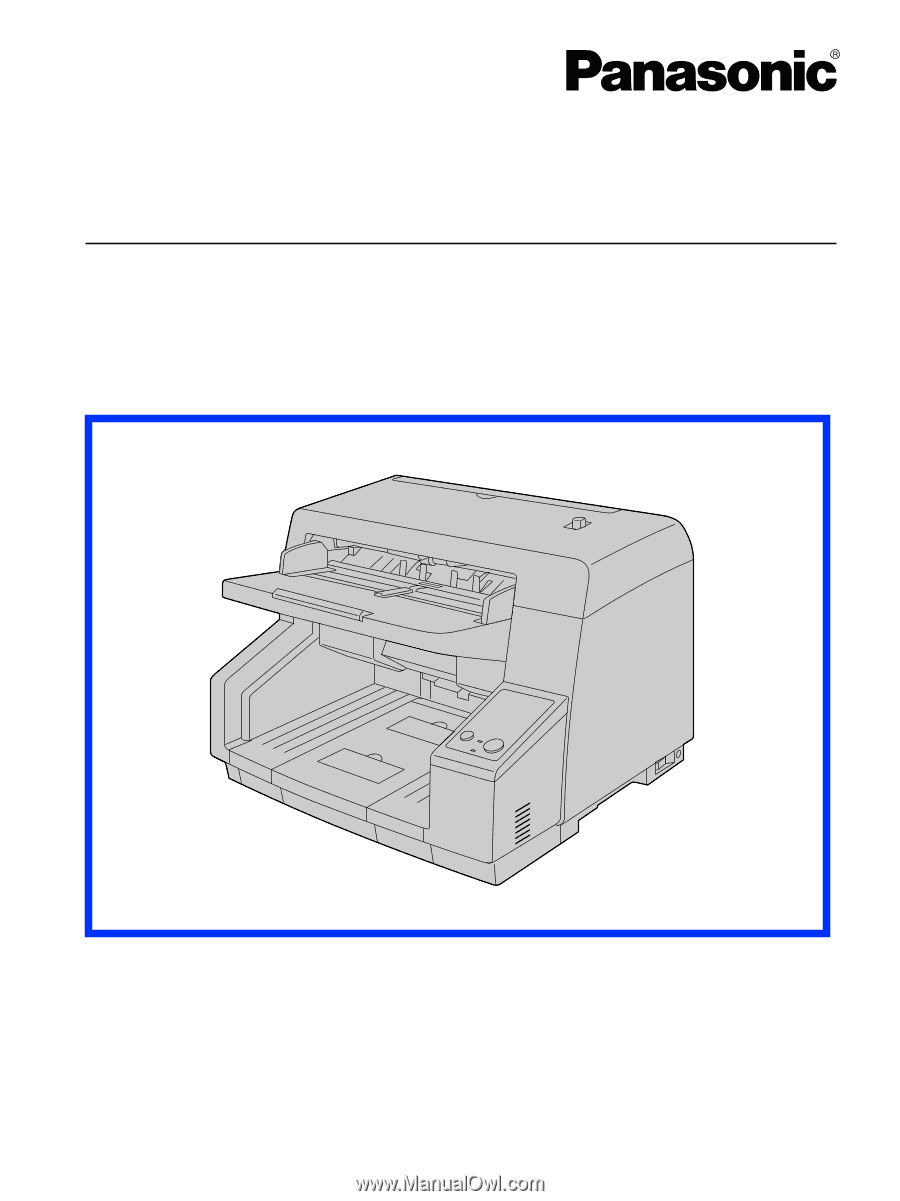
These instructions contain information on operating the scanner. Before reading these instructions, please read
the installation manual enclosed with this unit.
Please carefully read these instructions and the enclosed installation manual. Keep all documentation in a safe
place for future reference.
Model No.
KV-S5055C
Operating Manual
High Speed Color Scanner