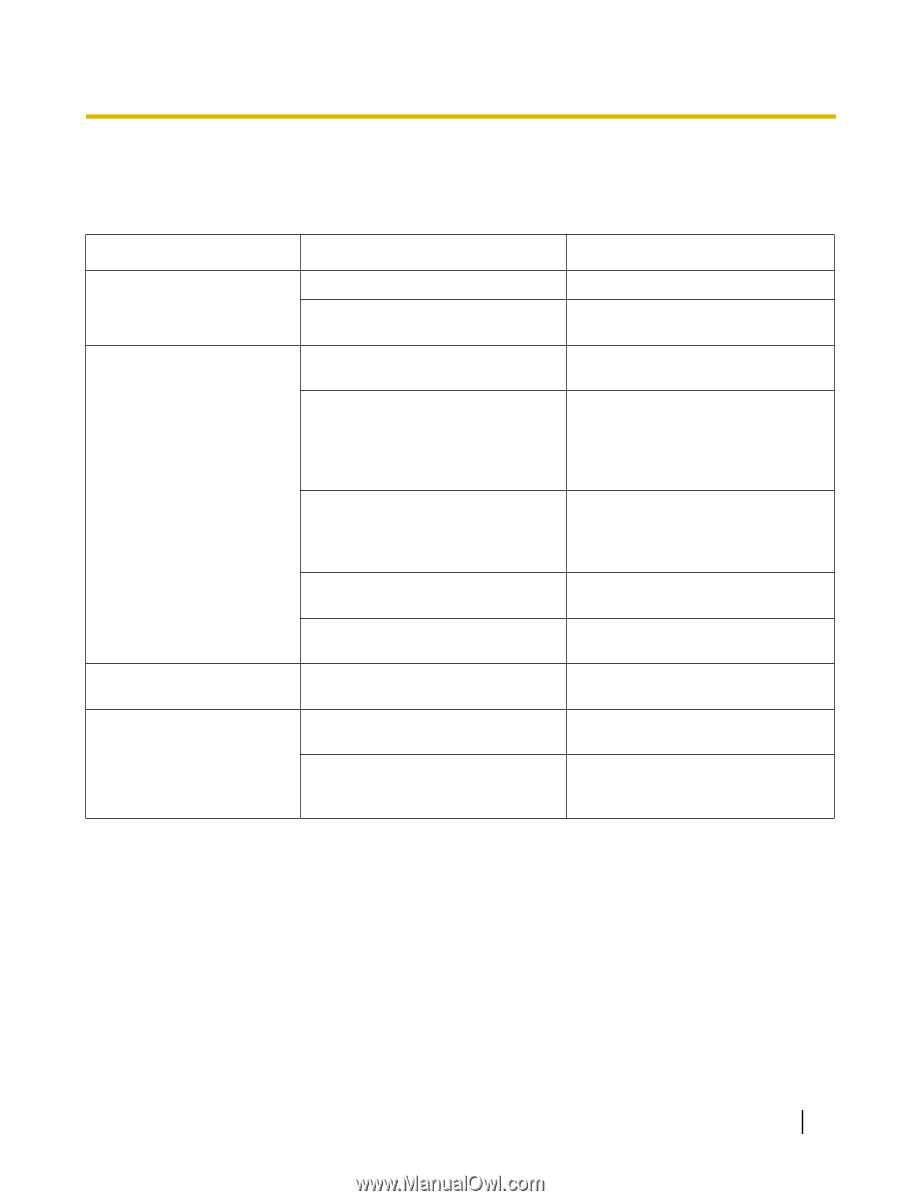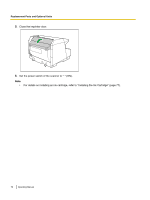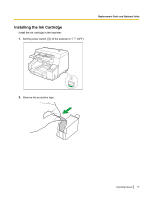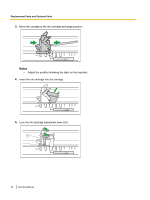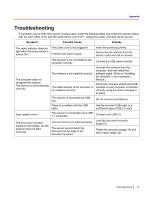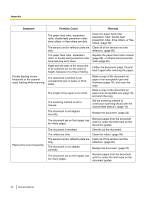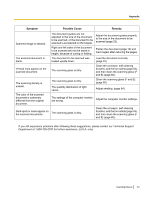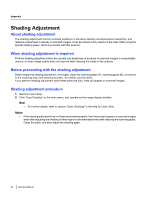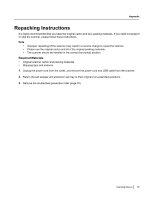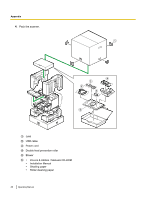Panasonic KV-S5055C Operation Manual - Page 81
Appendix, Troubleshooting
 |
View all Panasonic KV-S5055C manuals
Add to My Manuals
Save this manual to your list of manuals |
Page 81 highlights
Appendix A p p e Troubleshooting n d If a problem occurs while the scanner is being used, check the following items and check the scanner status i with the User Utility. If the unit still malfunctions, turn it OFF, unplug the power cord and call for service. x Symptom Possible Cause Remedy The ready indicator does not light when the power switch is turned ON. The computer does not recognize the scanner. The scanner is not functioning correctly. Scan speed is slow. The document has been loaded on the hopper, but the scanner does not start scanning. The power cord is not plugged in. Problem with power supply. The scanner is not connected to the computer correctly. The software is not installed correctly. The USB interface of the computer is not installed correctly. The scanner is connected via USB hub. There is a problem with the USB cable. The scanner is connected over a USB 1.1 connection. The document is not loaded properly. The sensor cannot detect the document as the edge of the document is curled. Insert the power plug firmly. Disconnect the scanner from the electric outlet and call for service. Connect the USB cable correctly. Uninstall the software from the computer, and then install the software again. (Refer to "Installing the Software" in the Installation Manual.) Check the computer whether the USB interface of your computer is installed correctly using the device manager's property. Do not connect via USB hub. Use the included USB cable or a certified Hi-speed USB 2.0 cable. Connect over USB 2.0. Load the document correctly. (page 22) Flatten the document (page 19) and load it again (page 22). Operating Manual 81