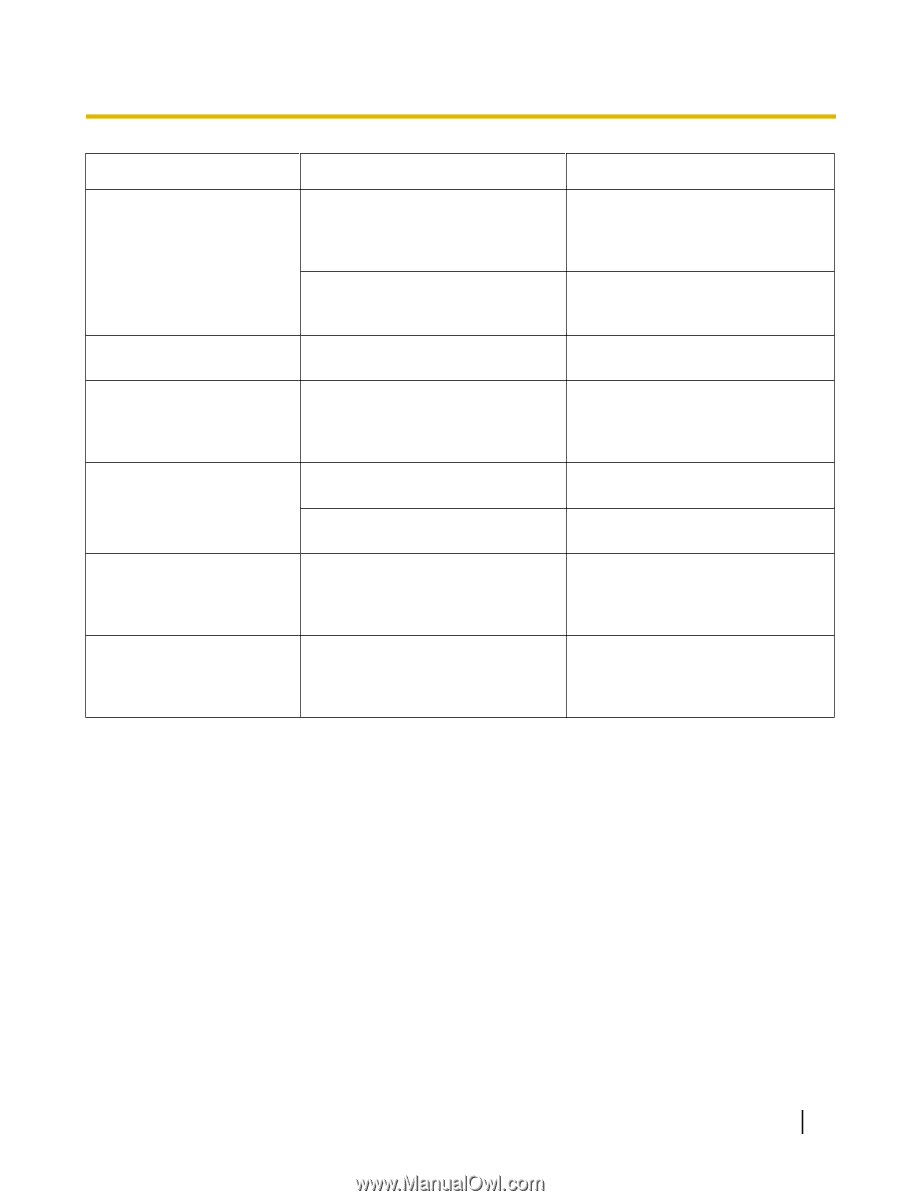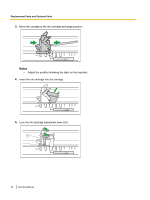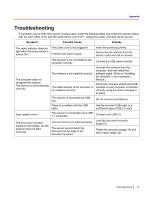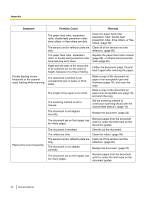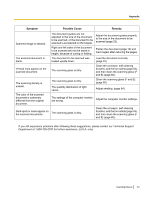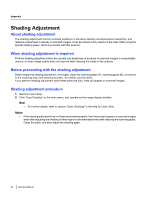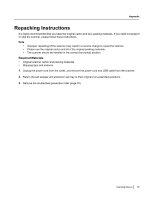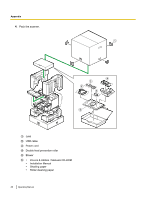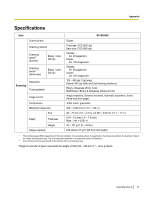Panasonic KV-S5055C Operation Manual - Page 83
Clean the scanning glass F and B., The quantity distribution of light
 |
View all Panasonic KV-S5055C manuals
Add to My Manuals
Save this manual to your list of manuals |
Page 83 highlights
Appendix Symptom Possible Cause Remedy Scanned image is skewed. The scanned document is blank. Vertical lines appear on the scanned document. The scanning density is uneven. The color of the scanned document is extremely different from the original document. Dark spots or noise appear on the scanned documents. The document guides are not adjusted to the size of the document to be scanned, or the document to be scanned is set slanted on the hopper. Right and left sides of the document to be scanned are not the same in height, because of curling or folding. The document to be scanned was loaded upside down. The scanning glass is dirty. The scanning glass is dirty. The quantity distribution of light varies. The settings of the computer monitor are wrong. The scanning glass is dirty. Adjust the document guides properly to the size of the document to be scanned (page 22). Flatten the document (page 19) and load it again after reducing the pages. Load the document correctly. (page 22) Clean the conveyor, self-cleaning brushes, and the ion outlets (page 53), and then clean the scanning glass (F and B) (page 60). Clean the scanning glass (F and B). (page 60) Adjust shading. (page 84) Adjust the computer monitor settings. Clean the conveyor, self-cleaning brushes, and the ion outlets (page 53), and then clean the scanning glass (F and B) (page 60). If you still experience problems after following these suggestions, please contact our Technical Support Department at 1-800-726-2797 for further assistance. (U.S.A. only) Operating Manual 83