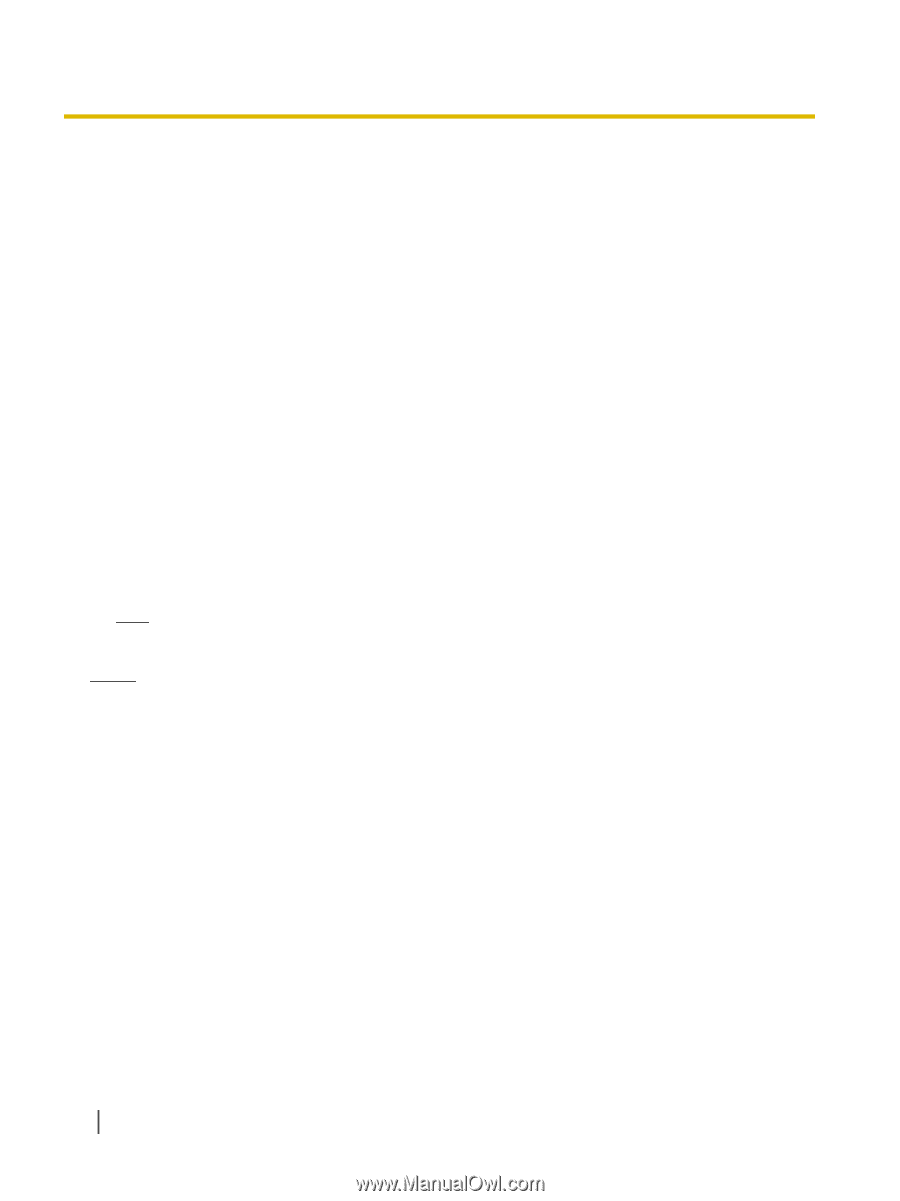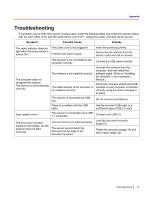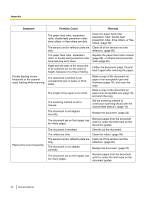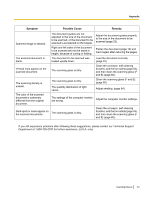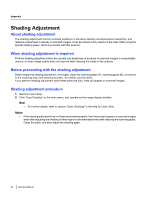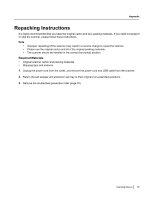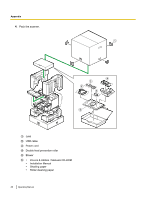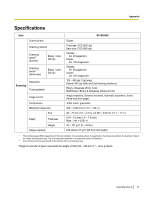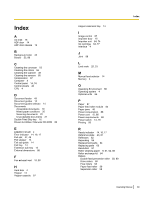Panasonic KV-S5055C Operation Manual - Page 84
Shading Adjustment, When shading adjustment is required, Before proceeding with the shading adjustment
 |
View all Panasonic KV-S5055C manuals
Add to My Manuals
Save this manual to your list of manuals |
Page 84 highlights
Appendix Shading Adjustment About shading adjustment The shading adjustment function corrects variations in the lamp intensity and pixel sensor sensitivity, and reduces unevenness in density in scanned images. It can be carried out by means of the User Utility using the special shading paper, which is provided with this scanner. When shading adjustment is required Perform shading adjustment when the density and brightness of sections of scanned images is considerably uneven, or when image quality does not improve after cleaning the inside of the scanner. Before proceeding with the shading adjustment Before beginning shading adjustment, thoroughly clean the scanning glass (F), scanning glass (B), conveyors in the scanning area, self-cleaning brushes, ion outlets, and all rollers. If you perform shading adjustment while these parts are dirty, lines will appear on scanned images. Shading adjustment procedure 1. Start the User Utility. 2. Click "User Shading" on the main menu, and operate as the image display dictates. Note • For further details, refer to section "[User Shading]" in the help for User Utility. Notice • If the shading adjustment has not been performed properly, then lines might appear on scanned images even after adjusting the shading or lines might not be eliminated even after cleaning the scanning glass. Clean the parts, and then adjust the shading again. 84 Operating Manual