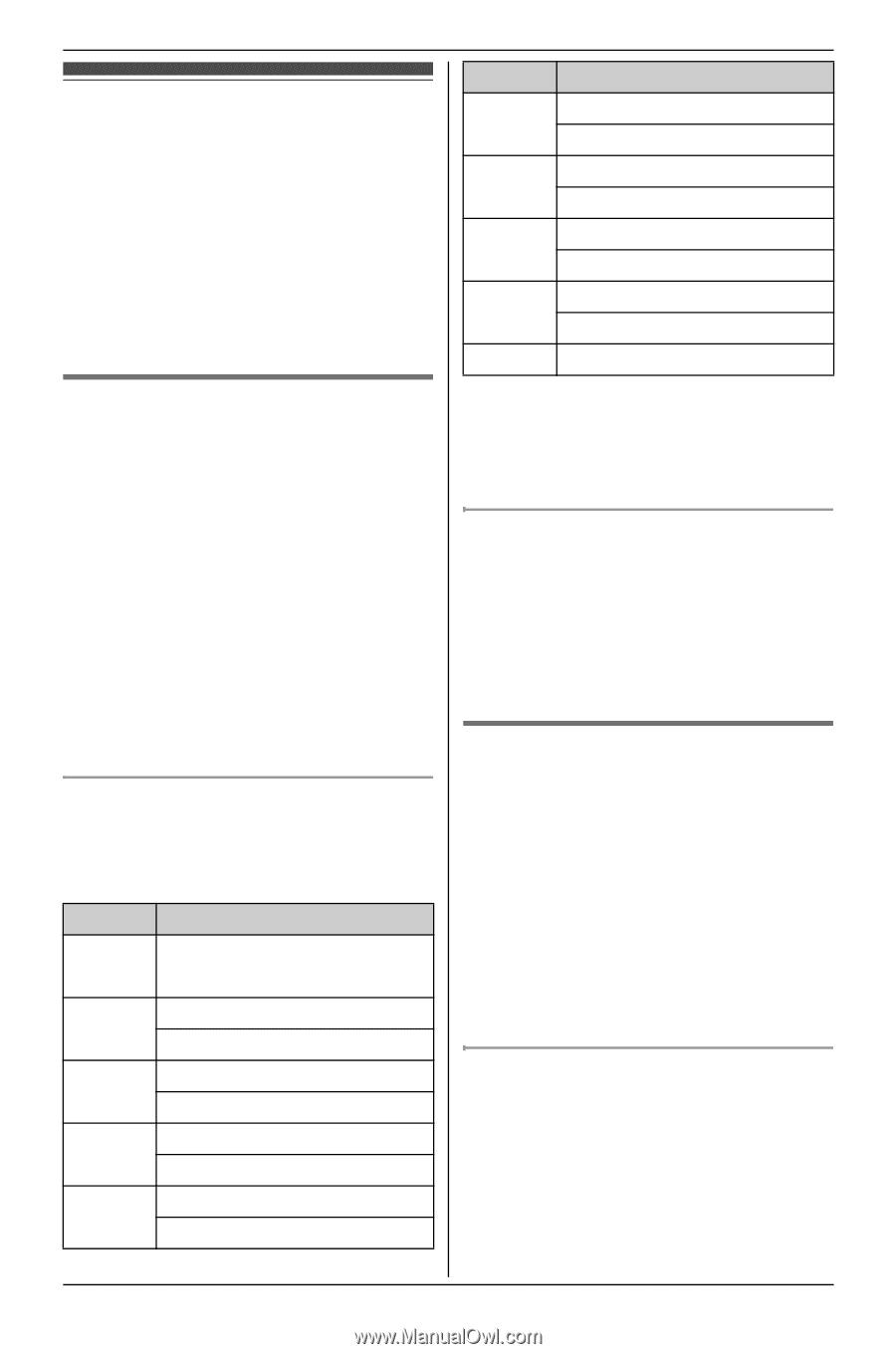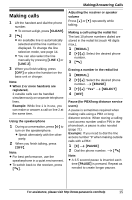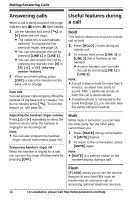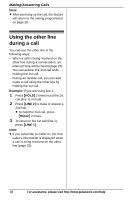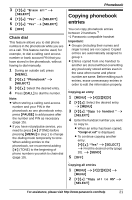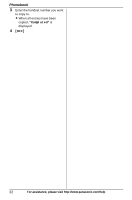Panasonic KX-TG9321T Operating Instructions - Page 19
Phonebook, Handset phonebook, Adding entries, Groups
 |
View all Panasonic KX-TG9321T manuals
Add to My Manuals
Save this manual to your list of manuals |
Page 19 highlights
Handset phonebook The phonebook allows you to make calls without having to dial manually. You can add 100 names and phone numbers to the phonebook, and assign each phonebook entry to the desired group. Important: L Caller ID subscribers can use group ringer tone features (page 30). Adding entries 1 {MENU} i {#}{2}{8}{0} 2 {ADD} 3 Enter the party's name (16 characters max.). i {OK} 4 Enter the party's phone number (24 digits max.). i {OK} 5 {V}/{^}: Select the desired group. i {SELECT} 2 times L To add other entries, repeat from step 3. 6 {OFF} Character table for entering names While entering characters, you can switch between uppercase and lowercase by pressing {*} (A→a). Key Character {1} Space # & ' ( ) ;, - . / 1 {2} A B C2 a b c2 {3} DE F3 def 3 {4} GHI 4 ghi 4 {5} J KL5 j kl 5 Phonebook Key Character {6} MN O6 mn o 6 {7} P QRS7 pqr s7 {8} T UV8 t uv8 {9} WX Y Z 9 wx y z 9 {0} Space 0 L To enter another character that is located on the same dial key, first press {>} to move the cursor to the next space. Correcting a mistake Press {} to move the cursor to the character or number you want to erase, then press {CLEAR}. Enter the appropriate character or number. L Press and hold {CLEAR} to erase all characters or numbers. Groups Groups can help you find entries in the phonebook quickly and easily. When adding an entry to the phonebook, you can assign it to one of 9 groups. You can change the names of groups assigned for phonebook entries ("Friends", "Family", etc.) and then search for phonebook entries by group. The group ringer tone feature is available for Caller ID subscribers (page 30). Changing group names The default group name is "Group 1" to "Group 9". 1 {MENU} i {#}{2}{8}{0} 2 {MENU} 3 {V}/{^}: "Group" i {SELECT} For assistance, please visit http://www.panasonic.com/help 19