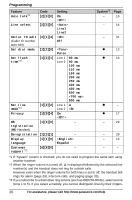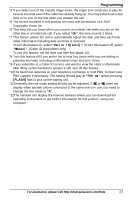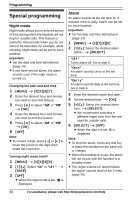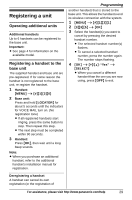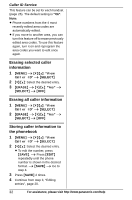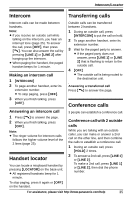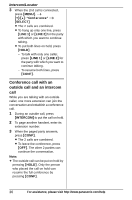Panasonic KX-TG9321T Operating Instructions - Page 31
Viewing the caller list and, calling back, Editing a caller's phone, number before calling back - reviews
 |
View all Panasonic KX-TG9321T manuals
Add to My Manuals
Save this manual to your list of manuals |
Page 31 highlights
Viewing the caller list and calling back 1 {MENU} i {V}/{^}: "View Caller ID" i {SELECT} 2 Press {V} to search from the most recent call, or {^} to search from the oldest call. 3 To call back, press {C}. To exit, press {OFF}. Note: L In step 2; - c and d indicate which line the caller information was received from. - If the item has already been viewed or answered, "Q" is displayed, even if it was viewed or answered using another handset. - If > is displayed after the number, not all of the phone number is shown. To see the remaining numbers, press {>}. To return to the previous display, press {

Caller ID Service
31
For assistance, please visit http://www.panasonic.com/help
Viewing the caller list and
calling back
1
{
MENU
}
i
{V}
/
{^}
:
“
View
Caller ID
”
i
{
SELECT
}
2
Press
{V}
to search from the most
recent call, or
{^}
to search from the
oldest call.
3
To call back, press
{C}
.
To exit, press
{
OFF
}
.
Note:
L
In step 2;
–
c
and
d
indicate which line the
caller information was received
from.
–
If the item has already been viewed
or answered, “
Q
” is displayed, even
if it was viewed or answered using
another handset.
– If
>
is displayed after the number,
not all of the phone number is
shown. To see the remaining
numbers, press
{
>
}
. To return to
the previous display, press
{
<
}
.
L
In step 3, the unit automatically uses
the line you set in line selection mode
(page 14) to call back. When the line
selection mode is set to
“
Auto
”
, the
indicated line (
c
or
d
) is used for
the call. If the indicated line is already
being used or you want to select the
other line, press
{
CALL
}
, then press
{
LINE 1
}
or
{
LINE 2
}
.
Editing a caller’s phone
number before calling back
You can edit a phone number in the
caller list by removing its area code
and/or the long distance code “1”.
1
{
MENU
}
i
{V}
/
{^}
:
“
View
Caller ID
”
i
{
SELECT
}
2
{V}
/
{^}
: Select the desired entry.
i
{
CALL
}
3
Press
{
EDIT
}
repeatedly until the
phone number is shown in the
desired format.
4
{C}
L
If the indicated line is already
being used or you want to select
the other line, press
{
LINE 1
}
or
{
LINE 2
}
.
Caller ID number auto edit
feature
Once you call back an edited number,
the handset which was used to call back
remembers the area code and format of
the edited number. The next time
someone calls from the same area code,
caller information is customized by the
handset as follows:
–
When the call is being received, the
Caller ID number is displayed in the
same format as the edited number.
–
After the call has ended, the caller’s
phone number is displayed in the
same format as the edited number,
when reviewed from the caller list.
For example, you can use this feature to
set the handset to ignore the area code
of callers in your area, so that you can
call these local numbers using caller
information without dialing the area
code.
To activate this feature, you must edit an
entry in the caller list, then call that
number. After that, phone numbers from
that caller’s area code are edited
automatically.
1
Local phone number
Example:
321-5555
2
Area code – Local phone number
Example:
555-321-5555
3
1 – Area code – Local phone
number
Example:
1-555-321-5555