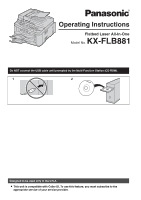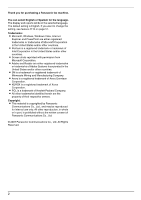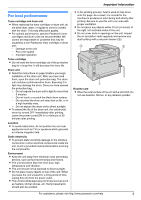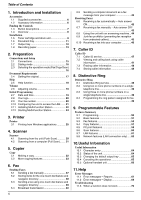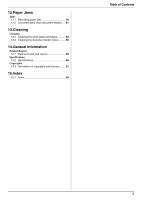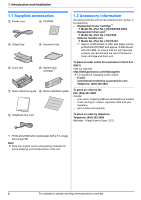Panasonic KXFLB881 Fax
Panasonic KXFLB881 - Network Multifunction Laser Printer Manual
 |
UPC - 037988840342
View all Panasonic KXFLB881 manuals
Add to My Manuals
Save this manual to your list of manuals |
Panasonic KXFLB881 manual content summary:
- Panasonic KXFLB881 | Fax - Page 1
Instructions Flatbed Laser All-In-One Model No. KX-FLB881 Do NOT connect the USB cable until prompted by the Multi-Function Station (CD-ROM). 1 2 Designed to be used only in the U.S.A. L This unit is compatible with Caller ID. To use this feature, you must subscribe to the appropriate service - Panasonic KXFLB881 | Fax - Page 2
Panasonic fax machine. You can select English or Spanish for the language. The display and reports will be in the selected language. The default setting is English. If you want to change the setting, see feature #110 on page 51. Trademarks: L Microsoft, Windows, Windows United Panasonic - Panasonic KXFLB881 | Fax - Page 3
problems that may be caused by a non-Panasonic toner cartridge or drum unit: - Damage to the unit - Poor print quality - Improper operation Toner cartridge L Do not leave the toner cartridge out of the protection bag for a long time. It will decrease the toner life. Drum unit L Read the instructions - Panasonic KXFLB881 | Fax - Page 4
24 3. Printer Printer 3.1 Printing from Windows applications 25 4. Scanner Scanner 4.1 Scanning from the unit (Push Scan 29 4.2 Scanning from a computer (Pull Scan)........ 31 5. Copier Copy 5.1 Making a copy 32 5.2 More copying features 33 6. Fax Sending Faxes 6.1 Sending a fax manually 37 - Panasonic KXFLB881 | Fax - Page 5
.Cleaning Cleaning 13.1 Cleaning the white plates and glass 83 13.2 Cleaning the document feeder rollers.......... 86 14.General Information Printed Reports 14.1 Reference lists and reports 88 Specifications 14.2 Specifications 88 Copyrights 14.3 Information of copyrights and licenses ........ 91 - Panasonic KXFLB881 | Fax - Page 6
(Part No.): KX-FA86 - Optional handset unit L Model No. (Part No.): KX-FA103 *1 Approx. 2,500 sheets of letter size paper can be printed with KX-FA87 and approx. 5,000 sheets with KX-FA85. To ensure that the unit operates properly, we recommend the use of Panasonic toner cartridge and drum unit. To - Panasonic KXFLB881 | Fax - Page 7
L To print helpful information for quick reference (page 18). O {FAX} L To switch to the fax mode (page 16, 37). P {COPY} L To switch to the copy mode (page 16 telephone services or for transferring extension calls. V {MONITOR} L To initiate dialing. When you press {MONITOR} while receiving a call, - Panasonic KXFLB881 | Fax - Page 8
A Recording paper guides B Handset unit (Optional) connection Manual input tray J Power inlet Removing the shipping tape Remove the shipping tape (1) and pad (2). 1 2 1 Note: L Shipping tape positions are subject to change without notice. 8 For assistance, please visit http://www.panasonic - Panasonic KXFLB881 | Fax - Page 9
high humidity area. - Do not expose the drum unit to direct sunlight. L We cannot be responsible for any damage to the unit or degradation of print quality which may occur from the use of a non-Panasonic toner cartridge and drum unit. L Do not leave the toner cartridge out of the protection bag for - Panasonic KXFLB881 | Fax - Page 10
sure that the triangles (1) match to install the toner cartridge correctly. 8 Install the drum and toner unit (1) by holding the tabs. 1 1 7 Lift the top cover release lever (1) and open the top cover (2). Important: L Close the manual input tray (3) before opening the top cover. 2 1 4 L Make - Panasonic KXFLB881 | Fax - Page 11
on the drum life. If printing quality is still poor or "REPLACE DRUM" appears on the display, replace the toner cartridge and drum unit. L To ensure that the unit operates properly, we recommend the use of Panasonic toner cartridge (Model No. KX-FA87/KX-FA85) and drum unit (Model No. KX-FA86). See - Panasonic KXFLB881 | Fax - Page 12
and Installation 1.7 Output tray Note: L Do not place the unit in an area where the output tray may be easily bumped into. As the default setting, printed paper is stacked on the output tray as follows. - Upper output tray ("#1"): Printed document by using the computer and copied document. - Lower - Panasonic KXFLB881 | Fax - Page 13
place. 2 1 1.8 Recording paper The paper input tray unit can hold: - Up to 250 sheets of 60 g/m2 on recording paper. L The unit is set for printing letter size paper by default. If you want to use guide (1), then slide it to match the paper size mark. Pinch both sides of the recording paper guides - Panasonic KXFLB881 | Fax - Page 14
prevent paper jams. 5 Insert the paper input tray into the unit. 4 Load the paper, print-side up (1). Important: L Push and lock the plate (2) in the paper input tray. L Make sure that the recording paper guides (1) are at the paper size mark and the recording paper http://www.panasonic.com/help - Panasonic KXFLB881 | Fax - Page 15
2. Preparation 2CFoPonrrneaepscastriiaostntioasnacned, pSleeatuspe visit http://www.panasonic.com/help 2.1 Connections Caution: L When you we recommend using surge protectors (9). If the unit shares a single telephone line with a DSL service Fax transmission/reception may be disturbed, noise - Panasonic KXFLB881 | Fax - Page 16
setting. {1} "PULSE": For rotary/pulse dial service. {2} "TONE" (default): For tone dial service. 3 {SET} 4 Press {MENU} to exit. - {FAX}: Select this mode when using the unit as a fax machine (page 37). - {COPY}: Select this mode when using the unit as a copier (page 32). - {SCAN}: Select - Panasonic KXFLB881 | Fax - Page 17
not close the document cover. L Check that the ink, paste or correction fluid has dried completely. L Adjust the width of the document guides (1) to fit the actual size of the document. Note: L with a coated surface - Paper with printing on the opposite side that can panasonic.com/help 17 - Panasonic KXFLB881 | Fax - Page 18
Help 2.5 Help function The unit contains helpful information on the following topics which can be printed for reference purposes, as follows : - "BASIC SETTINGS" - "FEATURE LIST" - "DIRECTORY" - "FAX SND/RCV" - "COPIER" - "Q and A" - "ERRORS panasonic.com/help - Panasonic KXFLB881 | Fax - Page 19
. Note: L The other party's fax machine will print the date and time on the top of each page you send according to your unit's date and time setting. L After setting the date and time, if the unit is in the copy mode, change it to the fax mode by pressing {FAX}. You can check your - Panasonic KXFLB881 | Fax - Page 20
the cursor to the incorrect number, and make the correction. L To erase all numbers, press and hold {STOP}. 20 For assistance, please visit http://www.panasonic.com/help - Panasonic KXFLB881 | Fax - Page 21
for each unit to avoid unnecessary trouble. 2.10.2 Setting up manually Your situation: - When your network administrator does not manage the network with a DHCP server. - When two or more units are connected to the LAN. You need to assign an IP address, subnet mask, and default gateway manually - Panasonic KXFLB881 | Fax - Page 22
Panasonic Multi-Function Station software enables the unit to carry out the following functions: - Printing on plain paper, transparencies, labels and envelopes - Scanning documents and converting an image into text with Readiris OCR software - Scanning from other applications for Microsoft® Windows - Panasonic KXFLB881 | Fax - Page 23
testing to verify its compatibility with Windows XP." L For Windows Vista users "Would you like to install this device software?" [Start] i [All Programs] or [Programs] i [Panasonic] i the unit's name i [Add Printer Driver]. Then follow the on-screen instructions. Note: L You cannot connect more - Panasonic KXFLB881 | Fax - Page 24
may be sent to an undesired computer. To select the default E-mail software The default E-mail software is used when using "4.1.3 Scan to E-mail", page 29. You can select the default E-mail software as follows. For Windows XP: 1. [Start] i [Control Panel] i [Internet Options] i [Programs] i [E-mail - Panasonic KXFLB881 | Fax - Page 25
. For Windows XP/Windows Vista: Click [Preferences], then click the desired tab. Change the printer settings, then click [OK]. 4 Click [Print] or [OK]. L The unit will start printing. Note: L To stop printing from the unit, see page 65. L To load paper, see page 13, 26. L When using the manual input - Panasonic KXFLB881 | Fax - Page 26
the paper may jam. L Make sure the unit grasps the recording paper as specified in step 2. The display shows the following. PAPER IN TRAY #2 FOR PC PRINTING L To use the manual input tray, you must change the paper source in the [Basic] tab when setting the printer properties (page 25). You can also - Panasonic KXFLB881 | Fax - Page 27
3. Printer To print on labels Use labels designed for laser printing. We recommend the following: Avery® 5160/5161/5162/5163/5164/5165/5167/5168 XEROX® LWH100/LWH110/LWH120/LWH130/LWH140 L Use the manual input tray to print labels. L Load label sheets one page at a time for printing, print-side - Panasonic KXFLB881 | Fax - Page 28
3. Printer Waved Dog-eared Self adhesive Do not attempt to print on any of the following types of envelopes (these may cause damage to the unit): L Envelopes with clasps, snaps or tie strings L Envelopes with transparent windows L Envelopes that use encapsulated types of adhesive that do not - Panasonic KXFLB881 | Fax - Page 29
the document by operating the operation panel on the unit. Select following scanning modes depending on the way to use the scanned image. displayed in the [Multi-Function Viewer] window after scanning. However, when you select PDF as a file format, the software that is associated to open PDF file - Panasonic KXFLB881 | Fax - Page 30
attached to a new email message. Note: L To select the default E-mail software, see page 24. L To stop scanning, see page 65. window after scanning. Note: L You can save the images in TIFF, JPEG or BMP formats. L For detailed instructions about OCR, select [Help]. 4.1.4 Scan to OCR With OCR software - Panasonic KXFLB881 | Fax - Page 31
If the [Select...] button is displayed in the [Target Device], click the [Select...] to select the unit from the list, then click [OK]. The [Select...] button will not be displayed when the only one printer driver has been installed. L You can move, copy and delete a file or page. 4.2.3 Using other - Panasonic KXFLB881 | Fax - Page 32
timer before returning to the default operation mode (feature #464 on page 53). L Copied documents will be stacked on the upper output tray. You can change the output tray for copying (feature #466 on page 57). L If the {FAX AUTO ANSWER} indicator is ON, the unit can receive faxes automatically even - Panasonic KXFLB881 | Fax - Page 33
4 If necessary, enter the number of copies (up to 99). 5 {START} L The unit will start copying. 6 After you finish copying, press {STOP} to reset the settings you set l mark on the unit. L When using the auto document feeder, the unit will only enlarge the center of the upper part of the document. - Panasonic KXFLB881 | Fax - Page 34
glass only) You can make copies of both sides of 2-sided documents and print them on the same side of paper. The documents will not be reduced to If necessary, enter the number of copies (up to 99). i {START} L The unit will scan 1 page. 6 To continue scanning, place the next document on the scanner - Panasonic KXFLB881 | Fax - Page 35
the layout from "PORTRAIT" or "LANDSCAPE". i {SET} 5 If necessary, enter the number of copies (up to 99). 6 When using the scanner glass: 1. {START} L The unit will scan 1 page. 2. Place the next document on the scanner glass and press {SET}. Repeat this until all the documents are scanned. L The - Panasonic KXFLB881 | Fax - Page 36
such as number of copies, resolution, zoom features and page layout features. i {START} L "COPY RESERVED" will be displayed. The unit will start copying after the current printing job. Proof set feature To make 1 set of collate copy first, press {COLLATE} repeatedly to display "PROOF SET" (step 2 on - Panasonic KXFLB881 | Fax - Page 37
a fax manually 6.1.1 Using L You can change the default operation mode (feature #463 on page 52) and the timer before returning to the default operation mode (feature #464 on page {REDIAL} i {START} L If the line is busy, the unit will automatically redial the number. Note: L To stop sending, see - Panasonic KXFLB881 | Fax - Page 38
error messages, see page 67. Printing a journal report A journal report provides you with a printed record of the 30 most recent faxes. To print it manually, see page 88. To print 1. Press one of the station keys. Example: STATION 1 DIAL MODE [V^] 2. {SET} For stations 4-7: Press one of the station - Panasonic KXFLB881 | Fax - Page 39
{^} repeatedly to display "LISA". L To stop the search, press {STOP}. Fax auto redial If the line is busy or if there is no answer, the unit will automatically redial the number. Note: L To stop sending, see page 65. 6.3.2 Using the auto document feeder 1 Set the original (page 17). 2 If necessary - Panasonic KXFLB881 | Fax - Page 40
key. For BROADCAST 1-2: 1. {BROADCAST} 2. Press {V} or {^} repeatedly to select "BROADCAST". For MANUAL BROADCAST (using the dial keypad): 1. {MANUAL BROAD} 2. Press {V} or {^} repeatedly to select "MANUAL BROAD". 3 {SET} 4 Program items. Using stations 1-7: Press the desired station key. Using - Panasonic KXFLB881 | Fax - Page 41
37) and the desired contrast (page 37). 3. Press {BROADCAST} (1-2) or {MANUAL BROAD}. L To send a single page, skip to step 5. L To send more pages, repeat this step. 5. {START} L After transmission, the unit will automatically print a report (broadcast sending report). Note: L To stop sending, see - Panasonic KXFLB881 | Fax - Page 42
faxes are received When receiving calls, the unit will automatically answer all calls and only receive fax documents. Note: L The number of rings before a call is answered in FAX ONLY mode can be changed (feature #210 on page 52). If you have subscribed to a Distinctive Ring service See page 49. 42 - Panasonic KXFLB881 | Fax - Page 43
6. Fax 6.7 Receiving a fax manually - Auto answer OFF Important: L Use this mode with an extension telephone or the optional handset unit. 6.7.1 Activating TEL mode Set the unit to TEL mode by pressing {FAX AUTO ANSWER} repeatedly to display "TEL MODE". L The {FAX AUTO ANSWER} indicator turns OFF. - Panasonic KXFLB881 | Fax - Page 44
machine. 5 Set the unit to the desired receiving mode (page 42). L If you set to FAX ONLY mode, change the ring setting in FAX ONLY mode to "5 EXT. TAM" machine, see the operating instructions of the answering machine. Receiving a voice message and fax document in one call The caller can leave a - Panasonic KXFLB881 | Fax - Page 45
ID service (page 47), this feature prevents fax reception from calls that do not show caller information. Additionally, the unit or {^} to display the items on the list. 4. Press {STOP} to exit. To print the junk fax prohibitor list 1. Press {MENU} repeatedly to display "JUNK FAX PROH.". 2. Press - Panasonic KXFLB881 | Fax - Page 46
auto answer setting ON (page 42). 2 Start Multi-Function Station. i [PC FAX] 3 When a fax call is received, your computer will receive a document through the unit. Note: L You can view, print or transfer the received document using your computer. Viewing a received document 1. Select [PC FAX] from - Panasonic KXFLB881 | Fax - Page 47
does not provide Caller ID service. "PRIVATE CALLER": The caller requested not to send caller information. "LONG DISTANCE": The caller made a long distance call. To confirm caller information by printing the Caller ID list - To print manually, see page 88. - To print automatically after every 30 new - Panasonic KXFLB881 | Fax - Page 48
1 Press {MENU} repeatedly to display "CALLER SETUP". i {SET} L "CALL LIST ERASE" will be displayed. 2 {SET} L To cancel erasing, press 1-3: 1. Press the desired station key. 2. Press {V} or {^} repeatedly to select "DIAL MODE". i {SET} i {SET} For station 4-7: Press the station key. i {SET} - Panasonic KXFLB881 | Fax - Page 49
cannot change the receiving mode. How phone calls and faxes are received If the incoming call is for the fax number, the unit will ring with the {4} "D" 1st ring 2nd ring Note: L The default setting is {5} "B-D". The fax will respond to all calls with ring tone patterns "B", "C" and "D". 8.4 - Panasonic KXFLB881 | Fax - Page 50
the web browser. 2. Select the desired category from the menu bar. [Device Configuration]: features of the unit [Network Configuration]: features of the network 3. Type "root" as the user name, then enter the password (feature #155 on page 52). i [OK] 4. Select the desired feature tab at the top of - Panasonic KXFLB881 | Fax - Page 51
LCD display contrast {#}{1}{4}{5} Selection You can print out the quick fax setup guide and select the desired receiving mode depending on your situation. {1} "FAX ONLY" (default): Use only as a fax (page 42). {2} "DIST. RING": With the Distinctive Ring service (page 49). {3} "EXT. TAM": With an - Panasonic KXFLB881 | Fax - Page 52
unit will print the Caller ID list automatically after every 30 new calls (page 47). Using this feature, the unit's date and time setting will be automatically adjusted when caller information is received. {1} "AUTO" (default): The date and time setting will be automatically adjusted. {2} "MANUAL - Panasonic KXFLB881 | Fax - Page 53
operation mode (feature #463). {0} "OFF": Deactivates this feature. {1} "30s": 30 seconds {2} "1min" (default): 1 minute {3} "2min": 2 minutes {4} "5min": 5 minutes {0} "OFF" (default): Deactivates this feature. {1} "ON": The toner cartridge will last longer. Note: L This feature may lower the print - Panasonic KXFLB881 | Fax - Page 54
"ON": A confirmation report will be printed after every fax transmission. {2} "ERROR" (default): A confirmation report will be printed only when fax transmission fails. Setting the journal report to print automatically {#}{4}{0}{2} {0} "OFF": The unit will not print a journal report, but will keep - Panasonic KXFLB881 | Fax - Page 55
/ receiving fax machines are ECM compatible. {0} "OFF": Deactivates this feature. {1} "ON" (default): If there is an error during fax transmission / reception, the unit will support the communication. If you often have trouble when sending faxes, this feature allows you to hear connecting tones: fax - Panasonic KXFLB881 | Fax - Page 56
will transfer a received document to the computer. If the unit cannot recognize the connection, it will print out the data. To select the computer that will be used for receiving a fax. See page 21 for details. {0} "NO" (default) {1} "YES" To reset the fax features: 1. {MENU} i {#}{4}{5}{9} 2. Press - Panasonic KXFLB881 | Fax - Page 57
): Deactivates this feature. {1} "ENABLED": The unit will hold the previous setting. {0} "DISABLED" (default): Deactivates this feature. {1} "ENABLED": The unit will hold the previous setting. {0} "DISABLED" (default): Deactivates this feature. {1} "ENABLED": The unit will hold the previous setting - Panasonic KXFLB881 | Fax - Page 58
be used in PCL printing. {1} "#1" (default): Paper input tray {2} "#2": Manual input tray Setting the download font is registered to the unit. {#}{7}{6}{8} {1} "RESIDENT" (default): The document will be printed using resident font. {2} "DOWNLOAD FONT": The document will be printed using download - Panasonic KXFLB881 | Fax - Page 59
in PCL {#}{7}{7}{0} To set the font pitch/point to be used in PCL printing. 1. {MENU} i {#}{7}{7}{0} i {SET} 2. Enter the font pitch time for auto continue mode {#}{7}{7}{3} To set the length of time before the unit recovers if memory overflow occurs. {1} "OFF" (default): Deactivates this feature. - Panasonic KXFLB881 | Fax - Page 60
for e-mail attachment. {4} "OCR": The scanned image will be displayed in the OCR window. {0} "DISABLED" (default): Deactivates this feature. {1} "ENABLED": The unit will hold the previous scan settings for each mode of push scan; scan type, resolution, file format, brightness, contrast, scan size - Panasonic KXFLB881 | Fax - Page 61
Displaying the MAC address of the unit {#}{5}{0}{8} Approving users for the LAN connection {#}{5}{3}{2} Setting entry). i {SET} i {MENU} Note: L In order to recognize the unit on the LAN, the default name of the unit is assigned automatically. If you change the name, assign the unique name to avoid - Panasonic KXFLB881 | Fax - Page 62
9. Programmable Features Feature/Code Setting HTTPD for the LAN connection {#}{5}{3}{4} Selection {0} "DISABLED": Denies access to the web browser. {1} "ENABLED" (default): Allows access to the web browser. 62 - Panasonic KXFLB881 | Fax - Page 63
server. Consult your service provider or network administrator for details. [ENABLED]: The unit will send an e-mail to registered destinations when the printing problem occurs. [DISABLED] (default): Deactivates this feature. Enter the SMTP server information to send an error notify e-mail. Enter - Panasonic KXFLB881 | Fax - Page 64
4 [OK] L You can also click [Apply] to continue the next operation without closing the window. 5 Enter the password (feature #155 on page 52). i [OK] L The new data will be transferred to the unit and the window will close. Note: L Some of the features cannot be programmed from your computer. L For - Panasonic KXFLB881 | Fax - Page 65
of the unit will be updated by clicking [Reload]. 10.3 Changing the default output tray To change the default output tray when printing, proceed as follows. 1 [Start] 2 Open the printer window. For Windows 98/Windows Me/Windows 2000: [Settings] i [Printers] For Windows XP Professional: [Printers and - Panasonic KXFLB881 | Fax - Page 66
Correct Incorrect 1 2 Connect the handset connector (2). L Remove the seal from the handset unit connection jack if attached. 2 3 Insert the tab (3) and rib (4). 4 3 To remove the handset unit 1. Pull the handset unit slightly forward (1), then lift it in the direction of the arrow (2) to remove - Panasonic KXFLB881 | Fax - Page 67
11. Help 11 Help 11.1 Error messages - Reports If a problem occurs during fax transmission or reception, one of the following messages will be printed on the confirmation and journal reports (page 38). Message COMMUNICATION ERROR DOCUMENT JAMMED ERROR-NOT YOUR UNIT JUNK FAX PROH. REJECT MEMORY - Panasonic KXFLB881 | Fax - Page 68
" "MODEM ERROR" "NO FAX REPLY" Cause & Solution L There is something wrong with the unit. Contact our service personnel. L There is something wrong with the carriage sensor. Contact our service personnel. L There is something wrong with the drum unit. Replace the drum unit and the toner cartridge - Panasonic KXFLB881 | Fax - Page 69
cartridge immediately. L The toner's service life is near its end. Replace the toner cartridge as soon as possible. L The top cover is open. Close it. L A transmission error occurred. Try again. L The inside of the unit is cold. Let the unit warm up. Wait for a while. L The fax message was printed - Panasonic KXFLB881 | Fax - Page 70
service personnel. L The unit is set to the scan mode or copy mode. Press {FAX} to switch modes. If you still have this problem, contact our service personnel. L This is because the printer driver is used for PC FAX and Remote Control. The transmission error will be displayed as the printing error - Panasonic KXFLB881 | Fax - Page 71
too damp. Use new paper. L The remaining toner is low. Replace the toner cartridge. L To check the drum life and quality, please print the printer test list (page 88). If printing quality is still poor, replace the toner cartridge and drum unit. L The toner save mode of feature #482 is ON (page 53 - Panasonic KXFLB881 | Fax - Page 72
L Use the overseas transmission mode (feature #411 on page 54). L Add two pauses at the end of the telephone number or dial manually. L If your line has special telephone services such as call waiting, the service may have been activated during fax transmission. Connect the unit to a line that does - Panasonic KXFLB881 | Fax - Page 73
paper from the manual input tray. L The receiving mode is set to TEL mode. Set to FAX ONLY mode. Press {FAX AUTO ANSWER} repeatedly to turn ON the {FAX AUTO ANSWER} indicator. L The time taken to answer the call is too long. Decrease the number of rings before the unit answers a call (feature #210 - Panasonic KXFLB881 | Fax - Page 74
11. Help Problem I cannot hear a dial tone. I cannot make calls. The unit does not ring. The other party complains they only hear a fax tone and cannot talk. The {REDIAL} or {PAUSE} button does not function properly. The receiving mode does not function properly. Whenever I try to retrieve my voice - Panasonic KXFLB881 | Fax - Page 75
Problem I cannot operate the following functions. - PC printing Panasonic] i the unit's name i [IP Address Checker]. L The IP address for the unit will be detected. Note: L If the IP address cannot be detected, enter it manually software is blocking the connection. Disable the firewall software or - Panasonic KXFLB881 | Fax - Page 76
, a power down report will be printed out stating which fax items in the memory have been erased. 11.3.9 Firewall setting tool for Microsoft Windows XP Service Pack 2/Windows Vista users (LAN connection only) After installing Microsoft Windows XP Service Pack 2/Windows Vista, you will not be able - Panasonic KXFLB881 | Fax - Page 77
settings (For Windows XP users) 1. [Start] i [Control Panel] i [Security Center] L The [Windows Security Center] window will appear. 2. [Windows Firewall] L The [Windows Firewall] dialog box will appear. 3. Click the [Exceptions] tab. 4. Confirm that [Panasonic Trap Monitor Service] and [PCCMFLPD - Panasonic KXFLB881 | Fax - Page 78
Caution: L Do not pull out the jammed paper forcibly before opening the top cover. Important: L Close the manual input tray (3) before opening the top cover. 2 1 5 4 3 Caution: The fuser unit (4) gets hot. Do not touch it. Note: L Do not touch the transfer roller (5). L To prevent injuries - Panasonic KXFLB881 | Fax - Page 79
. Case 1: When the recording paper has jammed near the drum and toner unit: 1. Pull the paper input tray completely out. 2. Remove the jammed paper (1) carefully by pulling it upwards. Case 2: When the recording paper has jammed near the fuser unit: 1. Lift both green levers (1) until they stop - Panasonic KXFLB881 | Fax - Page 80
load the recording paper. 2. Remove the jammed paper (1) carefully by pulling it upwards. 3 Insert the paper input tray into the unit. Note: L If the error message is still displayed, check the recording paper specifications and re-install recording paper. See page 13 for details. 1 3. Close the - Panasonic KXFLB881 | Fax - Page 81
paper in the manual input tray is not fed into the unit properly The display forcibly before lifting the ADF cover. Note: L If the error message is still displayed, check the recording paper specifications and cover firmly and lift it to open the upper part (1) of the ADF cover. 1 2 When the document has - Panasonic KXFLB881 | Fax - Page 82
12. Paper Jams When the document has jammed near the document exit: Press the ADF cover release button (1) and open the middle part (2) of the ADF cover. Remove the jammed document (3) carefully. 3 2 1 3 Close the ADF cover. 82 - Panasonic KXFLB881 | Fax - Page 83
the original document, - the scanned data, or - the fax document received by the other party. Caution: L Be careful when handling the drum and toner unit. See the caution for the drum unit on page 9 for details. L Do not use paper products, such as paper towels or tissues, to clean the inside of the - Panasonic KXFLB881 | Fax - Page 84
Close the document cover (1). 1 2. Lay down the hinges (1). 1 3. Insert the hinges (1) into the slots (2) on the unit. 7 Re-connect the power cord. If the document cover comes off from the unit 1. Attach the hinges (1) to the document cover (2). L Make sure that the inserted direction is correct - Panasonic KXFLB881 | Fax - Page 85
open the top cover (2). Important: L Close the manual input tray (3) before opening the top cover. 4 Clean the lower glass (1) with a soft and dry cloth. 1 2 1 4 5 5 Reinstall the drum and toner unit (1) by holding the tabs. 3 Caution: The fuser unit (4) gets hot. Do not touch it. Note: L Do - Panasonic KXFLB881 | Fax - Page 86
rollers Clean the rollers when the document frequently misfeeds. 1 Disconnect the power cord. 2 Hold the ADF cover firmly and lift it to open the upper part (1) of the ADF cover. 1 Caution: L To prevent injuries, be careful not to put your hands under the top cover. 7 Re-connect the power cord - Panasonic KXFLB881 | Fax - Page 87
4 Clean the document feeder rollers (1) with a cloth moistened with isopropyl rubbing alcohol, and let all parts dry thoroughly. L Clean the rollers in the direction of the arrow to avoid the discharge brush (2) from being pulled. 2 1 13. Cleaning 5 Close the ADF cover. 6 - Panasonic KXFLB881 | Fax - Page 88
TEL NO. LIST" - "JOURNAL REPORT" - "BROADCAST LIST" - "PRINTER TEST" L If the test print has smudges, or blurred points or lines, clean the inside of the unit (page 83). If printing quality is still poor, replace the toner cartridge and drum unit. - "CALLER ID LIST" - "PCL FONT LIST" - "ADDRESS LIST - Panasonic KXFLB881 | Fax - Page 89
Error Correction Mode.) ■ Laser diode properties: Laser output: Max. 5 mW Wave length: 760 nm - 810 nm Emission duration: Continuous ■ Print printing. L Do not use paper printed from this unit for double- sided printing with other copiers or printers in these instructions may vary slightly - Panasonic KXFLB881 | Fax - Page 90
sheets (KX- FA85) of letter size paper can be printed. Table of Contents1. 1. Table of Contents 1. Introduction and Installation Accessories 1.1 Included accessories.1.2 Accessory information.Finding the Controls 1.3 Description of buttons.1.4 Overview Installation 1.5 Toner cartridge and drum unit - Panasonic KXFLB881 | Fax - Page 91
DAMAGES (INCLUDING, BUT NOT LIMITED TO, PROCUREMENT OF SUBSTITUTE GOODS OR SERVICES; LOSS OF USE, DATA, OR PROFITS; OR BUSINESS INTERRUPTION) HOWEVER ANY WAY OUT OF THE USE OF THIS SOFTWARE, EVEN IF ADVISED OF THE POSSIBILITY OF SUCH DAMAGE. However, parts of the NetBSD Kernel are provided with the - Panasonic KXFLB881 | Fax - Page 92
14. General Information Copyright (c) 1982, 1986, 1990, 1991, 1993 The Regents of the University of California. All rights reserved. Copyright (c) 1982, 1986, 1990, 1993 The Regents of the University of California. All rights reserved. Copyright (c) 1982, 1986, 1990, 1993, 1994 The Regents of the - Panasonic KXFLB881 | Fax - Page 93
of California. All rights reserved. Copyright (c) 1996 by Internet Software Consortium. All rights reserved. Copyright (c) 1980, 1986, 1989 Repositories (http://cvsweb.netbsd.org/bsdweb.cgi/), and this product includes parts of the source code in the following directories. http://cvsweb.netbsd.org - Panasonic KXFLB881 | Fax - Page 94
supporting documentation, and that the name of CMU and The Regents of the University of California not be used in advertising or publicity pertaining to distribution of the software PERFORMANCE OF THIS SOFTWARE. ---- Part 2: Networks PROCUREMENT OF SUBSTITUTE GOODS OR SERVICES; LOSS OF USE, DATA, - Panasonic KXFLB881 | Fax - Page 95
DAMAGES (INCLUDING, BUT NOT LIMITED TO, PROCUREMENT OF SUBSTITUTE GOODS OR SERVICES; LOSS OF USE, DATA, OR PROFITS; OR BUSINESS INTERRUPTION) HOWEVER ANY WAY OUT OF THE USE OF THIS SOFTWARE, EVEN IF ADVISED OF THE POSSIBILITY OF SUCH DAMAGE. ---- Part 4: Sun Microsystems, Inc. copyright notice (BSD - Panasonic KXFLB881 | Fax - Page 96
supporting documentation, and that the name of CMU and TGV not be used in advertising or publicity pertaining to distribution of the software DAMAGES (INCLUDING, BUT NOT LIMITED TO, PROCUREMENT OF SUBSTITUTE GOODS OR SERVICES; LOSS OF USE, DATA, OR PROFITS; OR BUSINESS INTERRUPTION) HOWEVER - Panasonic KXFLB881 | Fax - Page 97
14. General Information However, parts of the thttpd software are provided with the following copyright notices. Copyright 1995 by Jef Poskanzer . Copyright 1995,1998,2000 by Jef Poskanzer . L JPEG This software is based in part on the work of the Independent JPEG Group. 97 - Panasonic KXFLB881 | Fax - Page 98
mode: 16 #121 Flash time: 51 #145 LCD display contrast: 51 #155 Change password Toner save: 11, 53 #493 Scan mode: 60 #494 Scan parameter hold: 60 #500 DHCP mode: 61 #501 IP address: 61 #502 Subnet mask: 61 #503 Default 766 A4 wide printing in PCL: 58 users (Feature #532): 61 Auto continue mode - Panasonic KXFLB881 | Fax - Page 99
Display Contrast (Feature #145): 51 Error messages: 68 Distinctive Ring service (Feature #430): 49 DNS server #1 (Feature #504): 61 DNS server #2 (Feature #505): 61 Document size: 17 Drum life: 90 Drum unit: 9 E ECM selection (Feature #413): 55 Envelope: 27 Error messages: 67, 68 Extension telephone - Panasonic KXFLB881 | Fax - Page 100
: 38 Manually: 37 Navigator directory: 39 One-touch dial: 39 Set fax default (Feature #459): 56 Setup list: 88 Storing Broadcast: 40 Navigator directory: 38 One-touch dial: 38 Subnet mask (Feature #502): 61 T Telephone number list: 88 TEL mode: 43 Time adjustment (Feature #226): 52 Toner cartridge - Panasonic KXFLB881 | Fax - Page 101
Notes 101 - Panasonic KXFLB881 | Fax - Page 102
Notes 102 - Panasonic KXFLB881 | Fax - Page 103
Notes 103 - Panasonic KXFLB881 | Fax - Page 104
PFQX2732ZA CM0707CK0 (CD)

Operating Instructions
Flatbed Laser All-In-One
Model No.
KX-FLB881
Do NOT connect the USB cable until prompted by the Multi-Function Station (CD-ROM).
1
2
Designed to be used only in the U.S.A.
L
This unit is compatible with Caller ID. To use this feature, you must subscribe to the
appropriate service of your service provider.