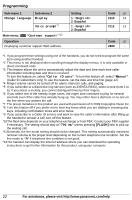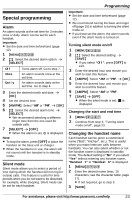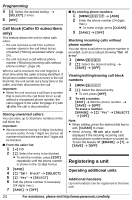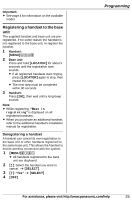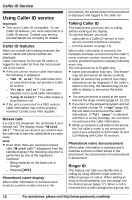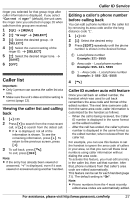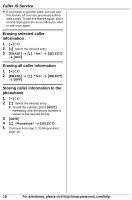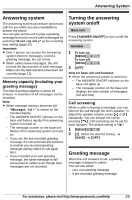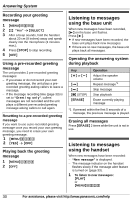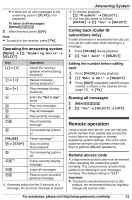Panasonic KXTG4133 KXTG4132 User Guide - Page 27
Caller list
 |
View all Panasonic KXTG4133 manuals
Add to My Manuals
Save this manual to your list of manuals |
Page 27 highlights
ringer you selected for that group rings after caller information is displayed. If you select "Current ringer" (default), the unit uses the ringer tone you selected on page 20 when calls from this group are received. 1 {C} s {MENU} 2 {r}: "Group" s {SELECT} 3 {r}: Select the desired group. s {SELECT} 4 {r}: Select the current setting of the ringer ID. s {SELECT} 5 {r}: Select the desired ringer tone. s {SAVE} 6 {OFF} Caller list Important: L Only 1 person can access the caller list at a time. L Make sure the unit's date and time setting is correct (page 12). Viewing the caller list and calling back 1 { is displayed, not all of the information is shown. To see the remaining information, press {>}. To return to the previous screen, press {
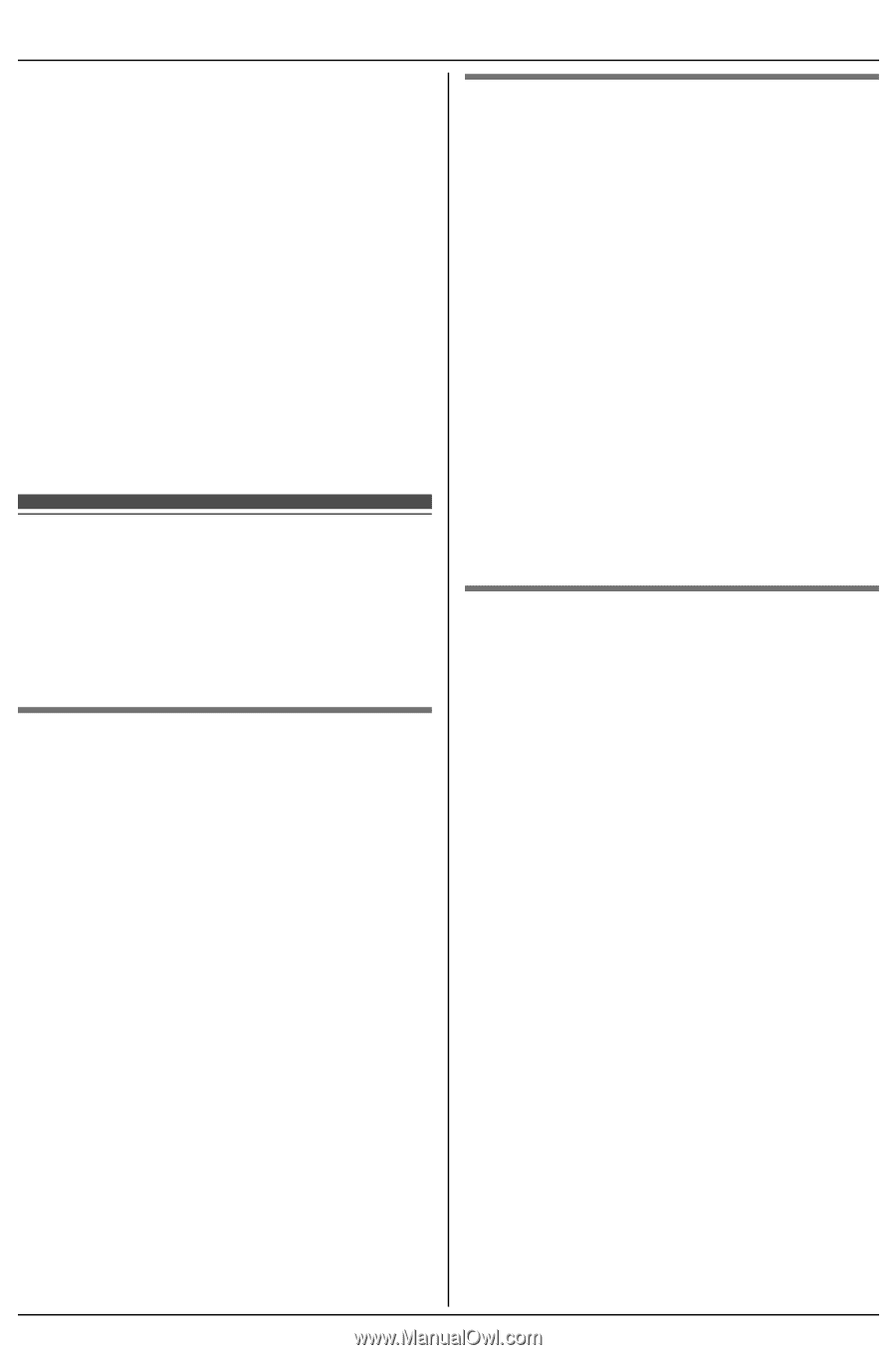
Caller ID Service
27
For assistance, please visit http://www.panasonic.com/help
ringer you selected for that group rings after
caller information is displayed. If you select
“
Current ringer
”
(default), the unit uses
the ringer tone you selected on page 20 when
calls from this group are received.
1
{
C
}
s
{
MENU
}
2
{
r
}
:
“
Group
”
s
{
SELECT
}
3
{
r
}
: Select the desired group.
s
{
SELECT
}
4
{
r
}
: Select the current setting of the
ringer ID.
s
{
SELECT
}
5
{
r
}
: Select the desired ringer tone.
s
{
SAVE
}
6
{
OFF
}
Caller list
Important:
L
Only 1 person can access the caller list at a
time.
L
Make sure the unit’s date and time setting is
correct (page 12).
Viewing the caller list and calling
back
1
{
<
}
CID
2
Press
{V}
to search from the most recent
call, or
{^}
to search from the oldest call.
L
If
>
is displayed, not all of the
information is shown. To see the
remaining information, press
{
>
}
. To
return to the previous screen, press
{
<
}
.
3
To call back, press
{C}
.
To exit, press
{
OFF
}
.
Note:
L
If the entry has already been viewed or
answered, “
Q
” is displayed, even if it was
viewed or answered using another handset.
Editing a caller’s phone number
before calling back
You can edit a phone number in the caller list
by removing its area code and/or the long
distance code “1”.
1
{
<
}
CID
2
{
r
}
: Select the desired entry.
3
Press
{
EDIT
}
repeatedly until the phone
number is shown in the desired format.
4
{C}
Caller ID number auto edit feature
Once you call back an edited number, the
handset which was used to call back
remembers the area code and format of the
edited number. The next time someone calls
from the same area code, caller information is
customized by the handset as follows:
–
When the call is being received, the Caller
ID number is displayed in the same format
as the edited number.
–
After the call has ended, the caller’s phone
number is displayed in the same format as
the edited number, when reviewed from the
caller list.
For example, you can use this feature to set
the handset to ignore the area code of callers
in your area, so that you can call these local
numbers using caller information without
dialing the area code.
To activate this feature, you must edit an entry
in the caller list, then call that number. After
that, phone numbers from that caller’s area
code are edited automatically.
This feature can be set for each handset (page
21). The default setting is
“
On
”
.
Note:
L
Phone numbers from the 4 most recently
edited area codes are automatically edited.
1
Local phone number
Example:
321-5555
2
Area code – Local phone number
Example:
555-321-5555
3
1 – Area code – Local phone number
Example:
1-555-321-5555