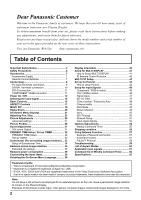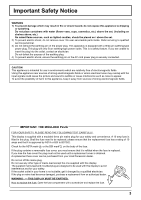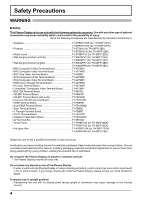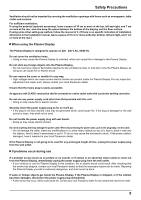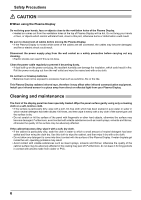Panasonic TH-65PF12EK User Manual
Panasonic TH-65PF12EK Manual
 |
View all Panasonic TH-65PF12EK manuals
Add to My Manuals
Save this manual to your list of manuals |
Panasonic TH-65PF12EK manual content summary:
- Panasonic TH-65PF12EK | User Manual - Page 1
Operating Instructions High Definition Plasma Display Model No. TH-58PF12EK TH-65PF12EK The illustration shown is an image. Please read these instructions before operating your set and retain them for future reference. English - Panasonic TH-65PF12EK | User Manual - Page 2
(For preventing image retention).... 33 Setup of Screensaver Time 34 Reduces screen image retention 35 Extended life settings 35 Reduces power consumption 38 Customizing the Input labels 39 Selecting the On-Screen Menu Language 39 Display orientation 40 Setup for MULTI DISPLAY 41 How - Panasonic TH-65PF12EK | User Manual - Page 3
serviceable parts inside. Refer servicing to qualified service personnel. 3) Do not remove the earthing pin on the power plug. This apparatus is equipped with a three pin earthing-type power A replacement fuse cover can be purchased from your local Panasonic dealer. Do not cut off the mains plug. Do - Panasonic TH-65PF12EK | User Manual - Page 4
Panasonic Corporation.) • Speakers TY-SP58P10WK (for TH-58PF12EK), TY-SP65P11WK (for TH-65PF12EK) • Pedestal TY-ST58-K (for TH-58PF12EK), TY-ST65P11-K (for TH-65PF12EK) • Mobile stand TY-ST58PF10 (for TH HDMI Terminal Board TY-FB8HM • Dual HDMI Plasma Display, please consult your local Panasonic - Panasonic TH-65PF12EK | User Manual - Page 5
the manual of it. (If there is no specific indication of installation dimension in the installation manual, Panasonic dealer. If the Plasma Display is not going to be used for any prolonged length of time, unplug the power supply plug from the wall outlet. If problems occur during use If a problem - Panasonic TH-65PF12EK | User Manual - Page 6
this is not done. Clean the power cable regularly to prevent it becoming dusty. • If dust built up on the power cord plug, the resultant humidity direct contact with the surface of the Plasma Display. If water droplets get inside the unit, operating problems may result. • Avoid contact with volatile - Panasonic TH-65PF12EK | User Manual - Page 7
Instruction book CD-ROM (Operating instructions) Remote Control Transmitter N2QAYB000432 Batteries for the Remote Control Transmitter (R6 (UM3) Size × 2) Power is necessary when remote control acts sporadically or stops operating the Plasma Display set. 6. Do not burn or breakup batteries. - Panasonic TH-65PF12EK | User Manual - Page 8
the speaker's Installation Manual for details on is attached to the unit. For the TH-58PF12EK: Note: Make sure that the band is supplied with this unit. In case of securing cables at two positions, please in cables to minimize stress (especially in the power cord), firmly bind all cables with the - Panasonic TH-65PF12EK | User Manual - Page 9
PC Input Terminals connection COMPUTER Connections (Female) AUDIO PC IN Conversion adapter (if necessary) RGB PC cable Mini D-sub 15p (Male) Audio Stereo plug Connect a cable which matches the audio output terminal on the computer. Notes: • With regard to the typical PC input signals that - Panasonic TH-65PF12EK | User Manual - Page 10
interface specification, so that the Plasma Display can be controlled by a SL3 PC1 SL1A SL1B SL2A SL2B Control details Power ON Power OFF Volume 00 - 63 Audio MUTE OFF Screen mode select (toggle) Zoom1 (For Video/SD/PC signal) 16:9 Just (For Video/SD signal) 4:3 (For Video/SD/PC signal) Panasonic - Panasonic TH-65PF12EK | User Manual - Page 11
Connections DVI-D connection This unit has terminal boards equivalent to DVI-D Terminal Board (TY-FB11DD) as standard equipment. PC with DVI-D video out DVI-D video cable (Within 5 m) AUDIO DVI-D IN SLOT2 Mini-plug (M3) DVI-D Input Connector Pin No. Signal Name Pin No. Signal Name Pin - Panasonic TH-65PF12EK | User Manual - Page 12
, be absolutely sure to disconnect the AC cord plug at the socket outlet first. Press the Power switch on the Plasma Display to turn the set on: Power-On. Power Indicator: Green INPUT MENU -/ VOL +/ ENTER/ Power Indicator Remote Control Sensor Press the button on the remote control to turn the - Panasonic TH-65PF12EK | User Manual - Page 13
Power On / Off When first switching on the unit Following screen will be displayed when the unit is turned 99:99 TUE 10:00 Display orientation Landscape Portrait Notes: • Once the items are set, the screens won't be displayed when switching on the unit next time. • After the setting, the items can - Panasonic TH-65PF12EK | User Manual - Page 14
for the main picture and sub picture. • Image retention (image lag) may occur on the plasma display panel when a still picture is kept on the panel for an extended period. The function that darkens the screen slightly is activated to prevent image retention (see page 59), but this function is not - Panasonic TH-65PF12EK | User Manual - Page 15
) Orange (When "Control I/F Select" is set to "LAN". See page 51) • Power-ON...... Green • DPMS (Power management Orange (With PC input signal. See page 38) MENU Screen ON / OFF Each time the MENU button is pressed, the menu screen will switch. (see page 21) Normal Viewing Picture Sound Pos. /Size - Panasonic TH-65PF12EK | User Manual - Page 16
, INPUT1B) MULTI Window buttons (see page 18) 16 OFF TIMER button The Plasma Display can be preset to switch to stand-by after a fixed period. The off timer is cancelled if a power interruption occurs. AUTO SETUP button Automatically adjusts the position/ size of the screen. (see page 23) SET UP - Panasonic TH-65PF12EK | User Manual - Page 17
cause a permanent image retention to remain on the Panasonic Auto Plasma Display Panel. The display will automatically become enlarged ( the Picture V-Pos/V-Size in Panasonic Auto with 16:9 mode, the adjustment is not memorized. When exiting the mode, the screen will return to a former adjustment - Panasonic TH-65PF12EK | User Manual - Page 18
. (see page 43) During PIP: One screen Two screens (P and P) INPUT1 PC Main screen input mode During Advanced PIP: One screen Advanced PIP Sub screen - 1 2 Sub screen Main screen 3 input mode Main screen Sub screen Two screens (P in P) Two screens (P out P) 4 INPUT1 PC INPUT1 PC - Panasonic TH-65PF12EK | User Manual - Page 19
on the type of signals displayed on the main picture and depending on the two-screen display mode. • Due to the small dimensions of the sub pictures, these sub pictures cannot be shown in detail. • Computer screen picture is displayed in a simplified format, and it may not be possible to discern - Panasonic TH-65PF12EK | User Manual - Page 20
Digital Zoom This displays an enlargement of the designated part of the displayed image. 1 Display the operation guide. Press to access Digital Zoom. The operation guide will be displayed. During Digital Zoom, only the following buttons can be operated. [Remote control] OFF TIMER button [Unit] - Panasonic TH-65PF12EK | User Manual - Page 21
load Memory edit (Example: Picture menu) 3 Set. Select. Set. Unit Press several times. MENU Each time the MENU button is pressed, the menu screen will switch. Normal Viewing Picture Sound Pos. /Size Setup Select. Press. Set. Press. 4 Exit the menu. Press. Press Press several times. MENU to - Panasonic TH-65PF12EK | User Manual - Page 22
Screen AV ] 3D Y/C Filter (NTSC) On Colour system Auto Cinema reality Off Panasonic Auto (4:3) 4:3 Noise reduction Off (see page 47-50) Screensaver Start up TIMER PRESENT TIME 99:99 POWER ON Function Off POWER ON Time 0:00 POWER OFF Function Off POWER OFF Time 0:00 (see page - Panasonic TH-65PF12EK | User Manual - Page 23
"Digital", "SDI" and "HDMI" input signal. 2 Press to Panasonic Auto with 16:9 mode, the adjustment is not memorized. When exiting the mode, the screen support single screen display. Two screen display or multiple display are not supported power is turned ON. • When the input signal is switched. 23 - Panasonic TH-65PF12EK | User Manual - Page 24
when a cropped or dark image is input. In such case, switch to a bright image with borders and other objects ), then adjust Pos. /Size manually. H-Pos Adjust the horizontal position , 625p, 750/60p, 750/50p (Component Video, RGB, DVI, SDI, HDMI) On Off Notes: • When "Off" is set, "H-Size" and - Panasonic TH-65PF12EK | User Manual - Page 25
Adjusting Pos. /Size 1:1 Pixel Mode Adjusts the display size when 1125i, 1125p or 1250i signal is input. Notes: • Select On when you would like to replay 1920 × 1080 input signal. • Applicable input signal; 1125 (1080) / 50i · 60i · 24sF · 24p · 25p · 30p · 50p · 60p, 1250 (1080) / 50i • Select - Panasonic TH-65PF12EK | User Manual - Page 26
is selected in Picture Mode, the following menu items cannot be set. Picture menu: Contrast Extended life settings: Peak limit (see page 36) Setup menu: Power save (see page 38) MULTI DISPLAY Setup menu: AI-synchronization (see page 42) Portrait Setup menu: AI-synchronization (see page 45) • If you - Panasonic TH-65PF12EK | User Manual - Page 27
Picture Adjustments Item Contrast Brightness Colour Hue Sharpness Effect Less More Darker Brighter Less More Reddish Greenish Less More Adjustments Selects the proper brightness and density for the room. Adjusts for easier viewing of dark pictures such as night scenes and black hair. - Panasonic TH-65PF12EK | User Manual - Page 28
Picture Profiles Up to 8 combinations of picture adjustment values (in the Picture menu and Advanced settings) can be stored in the display memory as profiles and applied as needed, for a convenient way to enjoy your preferred picture settings. Picture Normalise Normal Picture Mode Contrast - Panasonic TH-65PF12EK | User Manual - Page 29
. [Entering profile names] Profile names can be up to 16 characters. To enter text, select characters in the on-screen keyboard. Edit the default profile name in the text box as desired. Memory name input 1 select MEMORY1█ A B C D E F G H I J K L M All delete N O P Q R S T U V W X Y Z Delete - Panasonic TH-65PF12EK | User Manual - Page 30
Picture Profiles Loading profiles Load profiles and apply the picture adjustment values to the display as follows. Notes: • Loaded profiles are stored in memory according to the selected input terminal (SLOT1, 2, 3 or PC IN). • When the settings are locked in "Extended life settings", profiles cannot - Panasonic TH-65PF12EK | User Manual - Page 31
PIP frame sound. Audio Out (PIP) Details INPUT1 PC A B INPUT1 PC A B Musical note ♪ is displayed on right side of the audio output screen label. Note: Bass, Mid, Treble and Surround settings are memorized separately for each Sound Mode. Helpful Hint ( / Normalise Normalisation) While the "Sound - Panasonic TH-65PF12EK | User Manual - Page 32
PRESENT TIME Setup / Set up TIMER The timer can switch the Plasma Display On or Off. Before attempting Timer Set, confirm the PRESENT TIME and adjust if necessary. Then set POWER ON Time / POWER OFF Time. 1 Press to display the Setup menu. 2 Press to select Set up TIMER or PRESENT TIME Setup. - Panasonic TH-65PF12EK | User Manual - Page 33
Off Standby save Off Power management Off Auto power off OSD Language Off English (UK) Screensaver Start Function Mode PRESENT TIME 99:99 Scrolling bar only Off White screen Overlay scrolling bar Negative image : Negative image will be displayed on the screen. Scrolling bar only : A white - Panasonic TH-65PF12EK | User Manual - Page 34
Screensaver (For preventing image retention) Setup of Screensaver Time After selecting Time Designation, Interval or Standby after SCR Saver, the relevant Time Setup will become available for selection and the Operating Time may be set. (Time cannot be set when "Mode" is "On" or "Off".) Press to - Panasonic TH-65PF12EK | User Manual - Page 35
Reduces screen image retention Extended life settings The following settings are setup to reduce image retention: Setup 1/2 Extended life settings Signal Screensaver Extended life settings Component/RGB-in select RGB Input label PC Power save Off Standby save Off Power management - Panasonic TH-65PF12EK | User Manual - Page 36
screen when the power is turned on and when the picture is muted (VMT command input). Min-Max: Moves the display position of the screen at set time intervals. You can set the screen :9 Notes: • This function does not work in the following cases. When "MULTI DISPLAY Setup" is set to "On" When "PORTRAIT - Panasonic TH-65PF12EK | User Manual - Page 37
Reduces screen image retention Custom settings Set the individual "Image Retention Reduction" menu. 1 Select "Custom settings". Extended life settings Express settings Custom settings Reset 1 select 2 access 2 To - Panasonic TH-65PF12EK | User Manual - Page 38
function is turned On, luminous level of the Plasma Display is suppressed, so power consumption is reduced. When this function is turned On, power consumption of the microcomputer is reduced during power supply standby (see page 12, 15, 16), so standby power of the set is reduced. When this function - Panasonic TH-65PF12EK | User Manual - Page 39
Component/RGB-in select RGB Input label PC Power save Off Standby save Off Power management Off Auto power off OSD Language Off English (UK) Addition sign Selected Input "A" Composite "B" S VIDEO Selecting the On-Screen Menu Language 1 Press to display the Setup menu. 2 Press to - Panasonic TH-65PF12EK | User Manual - Page 40
orientation Sets the fan control and the display style of on-screen menu for vertical installation. 1 Press to display the Setup vertical installation. On-screen menu will be rotated 90 degrees counterclockwise to be suitable for the setting. Notes: • Turn up the power switch for the upward - Panasonic TH-65PF12EK | User Manual - Page 41
in groups, for example, as illustrated below, an enlarged picture may be displayed across all screens. For this mode of operation, each plasma display has to be set up with a Display number to determine its location. (Example) group of 4 (2 × 2) group of 9 (3 × 3) group of 16 (4 × 4) group - Panasonic TH-65PF12EK | User Manual - Page 42
Setup for MULTI DISPLAY Item Select "Off" or "On". Details The brightness depends on each display's setting. Equalize the brightness of all the displays. AI-Synchronization Off On Note: If you set AI-synchronization to On, the following menus will be unavailable and these settings will be fi - Panasonic TH-65PF12EK | User Manual - Page 43
TIMER MULTI PIP Setup MULTI PIP Display Mode Transparency Transparency level Insert Insert level 2/2 PIP - Off 0% Off 1 MULTI PIP Display Mode Set the two-screen function. PIP Advanced PIP Blend PIP The display mode can be changed separately for each function that was set in "MULTI PIP Setup - Panasonic TH-65PF12EK | User Manual - Page 44
Set up for Portrait Divide an input image into 3 parts, and display one of them to a plasma display which is set vertically. The image will be enlarged 3 times and rotated 90-degree. (Example) Note: When using the Portrait function with displays set - Panasonic TH-65PF12EK | User Manual - Page 45
Set up for Portrait 5 Viewing Area / Location Viewing Area: Set a mode of image division for Portrait function. Location: Set a location of image to be displayed for Portrait function. Press to select Viewing Area or Location. Portrait Setup Press to select each functions. Portrait Setup Off - Panasonic TH-65PF12EK | User Manual - Page 46
Press to select the desired mode. YUV/RGB-in select RGB YUV RGB Input label PC Power save Off Standby save Off Power management Off 3 Press to exit from adjust mode. Auto power off OSD Language Off English (UK) Notes: • Selection may not be possible, depending on which optional - Panasonic TH-65PF12EK | User Manual - Page 47
Signal menu. Power save Off Standby save Off Power management Off 3 Press to select the menu to adjust. Auto power off OSD Language reality Off 4 Press to exit from adjust mode. Cinema reality Off Panasonic Auto (4:3) 4:3 Noise reduction Off XGA Mode Noise reduction H-Freq. 63 - Panasonic TH-65PF12EK | User Manual - Page 48
input signals the image may in rare cases become unstable. Should this occur, set M.NTSC NTSC Panasonic Auto Set to "4 : 3" to view 4:3 images in an unchanged format when Panasonic Auto is signal is analog (Component/PC). This unit supports three types of XGA signals with 60Hz vertical frequency - Panasonic TH-65PF12EK | User Manual - Page 49
Setup for Input Signals Noise reduction Sets the following three NR (Noise Reduction) functions together. P-NR, Mosquito NR, Block NR Press to select "Noise reduction". () Noise reduction Off Press to select "Off", "Min" , "Mid" , "Max" , "Advanced". Advanced NR Sets the three NR functions - Panasonic TH-65PF12EK | User Manual - Page 50
Setup for Input Signals Sync Select Signal from the "Setup" menu during RGB input signal. Press to select the "Sync". Press to adjust. Signal Sync Cinema reality XGA Mode Setting RGB sync signal: Confirm that the input is set to RGB input (this setting is valid only for RGB input signal). Auto: - Panasonic TH-65PF12EK | User Manual - Page 51
When "Off" is selected, IP address and other settings can be set manually. 2 Select the item and press . 3 Enter an address. IP address power indicator is lit orange when the slot power is turned on, then the power is turned "Off" with remote control (stand-by state) regardless of the "Slot power - Panasonic TH-65PF12EK | User Manual - Page 52
Press to adjust the menu. Options 3/3 5 Press to exit from Options menu. Slot power Power On Screen Delay Clock Display All Aspect Auto Setup Rotate Serial Slot Select O f f Off Off Off Manual Off Slot1 Item Weekly Command Timer Onscreen display Adjustments Sets Weekly Command Timer. (see - Panasonic TH-65PF12EK | User Manual - Page 53
) • This setting is invalid when two screen display, digital zoom, Multi display or Portrait display is selected. • When "Display size" is set to "On", "H-Pos" and "V-Pos" in "Pos. /Size" can be adjusted. • Refer to each board's operating instruction for DVI, SDI, HDMI's corresponding signals. 53 - Panasonic TH-65PF12EK | User Manual - Page 54
HDMI Off Auto On Off: Power is not transmitted to the slot power. Auto: Power is transmitted to the slot power only when main power is on. On: Power is transmitted to the slot power when main power is on or in the standby state. Note: In some cases, power Size menu. Manual: Automatic position - Panasonic TH-65PF12EK | User Manual - Page 55
DAM:ZOOM 07 9:12 AVL:10 Press to show the previous / next command 08 --:-- --- pages (1-8) of the selected program. Press to show the command setting screen. Weekly Command Timer 1/8 Program 01 02 03 04 05 06 07 08 8:00 10:30 --:---:---:-12:00 9:12 --:-- 1 PON IMS:SL1 ------DAM:ZOOM AVL - Panasonic TH-65PF12EK | User Manual - Page 56
, Time becomes --:-- and Command becomes ---. to return to the previous screen. Shipping condition This function allows you to reset the unit to the factory RGB-in select RGB Input label PC Power save Off Standby save Off Power management Off Auto power off OSD Language Off English (UK - Panasonic TH-65PF12EK | User Manual - Page 57
. Command Control Network function of the unit can control the unit in the same way as serial control from a network. Supported commands Commands used in the serial control are supported. (see page 10) Note: Consult your local Panasonic dealer for detail instructions on command usage. 57 - Panasonic TH-65PF12EK | User Manual - Page 58
Display setup • Display status query Supported commands Commands to control the unit INF2? INFO? CLSS? Control Power control Power status query Input switch Input Panasonic" Returns "TH-65PF12" (for 65-inch model) Returns version number Returns "1" PJLink™ security authentication Set "Panasonic - Panasonic TH-65PF12EK | User Manual - Page 59
screen's service life: It is normal and not indicative of malfunctioning. The unit digitally processes the various signals in order to reproduce esthetically pleasing images. As such, it sometimes takes a few moments for the picture to appear when the power retention on the Plasma Display resulting - Panasonic TH-65PF12EK | User Manual - Page 60
List of Aspect Modes Aspect mode All Aspect: Factory setting On All Aspect: Off Picture Enlarged screen 16:9 16:9 Description The display of the pictures fills the screen. In the case of SD signals, pictures with a 4:3 aspect ratio are enlarged horizontally, and displayed. This mode is suited - Panasonic TH-65PF12EK | User Manual - Page 61
768 @60 Hz 46 1,400 × 1,050 @60 Hz 47 1,600 × 1,200 @60 Hz 48 1,600 × 1,200 @65 Hz 49 1,920 × 1,080 @60 Hz 50 1,920 × 1,200 @60 Hz 51 Macintosh13" (640 × 480) 52 00 60.00 85.00 60.02 75.03 85.02 50.00 60.00 60.00 60.00 65.00 60.00 59.95 66.67 74.54 75.06 COMPONENT / RGB IN / PC IN - Panasonic TH-65PF12EK | User Manual - Page 62
19 DAM:NORM Aspect (4:3) 20 DAM:SELF Aspect (Panasonic Auto) 21 DAM:ZOOM Aspect (Zoom) 22 Screen Saver Scrolling bar only (ON) 57 POF Power OFF 58 PON Power ON 59 SSC:FNC0 Screen Saver function (Scrolling bar only) 60 SSC:FNC1 Screen Saver function (Negative image) 61 SSC:MOD0 Screen - Panasonic TH-65PF12EK | User Manual - Page 63
Specifications TH-58PF12EK TH-65PF12EK Power Source 220 - 240 V AC, 50/60 Hz Power Consumption Power on 540 W 700 W Stand-by condition Save off 1.2 W, Save on 0.7 W Save off 1.2 W, Save on 0.7 W Power off condition 0.4 W 0.4 W Plasma Display panel Drive method : AC type 58-inch, 16:9 - Panasonic TH-65PF12EK | User Manual - Page 64
with a chemical symbol. In this case it complies with the requirement set by promote products derived from this software without specific prior written permission. THIS SOFTWARE IS PROVIDED Service purposes. Model Number Serial Number Web Site : http://panasonic.net/ © Panasonic Corporation 2009

Model No.
Operating Instructions
High De
fi
nition Plasma Display
TH-58PF12EK
TH-65PF12EK
Please read these instructions before operating your set
and retain them for future reference.
English
The illustration shown is an image.