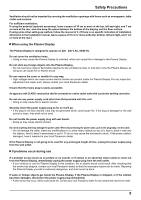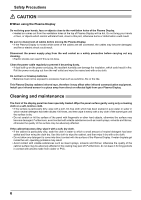Panasonic TH-65PF12EK User Manual - Page 10
SERIAL Terminals connection - plasma screen
 |
View all Panasonic TH-65PF12EK manuals
Add to My Manuals
Save this manual to your list of manuals |
Page 10 highlights
Connections SERIAL Terminals connection The SERIAL terminal is used when the Plasma Display is controlled by a computer. Note: To use serial control for this unit, make sure to set the "Control I/F Select" in the "Network Setup" menu to "RS-232C". (see page 51) COMPUTER (Male) 1 2 3 4 5 6 7 8 9 RS-232C Straight cable (Female) SERIAL Pin layout for SERIAL Terminal Notes: D-sub 9p • Use the RS-232C straight cable to connect the computer to the Plasma Display. • The computer shown is for example purposes only. • Additional equipment and cables shown are not supplied with this set. The SERIAL terminal conforms to the RS-232C interface specification, so that the Plasma Display can be controlled by a computer which is connected to this terminal. The computer will require software which allows the sending and receiving of control data which satisfies the conditions given below. Use a computer application such as programming language software. Refer to the documentation for the computer application for details. Communication parameters Signal level RS-232C compliant Synchronization method Asynchronous Baud rate 9600 bps Parity None Character length 8 bits Stop bit 1 bit Flow control - Basic format for control data The transmission of control data from the computer starts with a STX signal, followed by the command, the parameters, and lastly an ETX signal in that order. If there are no parameters, then the parameter signal does not need to be sent. STX C1 C2 C3 : P1 P2 P3 P4 P5 ETX Start (02h) Colon Parameter(s) 3-character (1 - 5 bytes) command (3 bytes) End (03h) Notes: • If multiple commands are transmitted, be sure to wait for the response for the first command to come from this unit before sending the next command. • If an incorrect command is sent by mistake, this unit will send an "ER401" command back to the computer. • SL1A, SL1B, SL2A and SL2B of Command IMS are available only when a dual input terminal board is attached. Signal names for D-sub 9P connector Pin No. Details 2 R X D 3 T X D 5 GND 4 • 6 Non use 7 8 (Shorted in this set) 1 • 9 NC These signal names are those of computer specifications. Command Command PON POF AVL AMT IMS Parameter None None ** 0 1 None SL1 SL2 SL3 PC1 SL1A SL1B SL2A SL2B Control details Power ON Power OFF Volume 00 - 63 Audio MUTE OFF Audio MUTE ON Input select (toggle) Slot1 input Slot2 input Slot3 input PC input Slot1 input (INPUT1A) Slot1 input (INPUT1B) Slot2 input (INPUT2A) Slot2 input (INPUT2B) DAM None ZOOM FULL JUST NORM SELF ZOM2 ZOM3 SJST SNOM SFUL 14:9 Screen mode select (toggle) Zoom1 (For Video/SD/PC signal) 16:9 Just (For Video/SD signal) 4:3 (For Video/SD/PC signal) Panasonic Auto (For Video singal) Zoom2 (For HD signal) Zoom3 (For HD signal) Just (For HD signal) 4:3 (For HD signal) 4:3 Full (For HD signal) 14:9 With the power off, this display responds to PON command only. 10