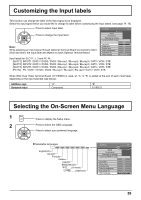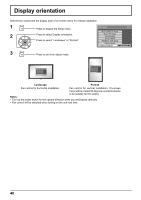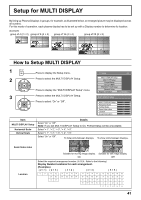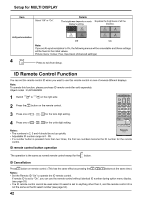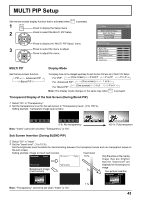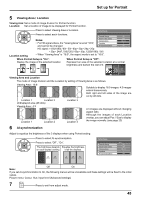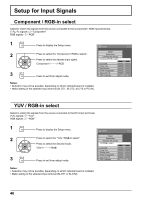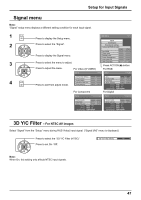Panasonic TH-65PF12EK User Manual - Page 44
Set up for Portrait
 |
View all Panasonic TH-65PF12EK manuals
Add to My Manuals
Save this manual to your list of manuals |
Page 44 highlights
Set up for Portrait Divide an input image into 3 parts, and display one of them to a plasma display which is set vertically. The image will be enlarged 3 times and rotated 90-degree. (Example) Note: When using the Portrait function with displays set vertically, "Display orientation" in Setup menu has to be set to "Portrait" (see page 40). How to setup Portrait 1 Press to display the Setup menu. 2 Press to select the Portrait Setup. Press to display the "Portrait Setup" menu. 3 Press to select the Portrait Setup. Press to select "On" or "Off". Note: If you set Portrait Setup to On, MULTI DISPLAY Setup will be unavailable. 4 Press to select Seam hides video. Press to select "Off" , "On". To hide joints between displays. To show joints between displays. Setup 2/2 MULTI DISPLAY Setup MULTI PIP Setup Portrait Setup Set up TIMER PRESENT TIME Setup Network Setup Display orientation Landscape Portrait Setup Portrait Setup Seam hides video Viewing Area Location AI-synchronization Off Off 16 : 9 1 Off Portrait Setup Portrait Setup Seam hides video Viewing Area Location AI-synchronization Off Off 16 : 9 1 Off Suitable for moving image display. Suitable for still image display. On Off 44