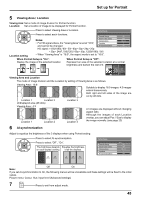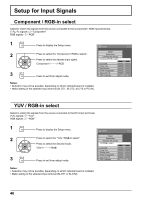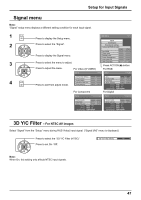Panasonic TH-65PF12EK User Manual - Page 50
Input signal display, SDI Through
 |
View all Panasonic TH-65PF12EK manuals
Add to My Manuals
Save this manual to your list of manuals |
Page 50 highlights
Setup for Input Signals Sync Select Signal from the "Setup" menu during RGB input signal. Press to select the "Sync". Press to adjust. Signal Sync Cinema reality XGA Mode Setting RGB sync signal: Confirm that the input is set to RGB input (this setting is valid only for RGB input signal). Auto: The H and V sync or synchronized signal are automatically selected. Sync If both input, it is selected the H and V sync. on G: Uses a synchronized signal on the Video G signal, which is input Sync from the G connector. VBS: Uses a synchronized signal of Composite Sync input, which is input from the HD connector. Sync [ RGB ] Auto Off Auto Auto on G VBS SDI Through Set the active through function of the Dual Link HD-SDI Terminal Board (TY-FB11DHD). Note: Settings can only be performed for this menu when a slot mounted with a Dual Link HD-SDI Terminal Board (TY-FB11DHD) is selected. Press to select the "SDI Through". Press to select "On" or "Off". On: Enables active through. Off: Disables active through. Signal Cinema reality SDI Through Noise reduction [ Digital ] Off Off Off Input signal display Displays the frequency and the type of the current input signal. This display is valid only for Component / RGB / PC and Digital input signal. Display range: Horizontal 15 - 110 kHz Vertical 48 - 120 Hz The dot clock frequency is displayed during digital signal input. H-Freq. 63.98 kHz V-Freq. 60.02 Hz Signal Format 1280×1024/60 H-Freq. V-Freq. Dot Clock Freq. Signal Format 63.98 kHz 60.02 Hz 108.0 MHz 1280×1024/60 50