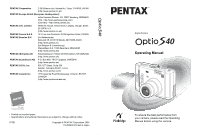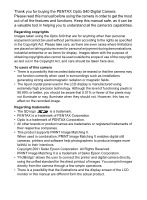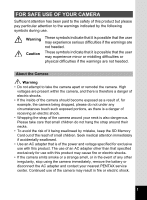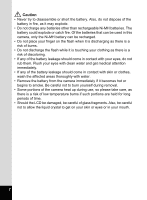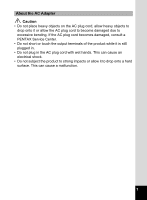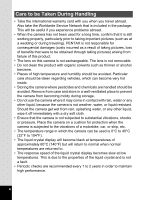Pentax Optio S40 Operation Manual
Pentax Optio S40 - Optio S40 4MP Digital Camera Manual
 |
UPC - 027075079830
View all Pentax Optio S40 manuals
Add to My Manuals
Save this manual to your list of manuals |
Pentax Optio S40 manual content summary:
- Pentax Optio S40 | Operation Manual - Page 1
L5N 3S7, CANADA (http://www.pentaxcanada.ca) • Printed on recycled paper • Specifications and external dimensions are subject to change without notice. 57351 Copyright © PENTAX Corporation 2004 01-200402 Printed in Japan Digital Camera Operating Manual To ensure the best performance from your - Pentax Optio S40 | Operation Manual - Page 2
you for buying the PENTAX Optio S40 Digital Camera. Please read this manual before using the camera in order to get the most out of all the features and functions. Keep this manual safe, as it can be a valuable tool in helping you to understand all the camera's capabilities. Regarding copyrights - Pentax Optio S40 | Operation Manual - Page 3
an electric shock. • Wrapping the strap of the camera around your neck is also dangerous. Please take care that small children do not hang the strap around their necks. • To avoid the risk of it being swallowed by mistake, keep the SD Memory Card out of the reach of small children. Seek medical - Pentax Optio S40 | Operation Manual - Page 4
, wash the affected areas thoroughly with water. • Remove the battery from the camera immediately if it becomes hot or begins to smoke. Be careful not to burn yourself during removal. • Some portions of the camera heat up during use, so please take care, as there is a risk of low temperature burns - Pentax Optio S40 | Operation Manual - Page 5
to drop onto it or allow the AC plug cord to become damaged due to excessive bending. If the AC plug cord becomes damaged, consult a PENTAX Service Center. • Do not short or touch the output terminals of the product while it is still plugged in. • Do not plug in the AC plug - Pentax Optio S40 | Operation Manual - Page 6
Service Network that is included in the package. This will be useful if you experience problems abroad. • When the camera has not been used for a long time, confirm that it is still working properly, particularly prior to taking important pictures (such as at a wedding or during traveling). PENTAX - Pentax Optio S40 | Operation Manual - Page 7
inside and outside of the camera. Therefore put the camera in a bag or plastic bag, and take the camera out when the difference in the camera. If rain or drops of water get onto the camera, please wipe dry. • Refer to "Precautions when using an SD Memory Card" (p.18) regarding the SD Memory Card. - Pentax Optio S40 | Operation Manual - Page 8
of the Operating Manual 9 Checking the Contents of the Package 10 Names of Parts 11 Names of Operating Parts 12 Getting Started 13 Attaching the Strap 13 Powering the Camera 14 Installing the Batteries 14 Using the AC Adapter (optional 16 Installing the SD Memory Card 17 Recorded Pixels - Pentax Optio S40 | Operation Manual - Page 9
-Timer 51 Continuous Shooting (Continuous Shooting Mode 52 Using the Remote Control Unit (optional 53 Taking Pictures with Color Filters (Digital Filter Mode 54 Taking Two-in-One Pictures (Two-in-One Mode 55 Taking Panorama Pictures (Panorama Assist Mode 56 Setting the Shooting Functions 58 - Pentax Optio S40 | Operation Manual - Page 10
100 Editing Images 101 Changing the Image Size and Quality 101 Editing Pictures with Digital Filters 103 Copying Files 105 Settings 108 Camera Settings 108 Formatting an SD Memory Card or the Built-in Memory 108 Changing the Sound Settings 109 Changing the Date and Time 110 Setting - Pentax Optio S40 | Operation Manual - Page 11
1 Getting Started 1 This chapter explains what you need to do after purchasing the camera before you start taking pictures. Be sure to read it and follow the instructions. 2 Quick Start This chapter explains the simplest way to take pictures and play back images. Use it if 2 you want to start - Pentax Optio S40 | Operation Manual - Page 12
Camera Optio S40 Strap O-ST20 (∗) Software (CD-ROM) S-SW16 AV cable I-AVC7 (∗) USB cable I-USB7 (∗) Two AA batteries Operating Manual (this manual) Operating Manual (PC Connection Manual) Items marked with an asterisk (∗) are also available as optional accessories. For other optional - Pentax Optio S40 | Operation Manual - Page 13
Back Shutter release button Remote control receiver Self-timer lamp Power switch Flash Speaker Viewfinder Microphone Lens PC/AV terminal DC input terminal Terminal cover Viewfinder Focus status lamp (green) Mode dial Flash status lamp (red) Strap lug Card cover Battery cover LCD monitor Tripod - Pentax Optio S40 | Operation Manual - Page 14
A guide to available button operations appears on the LCD monitor during operation. The buttons are indicated as shown below. Four-way controller (2) Four-way controller (3) Four-way controller (4) Four-way controller (5) 2 Zoom /f/y button 3 When digital zoom is enabled y 4 DISPLAY - Pentax Optio S40 | Operation Manual - Page 15
Getting Started Getting Started Attaching the Strap 1 Pass the narrow end of the strap through the strap lug and pass the other end through the loop. 13 - Pentax Optio S40 | Operation Manual - Page 16
• If you do not intend to use the camera for a long time, remove the batteries, otherwise the batteries may leak. • If the date and time settings have been reset when you insert new batteries after the camera has been left for a long time without batteries, follow the procedure for "Setting the Date - Pentax Optio S40 | Operation Manual - Page 17
the viewfinder to take pictures. • Battery Level Indicator You can check the battery level by the # symbol on the LCD monitor. # (lit green) ↓ $ (lit yellow) ↓ % (lit red) ↓ [Battery Depleted] : Adequate power remains. : Battery is running very low. : Battery is exhausted. : The camera will turn - Pentax Optio S40 | Operation Manual - Page 18
or disconnecting the AC adapter. • Make sure that the AC power cable and connecting cable are inserted securely. The data may be lost if the cable becomes disconnected while you are taking pictures. • If the terminal cover on the camera gets caught in the grooves of the DC terminal (indicated by - Pentax Optio S40 | Operation Manual - Page 19
on the capacity of the SD Memory Card or built-in memory and the selected image size and quality. (1p.19) Data Backup Very occasionally, malfunction of the camera may cause data stored in the built-in memory to become unreadable. As a backup measure, we recommend that you download important data to - Pentax Optio S40 | Operation Manual - Page 20
recording speed, recording may stop while you are taking moving pictures even when there is adequate space in the memory, or shooting and playback may take a long time. • For information on compatible memory cards, visit the PENTAX website or contact your nearest PENTAX customer service center. 18 - Pentax Optio S40 | Operation Manual - Page 21
levels and numbers of recorded pixels produce clearer 1 images for printing, but the resulting increase in data volume reduces the total number of pictures that can be taken. Choose the appropriate number of recorded pixels and quality level on the [A Rec. Mode] menu. Selecting the Recorded Pixels - Pentax Optio S40 | Operation Manual - Page 22
Size and Quality Quality Level Recorded Pixels C Best D Better E Good Moving Picture (320×240) Sound 2304×1728 Approx. 5 Approx. 10 Approx. 15 images when using a 16MB SD Memory Card. • The above table is based on standard shooting conditions specified by PENTAX and may vary depending on the - Pentax Optio S40 | Operation Manual - Page 23
on. The lens cover opens and the lens extends when the camera is turned on. 2 Press the power switch again. The camera turns off. Switching between Capture Mode and Playback Mode 1p.58 Taking Pictures 1p.39 Playback Only Mode When the camera is turned on in the Playback Only mode, the lens does - Pentax Optio S40 | Operation Manual - Page 24
mode is for recording sound only. The lens does not extend in this mode. You can use the camera as a voice recorder. 1 Set the mode dial to O and press the power switch. The camera turns on in Voice Recording Only mode. The lens does not extend. When the mode dial is turned - Pentax Optio S40 | Operation Manual - Page 25
the Initial Settings screen or Date Adjust screen appears when you turn the camera on, follow the procedure below to set the display language and/or current the Display Language You can choose the language in which the menus, error messages, etc. are displayed from the following: English, French, - Pentax Optio S40 | Operation Manual - Page 26
Getting Started Setting the Date and Time Set the current date and time and the display style. 11 Use the four-way controller (23) to choose the date and time display style. Date Adjust Date Style : mm/dd/yy 24h 01 / 01 / 2004 00 : 00 MENU E x i t OK OK 2 Press the four-way controller (5). - Pentax Optio S40 | Operation Manual - Page 27
take pictures. If you set the date and time using the MENU button, you will return to the Menu screen. Press the OK button again. • When you finish the settings and press the OK button, the camera clock is reset button. In this case, the screen will appear next time you turn the camera on. • You - Pentax Optio S40 | Operation Manual - Page 28
for taking still pictures is described below. The flash fires automatically depending on the light conditions. 1 Press the power switch. 4 The camera turns the LCD monitor for 0.5 second (Instant Review) and is recorded on the SD Memory Card or in the built-in memory. The green and red lamps on the - Pentax Optio S40 | Operation Manual - Page 29
fully) to take a picture. [Poor focusing conditions] The camera may not be able to focus under the following conditions. In this case, lock the background in the same picture • Strongly reflected light or strong backlighting (bright background) Instant Review The Instant Review default setting is - Pentax Optio S40 | Operation Manual - Page 30
Q Playback button 2 LCD monitor Quick Start Four-way controller Playing Back Images You can display the still picture you have just taken. 1 Press the Q Playback button after taking a picture. The image appears on the LCD monitor. 1/30 F2.6 100-0004 04/25/2004 10:25 Playing Back the Previous - Pentax Optio S40 | Operation Manual - Page 31
the Displayed Image 1 Press the Q Playback button after taking a picture. The image appears on the LCD monitor. 2 Press mode. File No. 100-0001 All MENU E x i t Delete Cancel OK OK • The last picture taken appears on the LCD monitor when you switch to the Playback mode. • You can enlarge the - Pentax Optio S40 | Operation Manual - Page 32
26) 3 0 button Displays the Help screen in - mode. (1p.40) Activates the function assigned by [Fn Setting] on the [BSet-up] Infinity-Landscape mode Manual Focus mode grihj (2) Selects self-timer mode, remote control mode and X (Marine Moving Picture mode) when pressed while U (Marine) is selected in d - Pentax Optio S40 | Operation Manual - Page 33
Help screen in - mode. 5 Four-way controller (2) Plays back and pauses a moving picture. (1p.84) Starts and stops playback of a voice memo. (1p.80) (45) button does not change the mode to the Capture mode when the camera was turned on in Playback Only mode. To switch from Playback Only mode to - Pentax Optio S40 | Operation Manual - Page 34
Common Operations 1 2 3 4 3 Voice Recording Mode 1 Shutter release button When pressed, starts recording, and when pressed again, stops recording. (1p.78) 2 Q Playback button Switches to the Playback mode. When pressed again, returns to Voice Recording mode. (1p.78) 3 Four-way controller (in - Pentax Optio S40 | Operation Manual - Page 35
and change the camera settings on these menus. How to Use the Menus Common Operations When you are making settings from a menu, a guide to operation appears exit the menu, if you turn the camera off incorrectly (such as by removing the batteries while the camera is turned on), any changes you have - Pentax Optio S40 | Operation Manual - Page 36
Common Operations Example of Menu Operation [A Rec. Mode] Menu MENU Rec. Mode Recorded Pixels Quality Level White Balance Focusing Area AE Metering Sensitivity MENU E x i t 2304 AWB Multi Auto OK OK 3 MENU button Rec. Mode Recorded Pixels Quality Level White Balance Focusing Area AE Metering - Pentax Optio S40 | Operation Manual - Page 37
Sound Date Adjust World Time Screen Setting On 5/17/2004 Off English MENU E x i t OK OK 3 Playback Protect DPOF Slideshow Resize Copy image/sound Digital Filter MENU E x i t 3sec OK OK Set-up Format Sound Date Adjust World Time Screen Setting On 5/17/2004 Off English MENU E x i t OK OK - Pentax Optio S40 | Operation Manual - Page 38
Focusing Area AE Metering Sensitivity MENU E x i t 2304 AWB Multi Auto OK OK x w Rec. Mode Focusing Area MENU E x i t Multi OK OK If you turn the camera off while still in enlarged display mode, the next time you turn the camera on and press the MENU button, the menu will be enlarged. 36 - Pentax Optio S40 | Operation Manual - Page 39
setting the sensitivity Auto - Yes No p.70 Digital Zoom For taking digital zoom pictures On - Yes Yes p.49 Instant Review For setting the Instant Review time 0.5 sec - Yes No p.71 For saving the shooting Memory function settings when ∗ the camera is turned off - Yes Yes p.76 - Pentax Optio S40 | Operation Manual - Page 40
-up] Menu Item Format Sound Date Adjust World Time Language/ Screen Setting Brightness Level Video Out USB Connection Auto Power Off Fn Setting Reset Description For formatting the SD Memory Card or built-in memory For adjusting the playback volume and setting the type and volume of start-up sound - Pentax Optio S40 | Operation Manual - Page 41
Set the Functions (Easy Mode) 4 - (Easy) mode is the simplest way to take pictures without having to set any functions. The camera automatically chooses the optimal settings for the shooting scene when the shutter release button is pressed halfway. 1 Set the mode dial to -. 2 Press the shutter - Pentax Optio S40 | Operation Manual - Page 42
step is omitted if you selected [Mode Dial] in Step 3. Press the OK button. The explanation of the button appears. Press the OK button. The camera is ready to take or play back pictures. This button changes the Focus mode. AF Macro Super macro infinity - Pentax Optio S40 | Operation Manual - Page 43
1 3, 4 Setting the Functions (Program Mode) In R (Program) mode, the camera automatically sets the shutter speed and aperture for taking still pictures. However, you can select other 4 functions such as the flash mode or continuous shooting mode. 1 Set the mode dial to R. 2 Set the functions - Pentax Optio S40 | Operation Manual - Page 44
of prepared food. V Landscape Portrait U Marine Lets you take pictures where both the person in the foreground and the scenery in the background are in focus. Lets you take clear pictures underwater using the waterproof case (optional). 1 Set the mode dial to d. 2 Press the four-way controller - Pentax Optio S40 | Operation Manual - Page 45
, sharpness and white balance are automatically set to the optimal settings for each mode. (You cannot change the settings.) • You can switch to X (Marine Moving Picture) mode, the best mode for taking moving pictures underwater, by selecting U (Marine) mode, then pressing i. (1p.47 - Pentax Optio S40 | Operation Manual - Page 46
of dark scenes, such as nightscapes, with the appropriate settings. The shutter speed is slower when taking pictures of dark scenes. To prevent camera shake, secure the camera on a tripod or other surface. 1 Set the mode dial to .. 2 Press the shutter release button halfway. The focus frame - Pentax Optio S40 | Operation Manual - Page 47
green if the subject is in focus. 3 Press the shutter release button 04/25/2004 10:25 fully. The picture is taken. Using the Shutter Release Button 1p.27 Taking Portrait Pictures (Portrait Mode) This mode lets you capture your subject in natural colors using the optimal settings. 1 Set the - Pentax Optio S40 | Operation Manual - Page 48
Pictures Taking Moving Pictures (Moving Picture Mode) This mode lets you take moving pictures. Sound can be recorded at the 4 same time. 1 Set the mode dial to C. The following information appears on the LCD monitor. 1 2 34 1 Flash Off icon 2 Moving Picture mode icon 3 Card/Built-in memory - Pentax Optio S40 | Operation Manual - Page 49
Taking Moving Pictures Underwater (Marine Moving Picture Mode) You can take moving pictures underwater using the waterproof case (optional). Use Marine Moving Picture mode to take moving pictures appears. Taking Pictures 5 Press the i button. The camera switches to Marine Moving Picture mode. - Pentax Optio S40 | Operation Manual - Page 50
not available in Marine Moving Picture mode. Only the digital zoom can be used during shooting. • The flash will not discharge in Marine Moving Picture mode. • Self-timer mode, Continuous Shooting mode and Remote Control mode are not available in Marine Moving Picture mode. • The LCD monitor cannot - Pentax Optio S40 | Operation Manual - Page 51
shooting area. 1 Press the Zoom/w/x button in Capture mode. x (Tele) : enlarges the subject. w (Wide) : enlarges the area captured by the camera. 4 4 When the digital zoom function is disabled, you can take pictures at up to three times Zoom bar magnification using the optical zoom. When the - Pentax Optio S40 | Operation Manual - Page 52
(23) Rec. Mode to select [Digital Zoom]. Digital Zoom 3 Use the four-way controller (45) Instant Review Memory 0.5sec to select O(On). Sharpness Saturation 4 Press the OK button. Contrast MENU E x i t OK OK The camera is ready to take pictures. The digital zoom is disabled when you turn - Pentax Optio S40 | Operation Manual - Page 53
if you move the camera while the selftimer lamp is blinking. • The second count appears if you turn the LCD monitor on. • To cancel the self-timer, press any button, such as the MENU button, while the second count is displayed. Taking Pictures of Yourself 1p.42 Troubleshooting: "Subject is not in - Pentax Optio S40 | Operation Manual - Page 54
Press the shutter release button fully. Pictures are taken continuously while the shutter release button is pressed. Shooting stops when you take your finger off the shutter release button. • You can continue shooting until the built-in memory or the SD Memory Card is full. • The interval will vary - Pentax Optio S40 | Operation Manual - Page 55
meters away from the front of the camera. Life of the Battery for the Remote Control Unit A signal can be sent from the remote control unit to the camera approximately 30,000 times. Contact your nearest PENTAX customer service center if the battery needs changing. (A charge is made for changing - Pentax Optio S40 | Operation Manual - Page 56
Taking Pictures 1 5, 6 4 2, 3 + Taking Pictures with Color Filters (Digital Filter Mode) 4 You can take pictures with digital filters in a variety of colors, such as red, blue and green. 1 Set the mode dial to +. 2 Press the four-way controller (3). The screen for choosing a digital effect - Pentax Optio S40 | Operation Manual - Page 57
can take two images in succession and place them side by side to form a single picture. The first image is positioned in the left half of the 4 picture and the second image in the right half. 1 Set the mode dial to +. 2 Press the four-way controller (3). The screen for choosing a digital effect - Pentax Optio S40 | Operation Manual - Page 58
1 Taking Pictures 6, 7 4, 8 2, 3, 5 + Taking Panorama Pictures (Panorama Assist Mode) 4 You can take a number of images and join them together to form a panorama picture. The panorama software supplied with the camera (ACDSee for PENTAX) and a computer are necessary for joining the images. The - Pentax Optio S40 | Operation Manual - Page 59
camera cannot join the images. Use the panorama software supplied with the camera (ACDSee for PENTAX, ACD Photostitcher). Refer to "Viewing Digital Camera Images on a PC" for instructions on creating panorama pictures. • Continuous shooting is not possible in Panorama Assist. Taking Pictures 57 - Pentax Optio S40 | Operation Manual - Page 60
Lets you take portrait-type pictures. p.45 H Landscape mode Lets you take landscape views. p.45 . Night-Scene mode Lets you take dark scenes such as night views. p.44 C Moving Picture mode Lets you take moving pictures. p.46 + Digital Effect mode Lets you take pictures with a variety - Pentax Optio S40 | Operation Manual - Page 61
Capture mode 5 Focus frame 6 Card/Built-in memory 7 Remaining number of recordable images 8 Date and time 9 Battery level indicator 123 4 5 6 54 Grid Display A grid appears to help you compose your pictures. Taking Pictures Display Off No shooting information is displayed. • The focus frame - Pentax Optio S40 | Operation Manual - Page 62
1 Taking Pictures - d R + C . H = Selecting the Focus Mode Focus mode 4 (No icon) Autofocus mode The camera focuses on the object in the autofocus area when the shutter release button is pressed halfway. Use this mode when the distance to the subject is more than 40 cm (16 in.). q Macro - Pentax Optio S40 | Operation Manual - Page 63
Focus When the mode is set to z (Manual Focus), the central portion of the picture is enlarged to full screen on the LCD monitor for focus adjustment. Pressing the four-way controller (23) displays the indicator on the LCD monitor. Use the indicator as a guide while adjusting the focus with the four - Pentax Optio S40 | Operation Manual - Page 64
controller (4) in Capture mode. The flash mode changes each time the button is pressed and the icon appears on the LCD monitor. The camera is ready to take pictures in the selected flash mode. Status of the Focus Status Lamp and Flash Status Lamp 1p.27 Saving the Flash Mode 1p.76 62 - Pentax Optio S40 | Operation Manual - Page 65
four-way controller (45) Quality Level White Balance AWB to change the size. Focusing Area Multi 4 Press the OK button. AE Metering Sensitivity Auto The camera is ready to take the picture. MENU E x i t OK OK • The number of recorded pixels is fixed at [320×240] in Moving - Pentax Optio S40 | Operation Manual - Page 66
Level White Balance AWB to change the quality level. Focusing Area AE Metering Multi 4 Press the OK button. Sensitivity MENU E x i t Auto OK OK The camera is ready to take the picture. The Quality Level setting is saved when the camera is turned off. Recorded Pixels and Quality 1p.19 64 - Pentax Optio S40 | Operation Manual - Page 67
for medium to change the setting. print size (approx.13x18cm)(5"x7") 5 Press the OK button. (2048x1536: MENU E x i t ) OK OK The camera is ready to take the picture. The Image Quality function is only available in - (Easy) mode. In other modes, set the recorded pixels and quality level - Pentax Optio S40 | Operation Manual - Page 68
the light conditions at the time of shooting. White Balance F G H I J K Auto The camera adjusts the white balance automatically. Daylight Use this mode when taking pictures outside in sunlight. Shade Use this mode when taking pictures outside in the shade. Tungsten Light Use this mode when - Pentax Optio S40 | Operation Manual - Page 69
during adjustment. [Complete] appears on the LCD monitor when adjustment is finished and the display returns to the menu screen. 4 4 Press the OK button. The camera is ready to take the picture. Any changes made to the White Balance setting are invalid in d, H and = modes - Pentax Optio S40 | Operation Manual - Page 70
Balance AWB to change the setting. Focusing Area AE Metering Multi 4 Press the OK button. Sensitivity MENU E x i t Auto OK OK The camera is ready to take the picture. When the shutter release button is pressed while [Multi] is selected for the focusing area, the focus frame lights at the - Pentax Optio S40 | Operation Manual - Page 71
Taking Pictures MENU 2, 3 4 1 Rec. Mode Recorded Pixels Quality Level White Balance Focusing Area AE Metering Sensitivity MENU E x i t 2304 AWB Multi 4 Press the OK button. Sensitivity MENU E x i t Auto OK OK The camera is ready to take the picture. Saving the AE Metering Mode 1p.76 69 - Pentax Optio S40 | Operation Manual - Page 72
Taking Pictures MENU 2, 3 4 1 Rec. Mode Recorded Pixels Quality Level White Balance Focusing Area AE Metering Sensitivity MENU E x i t 2304 AWB Metering Multi 4 Press the OK button. Sensitivity MENU E x i t Auto OK OK The camera is ready to take the picture. Saving the Sensitivity 1p.76 70 - Pentax Optio S40 | Operation Manual - Page 73
to select [Instant Review]. Digital Zoom 3 Use the four-way controller (45) Instant Review Memory 0.5sec to change the display time. Sharpness Saturation 4 Press the OK button. Contrast MENU E x i t OK OK The camera is ready to take the picture. The Instant Review setting is saved when - Pentax Optio S40 | Operation Manual - Page 74
select [Sharpness]. Digital Zoom 3 Use the four-way controller (45) Instant Review Memory 0.5sec to change the setting from Sharpness Saturation x [Normal] to z [Hard (+)] or Contrast y [Soft (-)]. MENU E x i t OK OK 4 Press the OK button. The camera is ready to take the picture. • Any - Pentax Optio S40 | Operation Manual - Page 75
select [Saturation]. Digital Zoom 3 Use the four-way controller (45) Instant Review Memory 0.5sec to change the setting from Sharpness Saturation x [Normal] to z [High (+)] or Contrast y [Low (-)]. MENU E x i t OK OK 4 Press the OK button. The camera is ready to take the picture. • Any - Pentax Optio S40 | Operation Manual - Page 76
to select [Contrast]. Digital Zoom 3 Use the four-way controller (45) Instant Review Memory 0.5sec to change the setting from Sharpness Saturation x [Normal] to z [High (+)] or Contrast y [Low (-)]. MENU E x i t OK OK 4 Press the OK button. The camera is ready to take the picture. • Any - Pentax Optio S40 | Operation Manual - Page 77
E x i t OK OK You can choose the EV setting in the range of -2.0 EV to +2.0 EV in 1/3 EV steps. 4 Press the OK button. The camera is ready to take the picture. The AE Metering mode is either center-weighted or spot when the EV setting is adjusted. EV Compensation is registered on the four - Pentax Optio S40 | Operation Manual - Page 78
is saved. If a new SD Memory Card is inserted, file numbers are assigned sequentially. O • Menu items not included in [Memory] will also be saved in the settings selected on the menus for each function when the camera is turned off. • The zoom position setting in the digital zoom range will not be - Pentax Optio S40 | Operation Manual - Page 79
controller (23) Memory to choose an item. Flash 5 Use the four-way controller (45) White Balance EV Compensation to select O (On) or P (Off). Focusing Area AE Metering 6 Press the OK button twice. Sensitivity MENU E x i t OK OK The camera is ready to take the picture. Taking Pictures 77 - Pentax Optio S40 | Operation Manual - Page 80
on the LCD monitor according to how much space is available on the SD Memory Card or the built-in memory. 2, 3 4 1 Microphone Speaker 51 2 3 4 Set the mode S t a r t 2 To exit Voice Recording mode, turn the camera off. • Sound is saved in WAVE monaural files. • The microphone is located on - Pentax Optio S40 | Operation Manual - Page 81
controller (2) Pauses playback Zoom/f/y button (x) Increases the volume Zoom/f/y button (w) Reduces the volume 4 Press the four-way controller (3). Playback stops. 5 Press the Q Playback button. The camera returns to the Voice Recording mode. Recording and Playback 79 - Pentax Optio S40 | Operation Manual - Page 82
want to add a voice memo. O appears on the four-way controller operation guide on the LCD monitor if there is no voice memo attached to the displayed image 100-0004 1/30 F2.6 04/25/2004 10:25 Four-way controller operation guide Recording of the voice memo starts. You can record for up to 30 - Pentax Optio S40 | Operation Manual - Page 83
1, 2, 3 Playing Back a Voice Memo 1 Enter the Playback mode and use the four-way controller (45) to choose the image with the voice memo that you want to play back. If U appears, a voice memo has been 1/60 recorded for the displayed image. F2.6 2 Press the four-way controller (2). The - Pentax Optio S40 | Operation Manual - Page 84
Pictures Press the Q Playback button. Refer to "Playing Back Images" (p.28) for instructions. Playback/Deleting/Editing Zoom Display You can display images magnified up to 12 times. A guide Turns the guide marks on/off 3 Press the MENU button. Zoom playback ends. • Moving pictures cannot be - Pentax Optio S40 | Operation Manual - Page 85
MENU 2, 3 4 1 Playback Protect DPOF Slideshow Resize Copy image/sound Digital Filter MENU E x i t 3sec OK OK Setting the Quick Zoom Function Zoom/f/y button once magnifies the image in steps. 4 Press the OK button. The camera is ready to take or play back images. Playback/Deleting/Editing 83 - Pentax Optio S40 | Operation Manual - Page 86
4 1, 2, 3 Playback/Deleting/Editing Playing Back Moving Pictures You can play back moving pictures. A guide to operation appears on the LCD monitor during playback. You can play the screen returns to the start playback screen. 4 Press the Q Playback button. The camera returns to Capture mode. 84 - Pentax Optio S40 | Operation Manual - Page 87
On Shooting information is displayed. 1 Protect icon 2 Voice Memo icon 3 Folder name and file name 4 Card/Built-in memory icon 5 Four-way controller operation guide 6 Shooting date and time 7 Battery level indicator 8 Aperture 9 Shutter speed 1/30 F2.6 98 7 12 3 4 100-0004 04/25/2004 10 - Pentax Optio S40 | Operation Manual - Page 88
2, 3 1 Nine Image Display You can display nine images at the same time. 1 Enter the Playback mode and use the four-way controller (45) to choose an image. 2 6 3 Press w/f on the Zoom/f/y button. Nine images appear with the selected 1 100-0017 image in the center. Use the four-way - Pentax Optio S40 | Operation Manual - Page 89
the images on the SD Memory Card or in the builtin memory continuously. 1 Enter Resize Copy image/sound 4 Use the four-way controller (45) Digital Filter MENU E x i t OK OK to change the playback pictures and pictures with a voice memo will be played through to the end before the next picture - Pentax Optio S40 | Operation Manual - Page 90
select [Delete]. Press the OK button. All MENU E x i t Delete Cancel OK OK The image and sound are deleted. • You can also delete images from Instant Review (1p.71). • If [Quick Delete] is set to [On] in the [B Set-up] menu, Step 3 can be omitted. Playback/Deleting/Editing 88 - Pentax Optio S40 | Operation Manual - Page 91
the four-way controller (23) to select [Quick Delete]. 3 Use the four-way controller (45) to select [On] or [Off]. 4 Press the OK button. The camera is ready to take or play back images. Playback/Deleting/Editing 89 - Pentax Optio S40 | Operation Manual - Page 92
deleted]. Press the OK button. All the images and sounds are deleted. Delete all images & sounds on the memory card? All data deleted Cancel MENU E x i t OK OK • You can also delete images from Instant Review (1p.71). • If [Quick Delete] is set to [On] in the [B Set-up] menu, Step 2 can be - Pentax Optio S40 | Operation Manual - Page 93
MENU 2, 3, 4, 5 1 Playback Protect DPOF Slideshow Resize Copy image/sound Digital Filter MENU E x i t 3sec OK OK Protecting Images and Sounds from Deletion (Protect) You can protect images and sounds from being accidentally deleted. 1 Press the MENU - Pentax Optio S40 | Operation Manual - Page 94
MENU 2, 3, 5 6 4 1 Playback Protect DPOF Slideshow Resize Copy image/sound Digital Filter MENU E x i t 3sec OK OK Protecting All Images and Sounds You sounds. Even protected images and sounds will be deleted by formatting the SD Memory Card or the built-in memory. Playback/Deleting/Editing 92 - Pentax Optio S40 | Operation Manual - Page 95
, insert the sound terminal into the L (white) terminal. 3 Turn the TV and camera on. Changing the Video Output Format 1p.115 If you intend to use the camera for a long time, use of the AC adapter D-AC5 (optional) is recommended. Refer to the operating manual for the TV or equipment to which the - Pentax Optio S40 | Operation Manual - Page 96
SD Memory Card or the built-in memory using a DPOF (Digital Print Order Format) compatible printer or at a printing service. MENU 2, 3, 4, 5, 6 7 1 Playback Protect DPOF Slideshow Resize Copy image/sound Digital built-in memory, check that there is no SD Memory Card inserted in the camera. 1 Press - Pentax Optio S40 | Operation Manual - Page 97
lab., follow the procedure in "Copying Files" (p.105 - 106) and copy the files from the built-in memory to the SD Memory Card first. 6 • You cannot set the printing service for moving pictures or sound-only files. • Depending on the printer or printing equipment at the photo processing lab., the - Pentax Optio S40 | Operation Manual - Page 98
5, 6, 7 8 4 1 Playback Protect DPOF Slideshow Resize Copy image/sound Digital Filter MENU E x i t 3sec OK OK Playback/Deleting/Editing Printing All Images check that the number is correct. • Pictures may not be printed correctly when the camera is connected directly to a PictBridge-compatible - Pentax Optio S40 | Operation Manual - Page 99
Using PictBridge By connecting the camera to a printer that supports PictBridge using the USB cable (I-USB7) supplied with the camera, you can print images directly from the camera without using a PC. Select the images you want to print and the number of copies on the camera after it has been - Pentax Optio S40 | Operation Manual - Page 100
Printing Single Images 1 Use the four-way controller (23) to select [Print One]. 2 Press the OK button. The Print One screen appears. 3 Use the four-way controller (45) to choose the image to print. 4 Use the four-way controller (23) to choose the number of copies. You can print up to 99 copies. - Pentax Optio S40 | Operation Manual - Page 101
Printing All Images 1 Use the four-way controller (23) to select [Print All]. 2 Press the OK button. The Print All screen appears. 3 Use the four-way controller (23) to choose the number of copies. Print all images Copies 01 Date Total 20 The number of copies you choose applies to DISP D a t e - Pentax Optio S40 | Operation Manual - Page 102
the Printer Disconnect the camera from the printer when you have finished printing. 1 Turn the camera off. 2 Disconnect the USB cable from the camera. 3 Disconnect the USB cable from the printer. The camera automatically switches to Capture mode when the USB cable is disconnected. 6 100 Playback - Pentax Optio S40 | Operation Manual - Page 103
Resize Copy image/sound Digital Filter MENU E x i t 3sec OK OK Changing the Image Size and Quality By changing the size and quality of a selected image, you can make the file smaller than the original. You can use this function to continue taking pictures when the SD Memory Card or the built-in - Pentax Optio S40 | Operation Manual - Page 104
. 10 Use the four-way controller (23) to select [Overwrite] or [Save as]. 11 Press the OK button. The resized image is saved. • Moving pictures cannot be resized. • You cannot select a larger size than that of the original image. • You cannot select a higher quality than that of the original - Pentax Optio S40 | Operation Manual - Page 105
, green, blue, black-and-white + red, black-and-white + green, black-andwhite + blue), a soft filter and three illustration filters. The Digital Filter mode enables you to edit pictures using these filters. When the special effect has been created, the image appears on the LCD monitor and is saved - Pentax Optio S40 | Operation Manual - Page 106
5 Use the four-way controller (23) to choose a digital filter. 100-0003 1 The filter effect is created and the image appears on the LCD monitor. 23) to select [Overwrite] or [Save as]. 8 Press the OK button. The image is saved with the digital filter effect. 6 Playback/Deleting/Editing 104 - Pentax Optio S40 | Operation Manual - Page 107
/sound Digital Filter MENU E x i t 3sec OK OK You can copy image and sound files from the built-in memory to the SD Memory Card and vice versa. This function can only be selected when a card has been inserted in the camera. When files are copied from the built-in memory to the SD Memory Card, all - Pentax Optio S40 | Operation Manual - Page 108
23) to select [ ’ ] and press the OK button. Copy image/sound All the files are copied to the SD Memory Card. Cancel MENU E x i t OK OK To Copy Files from the SD Memory Card to the Built-in Memory 5 Use the four-way controller (23) to select [ ’ ] and press the OK button. 6 Use the four-way - Pentax Optio S40 | Operation Manual - Page 109
Memo 107 - Pentax Optio S40 | Operation Manual - Page 110
memory if there is no card inserted. 7 1 2 3 4 • Do not remove the SD Memory Card while the card is being formatted as this may damage the card and render it unusable. • SD Memory Cards formatted on a PC or device other than the camera completed, the camera is ready to take pictures. Settings 108 - Pentax Optio S40 | Operation Manual - Page 111
four-way controller (23) to select [Volume]. 4 Use the four-way controller (45) to adjust the volume. 5 Press the OK button twice. The camera is ready to take or play back images. Changing the Type of Start-up Sound, Shutter Sound and Key Operation Sound 3 Use the four-way controller (23) to - Pentax Optio S40 | Operation Manual - Page 112
and time settings. You can also set the style in which the date appears on the camera. Choose [mm/dd/yy], [dd/mm/yy] or [yy/mm/dd]. 1 time in a city other than the Home Time city (World Time). This is useful when taking pictures abroad. 1 Select [World Time] on the [B Set-up] menu. 2 Press the - Pentax Optio S40 | Operation Manual - Page 113
)]. Use the four-way controller (45) to change the W (Home Time) city and choose the DST setting. 7 Press the OK button twice. The camera is ready to take or play back images with the time in the selected city. Refer to page 120 for the list of cities and code names. Settings - Pentax Optio S40 | Operation Manual - Page 114
when the camera is turned on. 3 Use the four-way controller (23) to select [Start-up Screen]. 4 Press the four-way controller (5). Change Start-up Screen The Change Start-up screen appears. 5 Use the four-way controller (45) Start-up Screen to select O (On) or P (Off). Optio O(On) : Displays - Pentax Optio S40 | Operation Manual - Page 115
i t OK OK 8 Press the OK button four times. The camera is ready to take or play back images. Once the start-up screen has been set, it will not be deleted even if the original image is deleted or the SD Memory Card or built-in memory is formatted. (1p.117) Settings Changing the Background Color - Pentax Optio S40 | Operation Manual - Page 116
Display Language You can change the language in which the menus, error messages, etc. are displayed. You can choose from English, French controller (45) to choose the language. 3 Press the OK button. The camera is ready to take or play back images. 7 Adjusting the Brightness of the LCD Monitor You - Pentax Optio S40 | Operation Manual - Page 117
E x i t OK OK Changing the Video Output Format You can choose the output format (NTSC or PAL) for taking or playing back images on a TV. 1 Select [Video Out] on the [B Set-up] menu. 2 Use the format of the TV. 3 Press the OK button. The camera is ready to take or play back images. 7 Settings 115 - Pentax Optio S40 | Operation Manual - Page 118
the OK button twice. The camera is ready to be connected to the computer or printer. Do not connect the camera to your PC while [PictBridge] is selected for the USB connection mode. Refer to "Viewing Digital Camera Images on a PC" for instructions on connecting the camera to a printer or computer - Pentax Optio S40 | Operation Manual - Page 119
select [3 min], [5 min] or [Off]. 3 Press the OK button. The camera is ready to take or play back images. The Auto Power Off function will not work when the USB cable is connected. 7 Resetting to Default Settings (Reset) You can reset all the settings other than the date adjust, language/ and world - Pentax Optio S40 | Operation Manual - Page 120
Level on 3, EV Compensation (-) on 4 and EV Compensation (+) on 5. Select [Off] if you do not want to register a function. 5 Press the OK button twice. The camera is ready to take or play back images. Settings 118 - Pentax Optio S40 | Operation Manual - Page 121
the white balance, select K (manual) and press the OK button when White Balance is registered. (1p.67) 3 Press the 0 button or the shutter release button. The setting is saved and the camera is ready to take pictures. Pressing the 0 button in - (Easy mode) displays the Help screen. (1p.40) 119 - Pentax Optio S40 | Operation Manual - Page 122
Appendix List of City Codes Refer to the following list of city codes when setting the World Time. TYO GUM SYD NOU WLG AKL PPG HNL ANC YVR SFO LAX YYC DEN MEX CHI MIA YTO NYC SCL CCS 8 YHZ BUE SAO RIO MAD LON PAR MIL ROM BER Tokyo Guam Sydney Noumea Wellington Auckland Pagopago Honolulu Anchorage - Pentax Optio S40 | Operation Manual - Page 123
Optional Accessories A number of dedicated accessories are available for this camera. AC adapter D-AC5 USB cable I-USB7 (∗) AV cable I-AVC7 (∗) Camera case O-CC16 Strap O-ST20 Remote control unit F Waterproof case O-WP3 Products marked with an asterisk (∗) are the same as those supplied with the - Pentax Optio S40 | Operation Manual - Page 124
another brand of camera or PC. Deleting The image is being deleted. 8 Battery depleted. No image to save. The batteries are exhausted.Replace with new batteries. If using rechargeable batteries, charge the batteries (p.12). Formatting... The SD Memory Card or built-in memory is being formatted - Pentax Optio S40 | Operation Manual - Page 125
PictBridge function. No paper in a printer No ink in a printer Printer error Image data error Paper stuck There is no paper in the printer. There is no ink in the printer. An error message has been sent from the printer. A data error message has been sent from the printer. The paper in the printer - Pentax Optio S40 | Operation Manual - Page 126
SD Memory Card with available SD Memory Card or in space or delete unwanted images. built-in memory (p.17, 88) Recording Wait until recording is finished. 8 Picture is dark Subject is too far away in Picture becomes dark if subject is too far a dark environment, away. Take picture within - Pentax Optio S40 | Operation Manual - Page 127
Problem aim at target and press shutter release button fully, or use Manual Focus mode. Subject is not in focusing Position subject in focus focusing area, aim the camera at the subject and lock the focus (press shutter release button halfway), then compose picture and press the shutter release - Pentax Optio S40 | Operation Manual - Page 128
, manual (equivalent to ISO 50, 100, 200, 400) Still Picture JPEG (Exif2.2), DCF, DPOF, PictBridge, Print Image Matching II Moving Picture AVI (Open DML Motion JPEG), approx. 30 fps, with sound Sound WAV (PCM system), max. recording time approx. 16 min. (when using 16 MB SD Memory Card) "Best - Pentax Optio S40 | Operation Manual - Page 129
(excluding operating members and projections) Weight 125 g (excluding batteries and SD Memory Card) Weight When Shooting 175 g (including batteries and SD Memory Card) Accessories Two AA nickel manganese batteries, USB cable, software (CD-ROM), AV cable, strap, operating manual Appendix 127 - Pentax Optio S40 | Operation Manual - Page 130
may be charged by the manufacturer's representatives in that country. Notwithstanding this, your PENTAX returned to the manufacturer will be serviced free of charge according to this procedure and warranty policy. In any case, however, shipping charges and customs clearance fees to be borne by the - Pentax Optio S40 | Operation Manual - Page 131
distributors in some countries can supersede this warranty policy. Therefore, we recommend that you review the warranty card supplied with your product at the time of purchase, or contact the PENTAX distributor in your country for more information and to receive a copy of the warranty policy. 8 The - Pentax Optio S40 | Operation Manual - Page 132
could void the user's authority to operate the equipment. This equipment has been tested and found to comply with the limits for a Class B digital device, pursuant and, if not installed and used in accordance with the instructions, may cause harmful interference to radio communications. However, - Pentax Optio S40 | Operation Manual - Page 133
Memo - Pentax Optio S40 | Operation Manual - Page 134
Memo - Pentax Optio S40 | Operation Manual - Page 135
47CFR Parts 2 and 15 of the FCC rules as a Class B digital device. Each product marketed is identical to the representative unit tested and to §15.109. Product Name: PENTAX Digital Still Camera Model Number: Optio S40 Contact person: Customer Service Manager Date and Place: February, 2004,
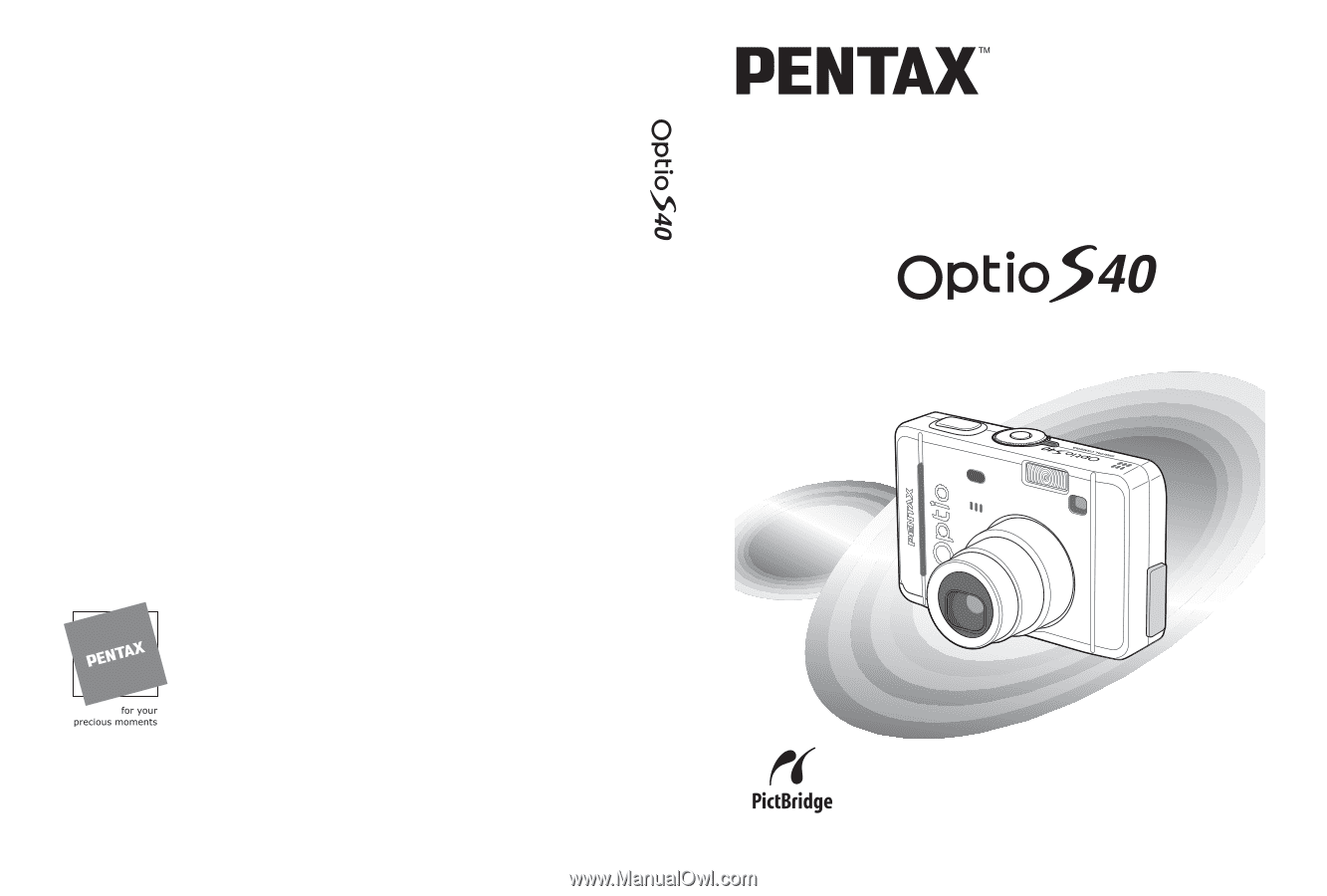
•
Printed on recycled paper
•
Specifications and external dimensions are subject to change without notice.
57351
Copyright © PENTAX Corporation 2004
01-200402 Printed in Japan
PENTAX Corporation
2-36-9,Maeno-cho, Itabashi-ku, Tokyo 174-8639, JAPAN
PENTAX Europe GmbH (European Headquarters)
Julius-Vosseler-Strasse, 104, 22527 Hamburg, GERMANY
(Germany - http://www.pentax.de)
PENTAX U.K. Limited
PENTAX House, Heron Drive, Langley, Slough, Berks
SL3 8PN, U.K.
PENTAX France S.A.S.
12/14, rue Jean Poulmarch, 95106 Argenteuil Cedex, FRANCE
PENTAX Benelux B.V.
(for Netherlands)
Spinveld 25, 4815 HR Breda, NETHERLANDS
(for Belgium & Luxembourg)
Weiveldlaan 3-5, 1930 Zaventem, BELGIUM
PENTAX (Schweiz) AG
Widenholzstrasse 1 Postfach 367 8305 Dietlikon, SWITZERLAND
PENTAX Scandinavia AB
P.O. Box 650, 75127 Uppsala, SWEDEN
PENTAX U.S.A., Inc
600 12
th
Street, Suite 300
Golden, Colorado 80401, U.S.A.
PENTAX Canada Inc.
1770 Argentia Road Mississauga, Ontario L5N 3S7,
CANADA
Digital Camera
Operating Manual
To ensure the best performance from
your camera, please read the Operating
Manual before using the camera.