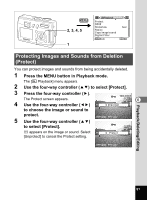Pentax Optio S40 Operation Manual - Page 97
to choose whether to insert the date or not.
 |
UPC - 027075079830
View all Pentax Optio S40 manuals
Add to My Manuals
Save this manual to your list of manuals |
Page 97 highlights
5 Use the four-way controller (45) to choose the number of copies, 100-0001 then press the four-way controller (3). The frame moves to [Date]. Copies 00 Date 6 Use the four-way controller (45) MENU Exit DISP All OK OK to choose whether to insert the date or not. O(On) : The date will be imprinted. P (Off) : The date will not be imprinted. 7 Press the OK button. Prints can be made according to the settings. • If DPOF settings have already been made for an image, the previous number of copies and date setting will be displayed. • To cancel DPOF settings, set the number of copies to 0 and press the OK button. • To print images stored in the built-in memory according to DPOF settings at a photo processing lab., follow the procedure in "Copying Files" (p.105 - 106) and copy the files from the built-in memory to the SD Memory Card first. 6 • You cannot set the printing service for moving pictures or sound-only files. • Depending on the printer or printing equipment at the photo processing lab., the date may not be imprinted on the pictures even if the DPOF setting was made. • Pictures may not be printed correctly when the camera is connected directly to a PictBridge-compatible printer if the number of copies exceeds 500. Playback/Deleting/Editing 95