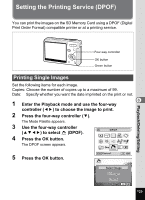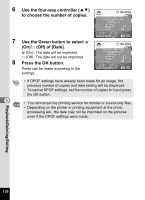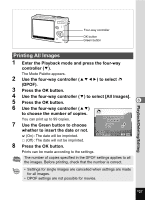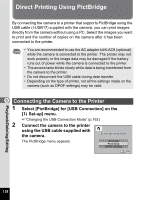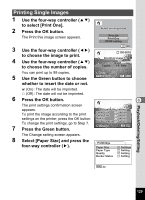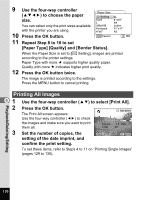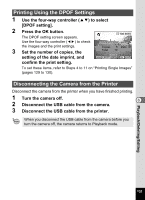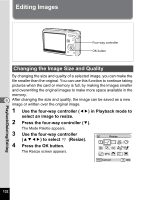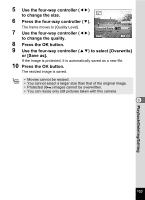Pentax S7 Operation Manual - Page 131
Printing Single Images, whether to insert the date or not.
 |
UPC - 027075121256
View all Pentax S7 manuals
Add to My Manuals
Save this manual to your list of manuals |
Page 131 highlights
Printing Single Images 1 Use the four-way controller (23) to select [Print One]. 2 Press the OK button. The Print this image screen appears. Select printing mode Print All Print One DPOF setting 3 Use the four-way controller (45) to choose the image to print. 4 Use the four-way controller (23) to choose the number of copies. OK OK 100-0010 Print this image Copies 1 Date You can print up to 99 copies. 5 Use the Green button to choose whether to insert the date or not. Date MENU Cancel OK Print O (On) : The date will be imprinted. P (Off) : The date will not be imprinted. 6 Press the OK button. 6 The print settings confirmation screen appears. Print with this setting? To print the image according to the print Paper Size Paper Type Setting Setting settings on the printer, press the OK button. Quality Setting To change the print settings, go to Step 7. Border Status Setting 7 Press the Green button. Change OK OK The Change setting screen appears. 8 Select [Paper Size] and press the four-way controller (5). PictBridge Paper Size Paper Type Quality Border Status Setting Setting Setting Setting MENU Playback/Deleting/Editing 129