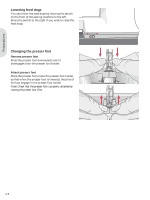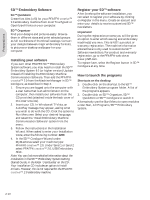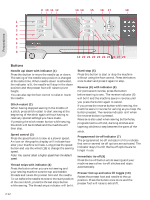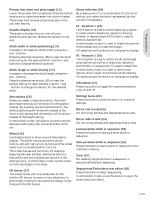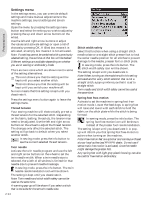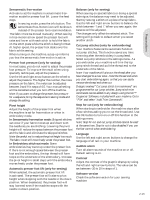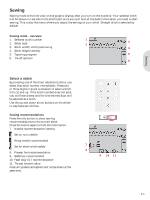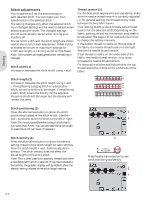Pfaff creative 2.0 Owner's Manual - Page 25
F1 - Function 1 19 - hoops
 |
View all Pfaff creative 2.0 manuals
Add to My Manuals
Save this manual to your list of manuals |
Page 25 highlights
Preparations Presser foot down and pivot toggle (11) Lower the presser foot completely. Press the button once more to raise the presser foot to pivot height. The presser foot is lowered automatically when you start sewing. Graphic display (12) The graphic display lets you view all your selections and options. Stitches are shown in real size. Stitch width or stitch positioning (13) Increase or decrease the stitch width using the + and - buttons. Press the alternatives button (15) to view the stitch positioning for the selected stitch. Use the + and buttons to change the stitch position. Stitch length or stitch density (14) Increase or decrease the stitch length using the + and - buttons. Press the alternatives button (15) to view the density setting for satin stitches. Use the + and - buttons to change the density for the selected stitch. Direct selection (18) By pressing one of, or a combination of, the 0 to 9 buttons, you select the stitch represented by that number immediately. F1 - Function 1 (19) The F1 button is used to set the tapering program. It is also used to deactivate repeat for darning stitches. In sequencing the F1 button is used to select a character set. In embroidery mode it is used to check the position of the design and to rotate the design. All selections will be shown on the graphic display. F2 - Function 2 (20) The F2 button is used to set the tie-off and thread snips options as well as to deactivate repeat for buttonholes. In sequencing it is used to select font. In embroidery mode it is used to select hoop options and to select monochrome embroidering. All selections will be shown on the graphic display. Info button (21) Press this button to toggle the recommendations view on and off. Alternatives (15) When you select a decorative stitch, the width and length settings will be shown on the graphic display. By pressing the alternatives button, the stitch positioning will be shown instead of the stitch width setting and the density will be shown instead of the length setting. In embroidery mode, this button is used to switch between embroidery edit and embroidery stitchout. Wheel (16) Use these buttons to move around the graphic display. The wheel has up and down arrow buttons, left and right arrow buttons and the wheel center icon is a checkmark for OK (17). The wheel has several functions, for example stepping between stitches, setting the size of a buttonhole and moving between options in the settings menu. In embroidery mode use the wheel to move the design in the hoop. OK button (17) The wheel center icon is a checkmark for OK. Use the OK button to conÀrm your selections. In embroidery mode you can center the design in the hoop with the OK button. Settings menu (22) Press this button to open the menu for machine settings. Mirror end to end (23) For mirroring stitches and sequences end to end. Mirror side to side (24) For mirroring stitches and sequences side to side. Load personal stitch or sequence (25) Press this button to load a personal stitch or sequence. Save personal stitch or sequence (26) Press this button to save a stitch or sequence to the machine's memory. Clear (27) For deleting single stitches in a sequence, or personal stitches and sequences. Sequencing/Embroidery text editor (28) Press this button to enter sequencing. In embroidery mode, press this button to open the embroidery text editor. 2:13