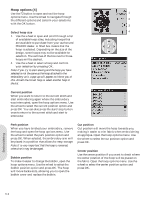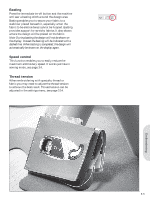Pfaff creative 2.0 Owner's Manual - Page 49
Design information
 |
View all Pfaff creative 2.0 manuals
Add to My Manuals
Save this manual to your list of manuals |
Page 49 highlights
Embroidering In embroidery mode you can adjust and stitch out designs. You need to have the embroidery unit connected to your machine to adjust your designs. To embroider a design, enter embroidery mode by attaching the embroidery unit. The load menu will automatically open. After loading a design there are two views available in embroidery mode - stitch-out and edit. Embroidery stitch-out view 1. Embroidery Àeld 2. Stitches left in color block (total number of stitches left in design) 3. Current color (total number of colors) 4. Orbit to check position 5. Hoop options 1 2 3 4 5 Stitch-out view Embroidery edit view Press the alternatives button to toggle to embroidery edit. 6. Design width 7. Design height 8. Rotate 9. Monochrome Note: Values that have been changed from default will be highlighted. The stitch-out view will automatically be shown when starting to stitch out your design. 6 7 8 9 Edit view Design information Press the info button to view information about the loaded design. A B Design name (A) C Design position (B) Shows how many millimeters the design has been moved from the center position in the hoop. Color list (C) All colors in the loaded design are shown in the order they will be embroidered. Each listed color shows order, name and thread type. Use the up and down arrow buttons to view all of the colors in the list. Embroidering 6:1