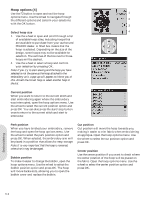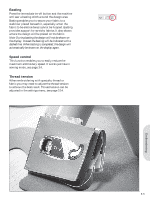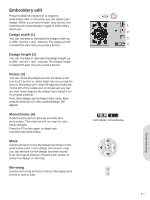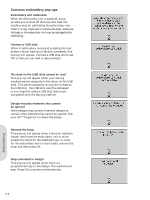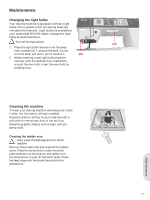Pfaff creative 2.0 Owner's Manual - Page 52
Hoop options 4
 |
View all Pfaff creative 2.0 manuals
Add to My Manuals
Save this manual to your list of manuals |
Page 52 highlights
Hoop options (4) Use the F2 button to open and exit the hoop 1 options menu. Use the wheel to navigate through the different options and conÀrm your selections 2 with the OK button. 3 Select hoop size 4 1. Use the wheel to open and scroll through a list of available hoop sizes, including hoops that are available to purchase from your authorized PFAFF® dealer. A Àlled box means that the hoop is selected. Depending on the size of the design, some hoops may not be available for selection. The outlines of the box next to those hoops will be dashed. 2. Use the wheel to select a hoop and conÀrm your selection by pressing OK. Note: If you try to start sewing and the hoop you have selected is not the same as the hoop attached to the embroidery unit, a pop-up will appear to inform you of this. Attach the correct hoop or select another hoop in the list. Current position When you want to return to the current stitch and start embroidering again where the embroidery was interrupted, open the hoop options menu. Use the wheel to select the current position option and press OK. You can also press the start/stop button once to return to the current stitch and start to embroider. Park position When you have Ànished your embroidery, remove the hoop and open the hoop options menu. Use the wheel to select the park position option and press OK. When selected, the embroidery arm will be placed in a position that allows for easy storage. Note: It is very important that the hoop is removed, otherwise it may be damaged. Bobbin position To make it easier to change the bobbin, open the hoop options menu. Use the wheel to select the bobbin position option and press OK. The hoop will move backwards, allowing you to open the bobbin cover and replace the bobbin. Cut position Cut position will move the hoop towards you, making it easier to trim fabric when embroidering an appliqué. Open the hoop options menu. Use the wheel to select the cut position option and press OK. Center position Use the center position if you want to check where the center position of the hoop will be placed on the fabric. Open the hoop options menu. Use the wheel to select the center position option and press OK. Embroidering 6:4