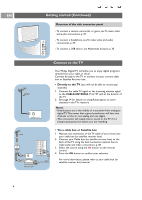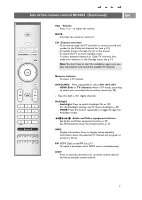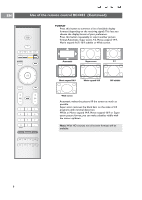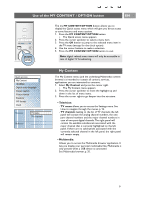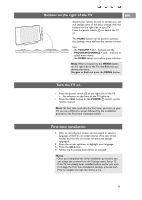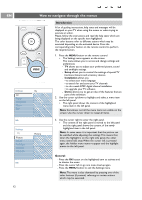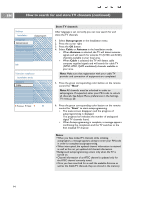Philips 50PF9631D User manual - Page 11
Use of the MY CONTENT / OPTION button, My Content - not powering
 |
UPC - 609585113824
View all Philips 50PF9631D manuals
Add to My Manuals
Save this manual to your list of manuals |
Page 11 highlights
Use of the MY CONTENT / OPTION button EN POWER MY CONTENT FORMAT GUIDE MY CONTENT FAV .. MUTE Quick access My Content (Un)Mark Digital audio language Closed caption SOURCE Picture format Equalizer PIP format Clock Television Multimedia TV menu TV channels The my MY CONTENT/OPTION button allows you to display the Quick access menu which will give you direct access to some features and menu options. 1. Press the MY CONTENT/OPTION button. > The Quick access menu appears. 2. Press the cursor up/down to select a menu item. 3. Press the OK button to jump to the selected menu item in the TV menu (except for the clock option). 4. Use the cursor buttons to make a selection. 5. Press the MY CONTENT/OPTION button to exit. Note: digital related menu items will only be accessible in case of digital TV broadcasting. My Content The My Content menu (and the underlying Multimedia content browser) is intended to contain all content, services, applications you are interested to consume. 1. Select My Content and press the cursor right. > The My Content menu appears. 2. Press the cursor up/down to move the highlight up and down in the list of menu items. 3. Press the cursor right to go deeper into the structure. • Television: - TV menu allows you to access the Settings menu. See How to navigate through the menus, p. 12. - TV channels leading to the list of TV channels; the left panel will contain the analog channel numbers, the onepart channel numbers and the major channel numbers in case of two-part digital channels.The right panel will contain the available subchannels associated with the major channel that is currently highlighted on the left panel. If there are no subchannels associated with the currently selected channel in the left panel, the right panel will remain empty. • Multimedia: Allows you to access the Multimedia browser application. It lets you display your personal multimedia files. Multimedia is only present when a USB device is connected. See Multimedia browser, p. 35. 9