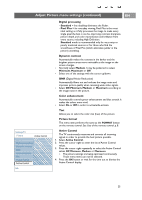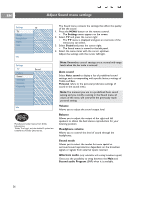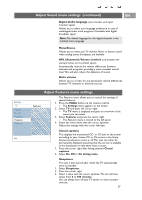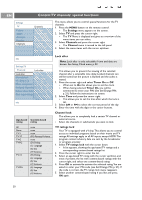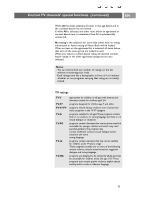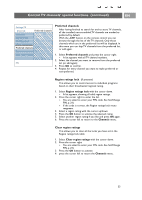Philips 50PF9631D User manual - Page 30
Enjoy Ambilight
 |
UPC - 609585113824
View all Philips 50PF9631D manuals
Add to My Manuals
Save this manual to your list of manuals |
Page 30 highlights
EN Settings TV Picture Sound Ambilight Features Channels Ambilight Ambilight Brightness Mode Color Separation Balance Info Settings/TV Ambilight Ambilight Brightness Mode Color Separation Balance Mode Color Ambience Relaxed Movie Action Info Enjoy Ambilight The ambilight menu contains the settings for controlling the ambient lighting. Using ambient light gives a more relaxed viewing experience and improves perceived picture quality. Analysis of the picture content adapts the colors continuously. But the lights can also be set to any fixed color and many shades of white. 1. Press the MENU button on the remote control. > The Settings menu appears on the screen. 2. Select TV and press the cursor right. > The TV Menu is displayed and gives an overview of the menu items you can select. 3. Select Ambilight and press the cursor right. > The Ambilight menu is moved to the left panel. 4. Select Ambilight and press the cursor right to select Off or On. > Off will switch off the ambient lights and downlight all other menu items. > On: the ambient lights will be on. Refine the light settings in the menus below. 5. Select Brightness to adjust the light output of the ambient lights. 6. Select Mode and press the cursor right to select Color, Ambience, Relaxed, Movie or Action. > Color: this will show constant light according to the settings in the Ambilight color menu. See below. > The options Ambience, Relaxed, Movie and Action will dynamically match brightness and color to the screen content. The mode selection made will effect the speed and/or saturation and/or intensity which determines the viewing impression. For ex. in Relaxed mode, the rate of brightness and color change is smoothly and soft which gives you a more immersive yet relaxed viewing. Ambience is the rate of brightness and color change as predefined in the factory. Movie will influence the perception of a movie whereas Action mode will influence the dynamic impression. Notes: - The rate of change is limited, as not to cause uncomfortable sensations. - According to the selection made, some Ambilight menu items will be downlighted and can not be selected. 28