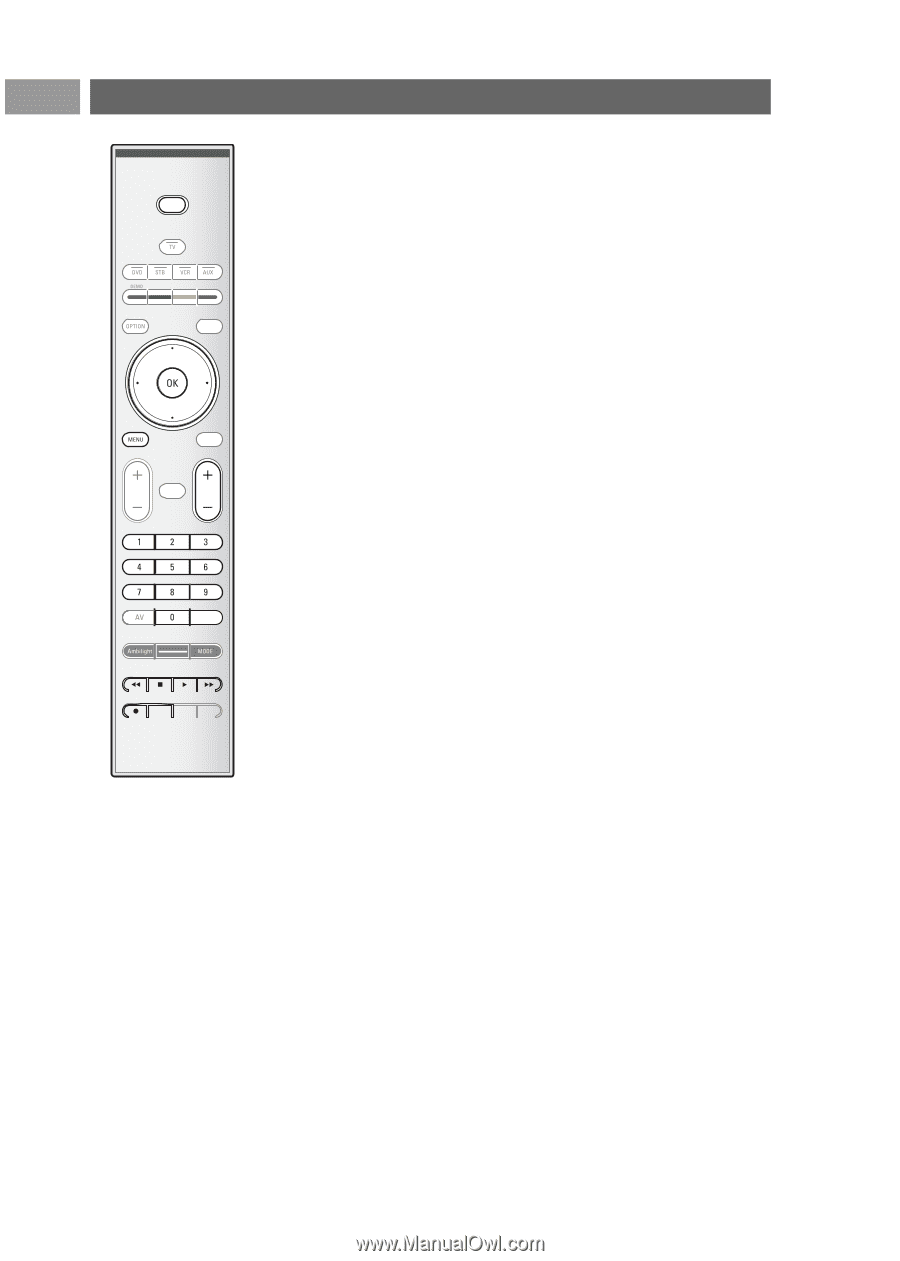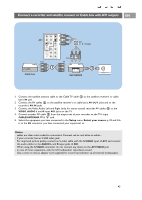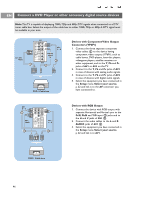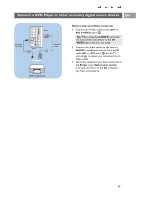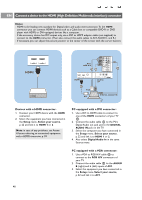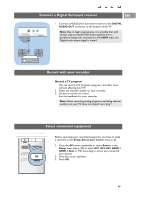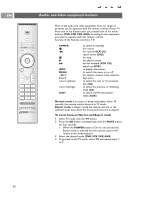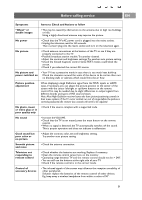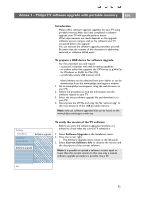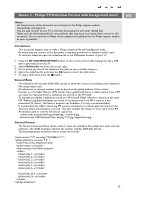Philips 50PF9631D User manual - Page 52
Audio- and video equipment buttons - 50
 |
UPC - 609585113824
View all Philips 50PF9631D manuals
Add to My Manuals
Save this manual to your list of manuals |
Page 52 highlights
EN Audio- and video equipment buttons POWER MY CONTENT FORMAT GUIDE FAV .... VOL MUTE CH - SOURCE INFO PIP A/CH Most of the audio and video equipment from our range of products can be operated with the remote control of your TV. Press one of the buttons after you pressed one of the mode buttons (DVD, STB, VCR, AUX) according to the equipment you want to operate with this remote control. See Use of the Remote control, p. 7-8. POWER ® Ò ‡ π † INFO MENU - CH + 0 to 9 cursor up/down cursor left/right A/CH to switch to standby for record, for rewind (VCR, CD); search down (DVD) for stop, for play, for pause for fast forward (VCR, CD); search up (DVD) to display information to switch the menu on or off for chapter, channel, track selection digit entry, to select the next or the previous disc (CD) to select the previous or following track (CD) to select a DVD title/chapter; index (AUX) Normal mode: if no action is being undertaken within 30 seconds, the remote control returns to TV mode. Expert mode: in Expert mode the remote will stay in the selected mode even when the 30 seconds time-out is elapsed. To select between Normal and Expert mode 1. Select TV mode with the TV button. 2. Press the OK button simultaneously with the MUTE button for four seconds. > When the POWER button is On for one second, the Expert mode is selected and the remote control will remain in the mode selected. 3. Select the desired mode (DVD, STB, VCR, AUX) 4. To go back to the TV mode, select TV and repeat steps 1. to 3. 50