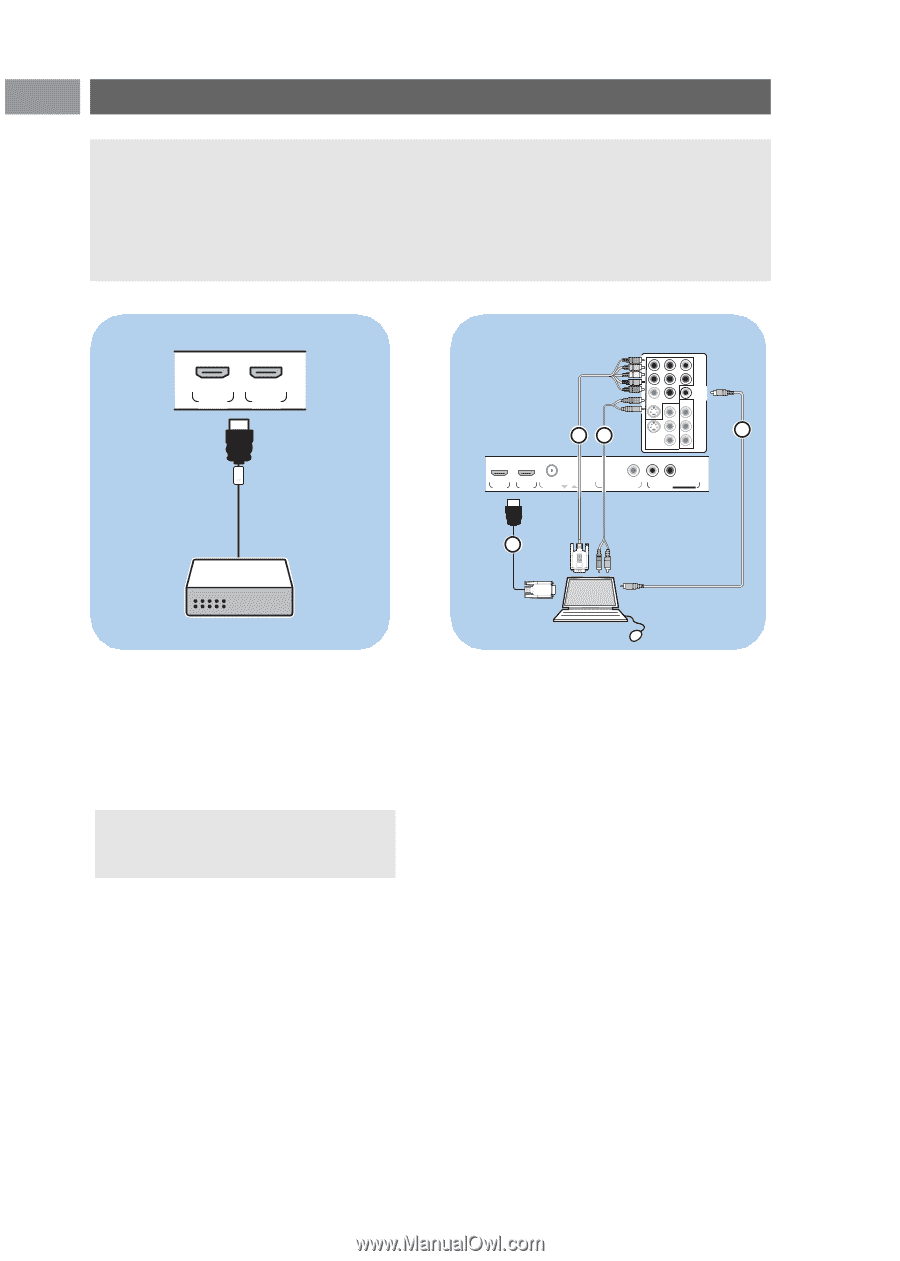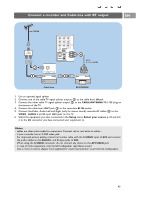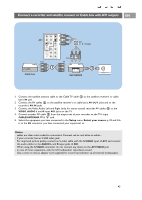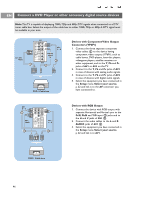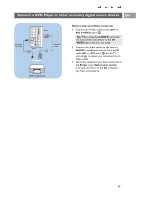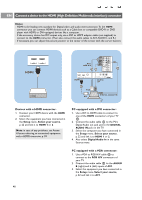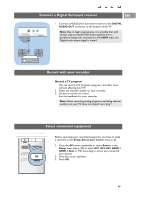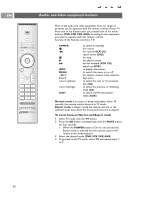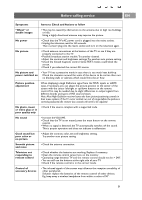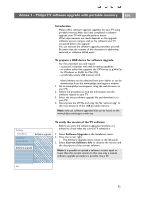Philips 50PF9631D User manual - Page 50
Connect a device to the HDMI High Definition Multimedia interface connector - problems
 |
UPC - 609585113824
View all Philips 50PF9631D manuals
Add to My Manuals
Save this manual to your list of manuals |
Page 50 highlights
EN Connect a device to the HDMI (High Definition Multimedia interface) connector Notes: - HDMI is the leading new standard for Digital video and audio interconnection.To the HDMI connector you can connect HDMI devices such as a Cable box or compatible DVD-R or DVD player with HDMI, or DVI-equipped devices like a computer. - If the accessory device has DVI output only, use a DVI to HDMI adapter cable (not supplied) to connect to the HDMI connector. (Then also connect the audio cables to AV1 AUDIO L and R.) - If necessary, you can adjust the picture position to the center of the screen with the cursor buttons. o HDMI 1 o HDMI 2 HDMI AV1: RGB H/V 43 H Pr L V Pb R VIDEO Y S-VIDEO AV1 DIGITAL AUDIO IN AV3 VIDEO Pr S-VIDEO AV2 L Pb R Y 2 o HDMI 1 HDMI o HDMI 2 o ANTENNA 75 1 VGA DVI DISPLAY SYNCHRONIZED o DIGITAL AUDIO OUT o AUDIO o DISPLAY L OUT R SYNCHRONIZED AUDIO L/R DIGITAL AUDIO IN Devices with a HDMI connector: 1. Connect your HDMI device with the HDMI connector. 2. Select the equipment you have connected in the Setup menu, Select your source, p. 22 and link it to HDMI 1 or 2. Note: in case of any problems, see Annex 4: Issues referring to connected equipment with a HDMI connector, p. 59. PC equipped with a DVI connector: 1. Use a DVI to HDMI cable to connect to one of the HDMI connectors of your TV 1. 2. Connect the audio cable 2 to the PC's Digital Audio out jack and to the DIGITAL AUDIO IN jack on the TV. 3. Select the computer you have connected in the Setup menu, Select your source, p. 22 and link it to HDMI 1 or 2. 4. Also select Digital Audio In in the same Source menu. PC equipped with a VGA connector: 1. Use a VGA to RGB H/V cable 4 to connect to the RGB H/V connectors of your TV. 2. Connect the audio cable 3 to the AUDIO R (right) and L (left) inputs of AV1. 3. Select the equipment you have connected in the Setup menu, Select your source, p. 22 and link it to AV1. 48