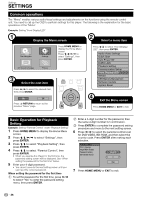Pioneer BDP 120 Owner's Manual - Page 33
Partial Repeat Playback Repeat, Playback of a Specified Part, Displaying the Audio Information, - specifications
 |
UPC - 012562955490
View all Pioneer BDP 120 manuals
Add to My Manuals
Save this manual to your list of manuals |
Page 33 highlights
Playback Functions NOTE • Press l, the Repeat Playback is cancelled and the next chapter being play back. • Press k once, the Repeat Playback is cancelled and the player returns to the start of current chapter (track). • If you press k again (within about 5 seconds) the player will skip to the beginning of the previous chapter (track). • For Partial Repeat Playback, set the start and end points within the same title. • Repeat Playback may be forbidden depending on the disc. • Partial Repeat Playback may not work in multi-angle scenes. • If you press DISPLAY, you can confirm the Repeat Playback status. Partial Repeat Playback (Repeat Playback of a Specified Part) DVD VIDEO DVD-R DVD-RW AUDIO CD NOTE • Some operations in the following playback function cannot be performed depending on the specifications of the disc. 1 Press REPEAT during playback. 2 Press to select "Scene Selection", then press ENTER. • "Set Start Point" displays. Playback Title Playback Chapter Scene Selection Set Start Point 3 Press ENTER at the scene where you want to set the start point. • "Set End Point" displays. 4 Press ENTER at the scene where you want to set the end point. • You can press FWD to fast forward to the scene where you want to set the end point. When you reach the desired scene, simply press PLAY and then ENTER to set the end point. To cancel Repeat Playback, press REPEAT OFF or REPEAT. Displaying the Audio Information You can display the audio information on the disc currently being played back by pressing AUDIO. • The displayed contents vary depending on the disc. BD VIDEO DVD VIDEO The audio track currently being played back will be displayed. If multiple audio channels are recorded, you can switch the audio channel by pressing AUDIO. DVD-RW DVD-R When a recorded broadcast with stereo or monaural audio is played back: "Stereo" is displayed. (Audio cannot be switched.) NOTE • When you play a program recorded in stereo or monaural, and if you are listening to the Bitstream sound via the digital output jack, you cannot select the audio channel. Set "Audio Out" to "PCM" (Page 38), or if you want to change the audio channel, listen via the analog output jacks. Switching Subtitles If subtitles are provided in multiple languages, you can switch between them. Press SUBTITLE during playback. • The display indicates the subtitle number currently being played back, and the subtitles appear. • Each time SUBTITLE is pressed, the subtitles change. • "-" is displayed if a disc has no subtitles. • You can also select "Off". Disc Playback 31