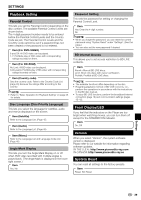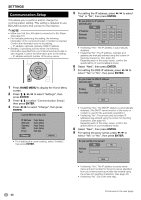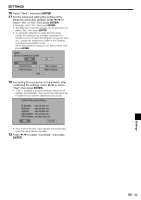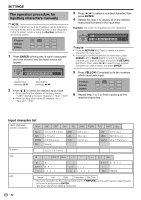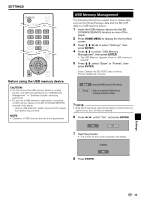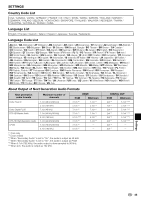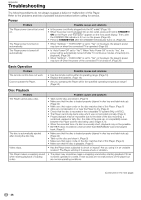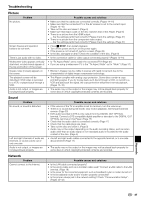Pioneer BDP 120 Owner's Manual - Page 45
USB Memory Management - software update
 |
UPC - 012562955490
View all Pioneer BDP 120 manuals
Add to My Manuals
Save this manual to your list of manuals |
Page 45 highlights
SETTINGS Before using the USB memory device CAUTION: • Do not remove the USB memory device or unplug the AC cord while the operations for "USB Memory Management " or "Software Update" are being performed. • Do not use a USB extension cable when connecting a USB memory device to the BD STORAGE/SERVICE terminal of the player. − Using a USB extension cable may prevent the player from performing correctly. NOTE: • Operation of USB memory devices is not guaranteed. USB Memory Management The following instructions explain how to delete data such as the Virtual Package data and the BD-LIVE data in a USB memory device. 1 Insert the USB memory device into the BD STORAGE/SERVICE terminal on rear of this player. 2 Press HOME MENU to display the Home Menu screen. 3 Press to select "Settings", then press ENTER. 4 Press to select "USB Memory Management", then press ENTER. • "No USB Memory" appears when no USB memory is inserted. 5 Press , select "Erase" or "Format", then press ENTER. Erase: Deletes only BD-VIDEO data contents. Format: Deletes all contents. Erase Erases BD-VIDEO data on USB memory. Format Erase all contents on USB memory including protected contents. NOTE • Data which has been saved to the player's internal memory (game score, etc.) will also be deleted. 6 Press , select "Yes", and press ENTER. Yes No 7 Start the process. • The screen for the current operation will display. Complete OK 8 Press ENTER. Settings 43