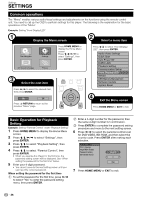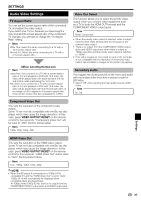Pioneer BDP 120 Owner's Manual - Page 35
JPEG File Playback
 |
UPC - 012562955490
View all Pioneer BDP 120 manuals
Add to My Manuals
Save this manual to your list of manuals |
Page 35 highlights
JPEG File Playback CD-R CD-RW JPEG JPEG NOTE • This Player can play still images (JPEG files) that have been recorded on CD-RW/R discs. For details on the still images that you can play using this player, refer to "About the JPEG file format" on page 7. • During "Normal play", still images are played one by one while during "Slide show", they are automatically replaced one after another. Playing back still images in sequence 1 Load the disc containing the still images, and press PLAY. • The first still image appears on the screen. • Press k or l to proceed to the next or previous still image. The same operation can be performed by pressing or REV/ FWD. 2 To stop the still image playback at any time, press STOP. Playing back still images in a selected folder 1 Load the disc containing still images, then press HOME MENU. 2 Press to select "Picture", then press ENTER. 3 Use to select the folder whose still images are to be played, then press ENTER. 8/15 4 Press k or l to replace one image with another. • The same operation can be performed by pressing or REV/ FWD. • Press RETURN if you wish to return to the folder selection screen. 5 To stop the still image playback at any time, press STOP. Playing back Slide Show 1 In Step 2 of the left side "Playing back still images in a selected folder", press PLAY (Slide Show). • The still images inside the selected folder are played as a slide show. 2 To pause the playback at any time, press PAUSE. • Press PLAY to resume playback. 3 To stop the play at any time, press STOP. • Press RETURN to play a slide show of still images in another folder. Setting slide show speed/repeat playback 1 Press BLUE (Slide Show Menu) during the folder selection screen. • The setting screen for "Slide Show Speed"/"Repeat Mode Setting" appears. 2 Press to select "Slide Show Speed", then press ENTER. Slide Show Speed Repeat Mode Setting Normal • The slide show speed may be selected from "Fast", "Normal", "Slow1" and "Slow2". 3 Press to select the desired speed, then press ENTER. 4 Press to select "Repeat Mode Setting", then press ENTER. Slide Show Speed Repeat Mode Setting Yes No 5 Press to select the desired item, then press ENTER. 6 Press EXIT to exit. Disc Playback • When seven or more folders are displayed, switch pages by pressing PAGE +/-.The same operation can be performed by pressing k or l. 33