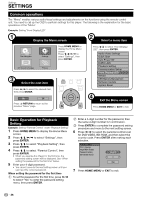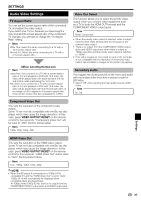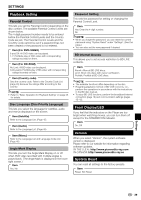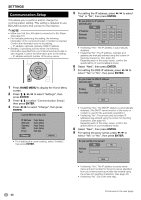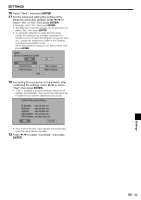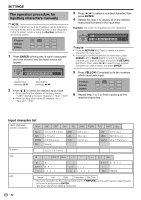Pioneer BDP 120 Owner's Manual - Page 39
Audio Video Settings - 1080p blu ray disc player
 |
UPC - 012562955490
View all Pioneer BDP 120 manuals
Add to My Manuals
Save this manual to your list of manuals |
Page 39 highlights
SETTINGS Audio Video Settings TV Aspect Ratio You can set the screen aspect ratio of the connected TV, and adjust the video output. If you switch your TV (i.e. because you have bought a new one) and the screen aspect ratio of the connected TV changes, you will have to change the "TV Aspect Ratio" setting. Item Wide 16:9: Select this when connecting to a TV with a 16:9 screen aspect ratio. Normal 4:3: Select this when connecting to a TV with a 4:3 screen aspect ratio. Item Letter Box: If you connect to a TV with a screen aspect ratio of 4:3 and playback a DVD with 16:9 video, the video will be played back with black bands at the top and bottom while maintaining the 16:9 ratio. Pan Scan: If you connect to a TV with a screen aspect ratio of 4:3 and playback a DVD with 16:9 video, the video will be played back with the left and right sides of the image cut off to display in 4:3 screen aspect ratio. (This function works if the disc is labelled for 4:3PS.) Video Out Select This function allows you to select the priority video output when you connect video equipment such as a TV to both the HDMI OUT terminal and the COMPONENT VIDEO output jacks. Item HDMI, Component • When the priority video output is selected, video is output from the other video terminal with the resolution of the selected video output. • There is no output from the COMPONENT VIDEO output jacks and VIDEO output jack when video is output at 1080p resolution and the priority video output is selected to "HDMI". • If the video equipment connected to each of the terminals is not compatible with the resolution of the priority video output, abnormalities in images on the screen may appear. Secondary Audio This toggles the clicking sound on the menu and audio with secondary video in picture in picture mode for BD-Video. • Select "Off" when enjoying the high quality sounds of BD- Video. Item On, Off Component Video Out This sets the resolution of the component video output. Some TV are not fully compatible with the Blu-ray disc player, which may cause the image distortion. In this case, press VIDEO OUTPUT RESET on the remote control for five seconds. "Component Video Out" will be reset to "480i" (factory preset value). Item 1080i, 720p, 480p, 480i HDMI Video Out This sets the resolution of the HDMI video output. Some TV are not fully compatible with the Blu-ray disc player, which may cause the image distortion. In this case, press VIDEO OUTPUT RESET on the remote control for five seconds. "HDMI Video Out" will be reset to "Auto" (factory preset value). Item Auto, 1080p, 1080i, 720p, 480p NOTE • When the BD player is connected to a 1080p 24 Hz compatible TV and the "HDMI Video Out" is set to "Auto", 1080p 24 Hz will automatically be displayed when compatible discs are played back. At 1080p 24 Hz/1080p 60 Hz, there is no output from the COMPONENT VIDEO output jacks and VIDEO output jack. Settings 37