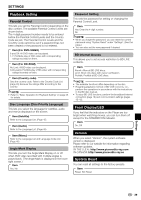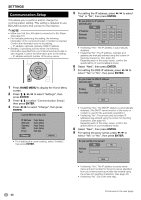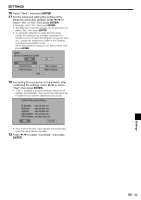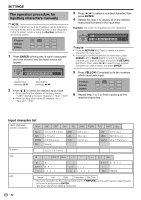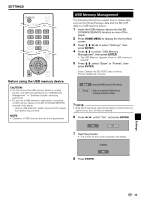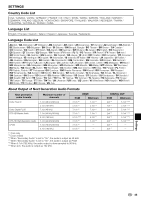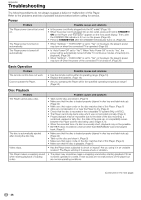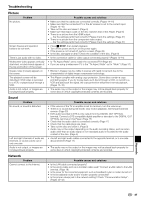Pioneer BDP 120 Owner's Manual - Page 46
Software Update - version
 |
UPC - 012562955490
View all Pioneer BDP 120 manuals
Add to My Manuals
Save this manual to your list of manuals |
Page 46 highlights
SETTINGS Software Update This function allows software updates by inserting a USB memory device with the update file into the BD STORAGE/SERVICE terminal on this player. To check for the availabitity of a software update, visit www.pioneerelectronics.com/PUSA/. 1 Insert the USB memory device with the update file into the BD STORAGE/SERVICE terminal on rear of this player. 2 Press HOME MENU to display the Home Menu screen. 3 Press to select "Settings", then press ENTER. 4 Press to select "Software Update", then ENTER. • If you have not yet set the password, go to step 6. 5 Enter the 4-digit number using 0-9. Enter 4-digit password 6 Press ENTER to start checking data in the USB memory device. Insert USB memory device containing the software update file. OK • If the USB memory device is not properly installed or the correct update file cannot be found on the USB memory device, an error message is displayed. Check the file on the USB memory device, and then reinsert the USB memory device correctly. Software update file is not detected in the USB memory device. Confirm that you have transferred the file to the USB memory device and retry software update. Confirm that you have inserted the USB memory device into the correct device. OK There is more than one software file in the USB memory device. Confirm that only the software update file is in the USB memory device. OK 8 Press ENTER to start updating. • The screen becomes dark for a while until the update screen can be displayed. Please wait for the update screen to appear. Do not unplug the AC cord. The picture will temporarily go dark until the software update display appears. Wait several minutes and do not unplug the AC cord. OK 7 During the data checking, "Checking" blinks. Now checking the data in USB memory device. Checking • The current version of this unit software and the version of the update file on the USB memory device are displayed. To update this player software with update file, select "Yes", and press ENTER. Software update file is detected in the USB memory device. Start update? Current Ver. : Update Ver. : Yes **1234567 **2345678 No Now updating * Do not unplug AC cord. Update Version **2345678 30% 9 When the software is successfully updated, a screen is displayed indicating that the update process is completed. • If the update has failed, check the file in the USB device and try Software Update again. 10 Press STANDBY/ON to turn off the player. 11 Remove the USB memory device. 44