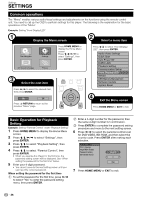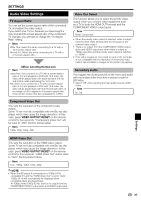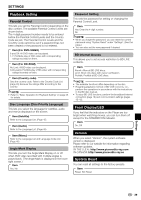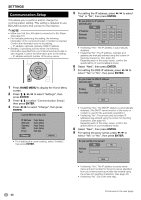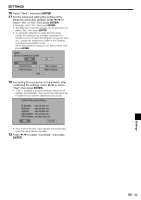Pioneer BDP 120 Owner's Manual - Page 38
Settings - codes
 |
UPC - 012562955490
View all Pioneer BDP 120 manuals
Add to My Manuals
Save this manual to your list of manuals |
Page 38 highlights
Settings SETTINGS Common operations The "Menu" enables various audio/visual settings and adjustments on the functions using the remote control unit. You need to call up the OSD to perform settings for this player. The following is the explanation for the basic operations of the "Menu". Example: Setting "Front Display/LED" 1 Display the Menu screen 2 Select a menu item Disc Navigator Settings On Screen Language Picture Press HOME MENU to display the Home Menu screen. Press to select "Settings", then press ENTER. 3 Select the next item Press to select the desired item, then press ENTER. On Off Press RETURN to return to the previous "Menu" page. Press to select "Front Display/ LED", then press ENTER. Audio Video Settings Quick Start Auto Power Off KURO LINK Playback Setting Communication Setup Front Display/LED Version USB Memory Management Software Update System Reset 4 Exit the Menu screen Press HOME MENU or EXIT to exit. Basic Operation for Playback Setting Example: Setting "Parental Control" under "Playback Setting" 1 Press HOME MENU to display the Home Menu screen. 2 Press to select "Settings", then press ENTER. 3 Press to select "Playback Setting", then press ENTER. 4 Press to select "Parental Control", then press ENTER. • When you operate this Player for the first time, the password setting screen will be displayed. See "When setting the password for the first time" below. 5 Enter your 4-digit password. • You cannot move to the next setting screen until you can input the correct password. When setting the password for the first time To set the password for the first time, press to select "Yes" to enter the password setting menu, then press ENTER. Enter a 4-digit number for the password, then the same 4-digit number for confirmation. Press ENTER to complete the password setting procedure and move to the next setting screen. 6 Press to select the parental control level for DVD VIDEO, BD-ROM, and then select the country code. Press ENTER after making each selection. Parental Control Disc Language Angle Mark Display Password Setting BD Internet Access Level 3 0 USA 7 Press HOME MENU or EXIT to exit. 36