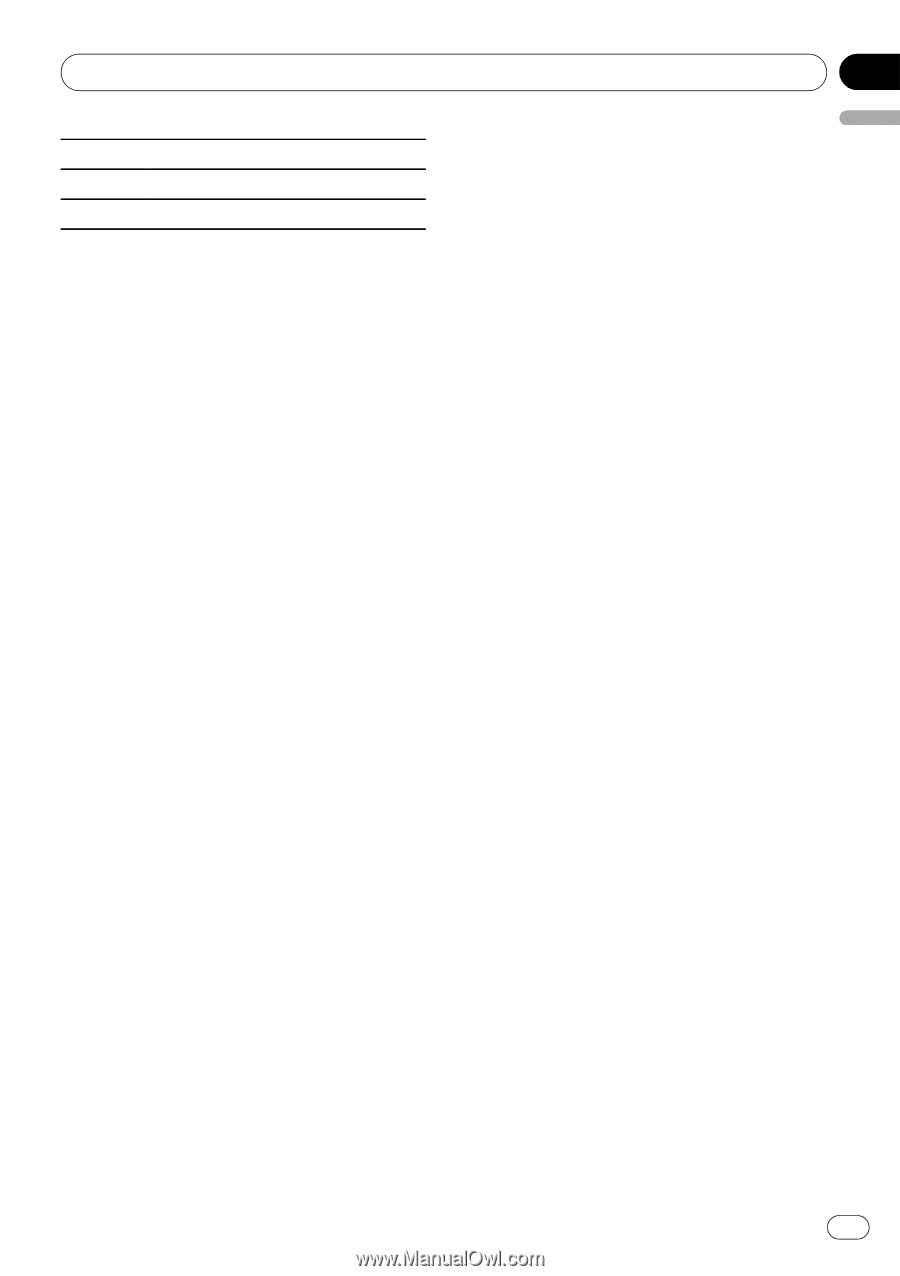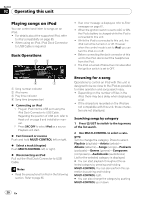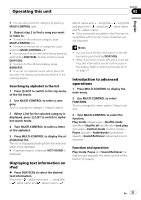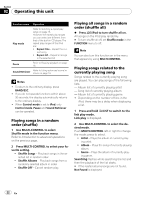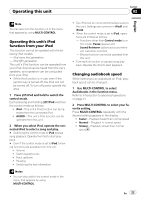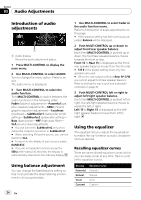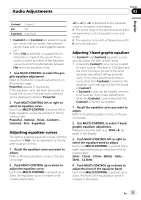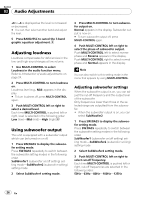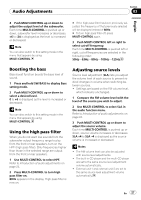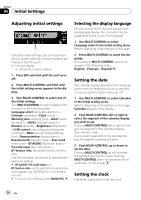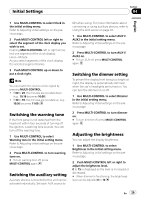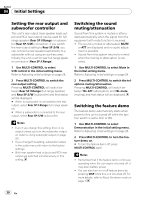Pioneer DEH-P5100UB Owner's Manual - Page 25
Audio Adjustments, Adjusting equalizer curves, Adjusting 7-band graphic equalizer - update
 |
UPC - 012562945170
View all Pioneer DEH-P5100UB manuals
Add to My Manuals
Save this manual to your list of manuals |
Page 25 highlights
Audio Adjustments Section 03 English Custom2 Custom 2 Flat Flat SuperBass Super bass ! Custom1 and Custom2 are adjusted equalizer curves that you create. Adjustments can be made with a 7-band graphic equalizer. ! When Flat is selected, no supplement or correction is made to the sound. This is useful to check the effect of the equalizer curves by switching alternatively between Flat and a set equalizer curve. 1 Use MULTI-CONTROL to select the graphic equalizer adjustment. Refer to Introduction of audio adjustments on the previous page. Powerful appears in the display. If the equalizer curve has been previously selected, the curve of that previously selected will be displayed instead of Powerful. 2 Push MULTI-CONTROL left or right to select an equalizer curve. Each time MULTI-CONTROL is pushed left or right, equalizer curves are selected in the following order: Powerful-Natural-Vocal-Custom1- Custom2-Flat-SuperBass Adjusting equalizer curves The factory supplied equalizer curves, with the exception of Flat, can be adjusted to a fine degree (nuance control). 1 Recall the equalizer curve you want to adjust. Refer to Recalling equalizer curves on the previous page. 2 Push MULTI-CONTROL up or down to adjust the equalizer curve. Each time MULTI-CONTROL is pushed up or down, the equalizer curve increases or decreases respectively. +6 to -4 (or -6) is displayed as the equalizer curve is increased or decreased. # The actual range of the adjustments are different depending on which equalizer curve is selected. # The equalizer curve with all frequencies set to 0 cannot be adjusted. Adjusting 7-band graphic equalizer For Custom1 and Custom2 equalizer curves, you can adjust the level of each band. ! A separate Custom1 curve can be created for each source. (The built-in CD player and the multi-CD player are set to the same equalizer adjustment setting automatically.) If you make adjustments when a curve other than Custom2 is selected, the equalizer curve settings will be memorized in Custom1. ! A Custom2 curve can be created common to all sources. If you make adjustments when the Custom2 curve is selected, the Custom2 curve will be updated. 1 Recall the equalizer curve you want to adjust. Refer to Recalling equalizer curves on the previous page. 2 Use MULTI-CONTROL to select 7-band graphic equalizer adjustment. Frequency and the level (e.g., 50Hz +4) appears in the display. 3 Push MULTI-CONTROL left or right to select the equalizer band to adjust. Each time MULTI-CONTROL is pushed left or right, equalizer bands are selected in the following order: 50Hz-125Hz-315Hz-800Hz-2kHz- 5kHz-12.5kHz 4 Push MULTI-CONTROL up or down to adjust the level of the equalizer band. Each time MULTI-CONTROL is pushed up or down, the level of the equalization band increases or decreases. En 25