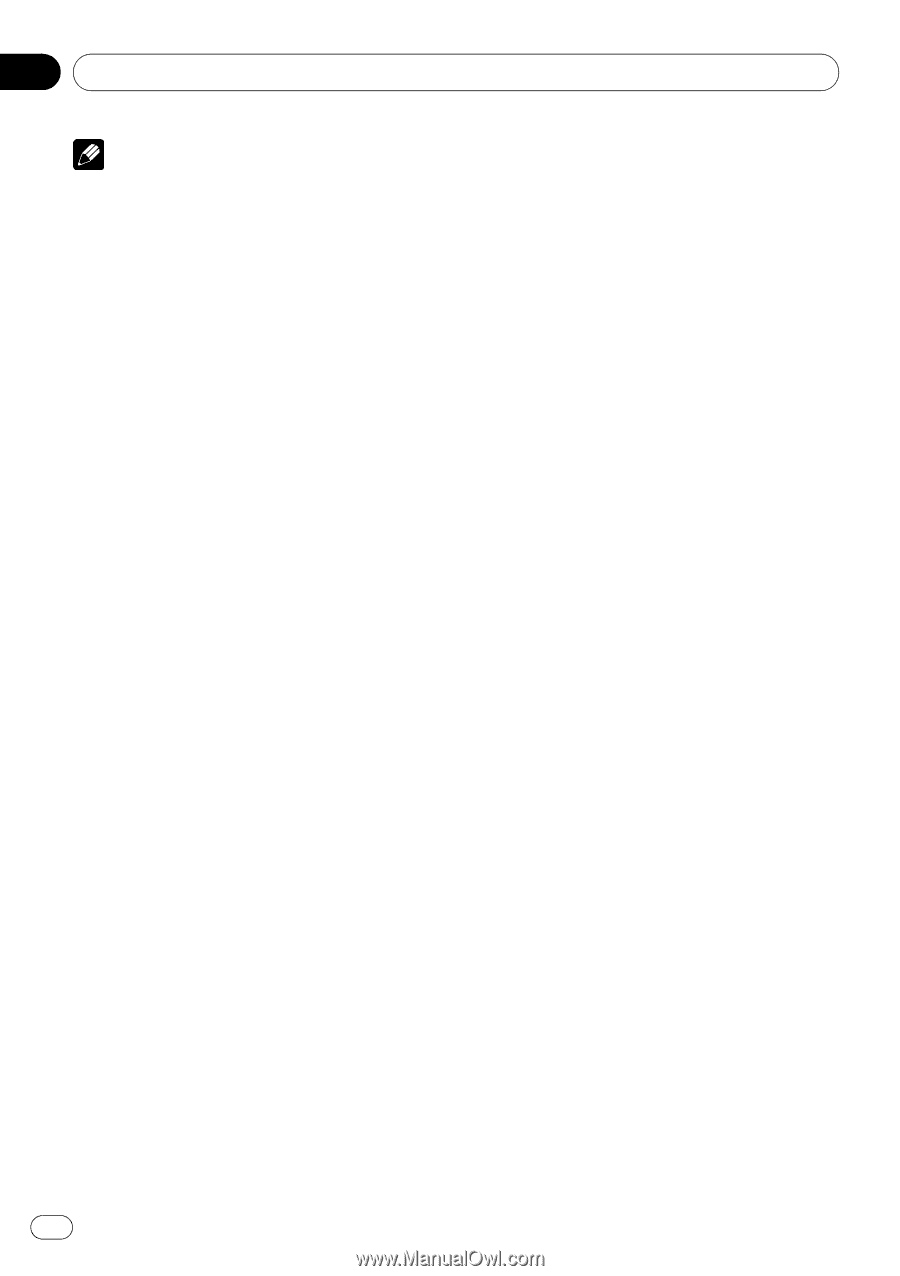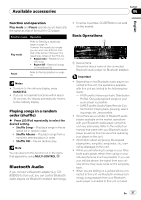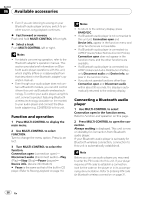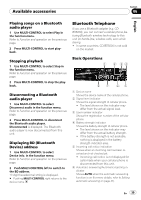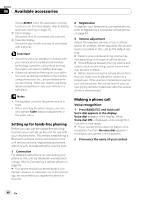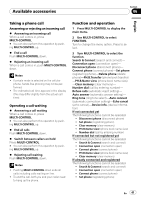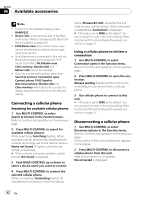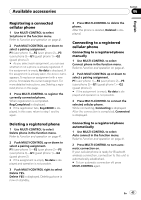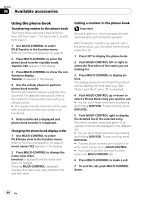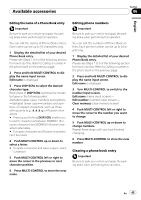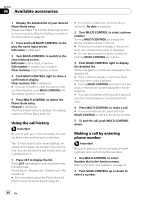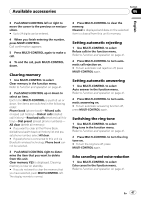Pioneer DEH-P5100UB Owner's Manual - Page 42
Connecting a cellular phone, Searching for available cellular phones
 |
UPC - 012562945170
View all Pioneer DEH-P5100UB manuals
Add to My Manuals
Save this manual to your list of manuals |
Page 42 highlights
Section 06 Available accessories Notes ! To return to the playback display, press BAND/ESC. ! Device info. is the same as that of the Bluetooth audio. (Refer to Displaying BD (Bluetooth Device) address on page 39.) ! PH.B.Name view (phone book name view) cannot be selected for cellular phone registered guest phone. ! If cellular phone is connected to this unit via Bluetooth wireless technology with HSP (Head Set Profile), PH.B.Name view, Clear memory, Number dial and Refuse calls cannot be selected. ! If you do not operate functions other than Search & Connect, Connection open, Connect phone, PH.B.Transfer, Disconnect phone, Number dial and Clear memory within about 30 seconds, the display automatically returns to the ordinary display. Connecting a cellular phone Searching for available cellular phones 1 Use MULTI-CONTROL to select Search & Connect in the function menu. Refer to Function and operation on the previous page. 2 Press MULTI-CONTROL to search for available cellular phones. While searching, Searching flashes. When available cellular phones featuring Bluetooth wireless technology are found, device name or Name not found (if names cannot be obtained) is displayed. # If this unit fails to find any available cellular phones, Not found is displayed. 3 Push MULTI-CONTROL up or down to select a device name you want to connect. 4 Press MULTI-CONTROL to connect the selected cellular phone. While connecting, Connecting flashes. To complete the connection, check the device name (Pioneer BT Unit) and enter the link code on your cellular phone. If the connection is established, Connected is displayed. # PIN code is set to 0000 as the default. You can change this code in the initial setting. Refer to Entering PIN code for Bluetooth wireless connection on page 31. Using a cellular phone to initiate a connection 1 Use MULTI-CONTROL to select Connection open in the function menu. Refer to Function and operation on the previous page. 2 Press MULTI-CONTROL to open the connection. Always waiting flashes and the unit is now on standby for connection from a cellular phone. 3 Use cellular phone to connect to this unit. # PIN code is set to 0000 as the default. You can change this code in the initial setting. Refer to Entering PIN code for Bluetooth wireless connection on page 31. Disconnecting a cellular phone 1 Use MULTI-CONTROL to select Disconnect phone in the function menu. Refer to Function and operation on the previous page. Device name of the connected phone appears in the display. 2 Press MULTI-CONTROL to disconnect a cellular phone from this unit. After disconnection is completed, Disconnected is displayed. 42 En