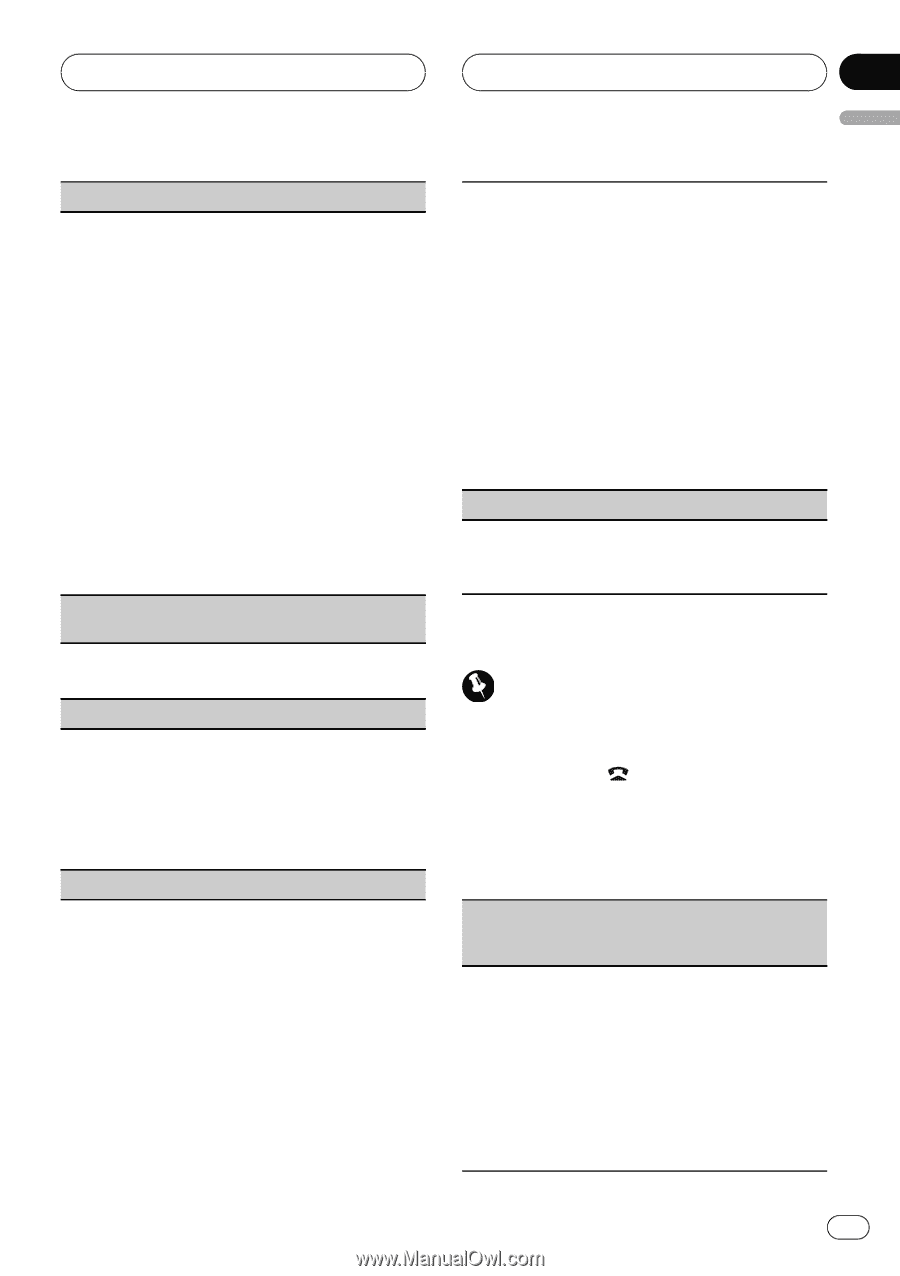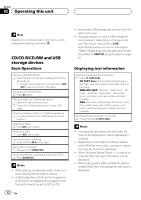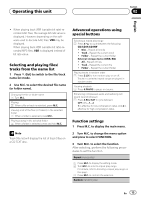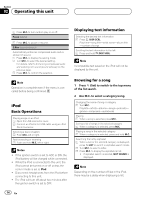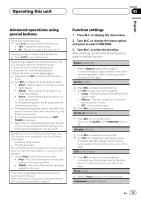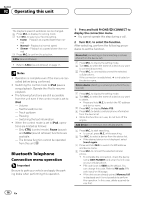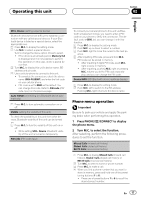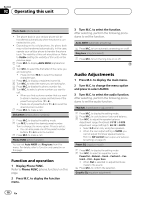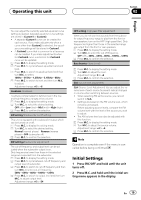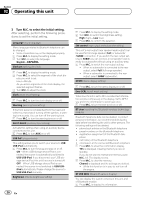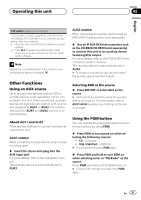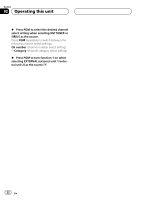Pioneer DEH-P6200BT Owner's Manual - Page 17
Phone menu operation - bluetooth pairing
 |
UPC - 884938103145
View all Pioneer DEH-P6200BT manuals
Add to My Manuals
Save this manual to your list of manuals |
Page 17 highlights
Operating this unit Section 02 English SPCL. Device (setting a special device) Bluetooth devices that are difficult to establish a connection with are called special devices. If your Bluetooth device is listed as a special device, select the appropriate one. 1 Press M.C. to display the setting mode. 2 Use M.C. to select a special device. Turn to change the menu option. Press to select. ! If five devices are already paired, Memory full is displayed and it is not possible to perform this operation. In this case, delete a paired device first. 3 Turn M.C. to display this unit's device name, BD address and pincode. 4 Use a cellular phone to connect to this unit. ! To complete the connection, check the device name (DEH-P6200BT) and enter the link code on your cellular phone. ! PIN code is set to 0000 as the default. You can change this code. Refer to PIN code (PIN code input) on the previous page. Auto CONN (connecting to a Bluetooth device automatically) 1 Press M.C. to turn automatic connection on or off. Visible (setting the visibility of this unit) To check the availability of this unit from other devices, Bluetooth visibility of this unit can be turned on. 1 Press M.C. to turn the visibility of this unit on or off. ! While setting SPCL. Device, Bluetooth visibi- lity of this unit is turned on temporarily. PIN code (PIN code input) To connect your cellular phone to this unit via Bluetooth wireless technology, you need to enter a PIN code on your phone to verify the connection. The default code is 0000, but you can change it with this function. 1 Press M.C. to display the setting mode. 2 Push M.C. up or down to select a number. 3 Push M.C. right to move the cursor to the next po- sition. 4 After inputting PIN code, press and hold M.C. PIN code can be stored in memory. ! After inputting 8 digits PIN code, push M.C. right to store in memory. ! After inputting, pushing M.C. right or pressing M.C. returns you to the PIN code input display, and you can change the PIN code. Device INFO (BD (Bluetooth device) address display) 1 Press M.C. to display the setting mode. 2 Push M.C. left to switch to the BD address. Pushing M.C. right returns to the device name. Phone menu operation Important Be sure to park your vehicle and apply the parking brake when performing this operation. 1 Press PHONE/ /CONNECT to display the phone menu. 2 Turn M.C. to select the function. After selecting, perform the following procedures to set the function. Missed Calls (missed call history) Dialed Calls (dialed call history) REC'D Calls (received call history) 1 Press M.C. to display Missed Calls (missed call history), Dialed Calls (dialed call history) or REC'D Calls (received call history). 2 Turn M.C. to select a name or phone number. 3 Press M.C. to make a call. 4 When you find a phone number that you want to store in memory, press and hold one of the preset tuning buttons (1 to 6). ! Press one of preset buttons 1 to 6 to recall the desired preset number. En 17