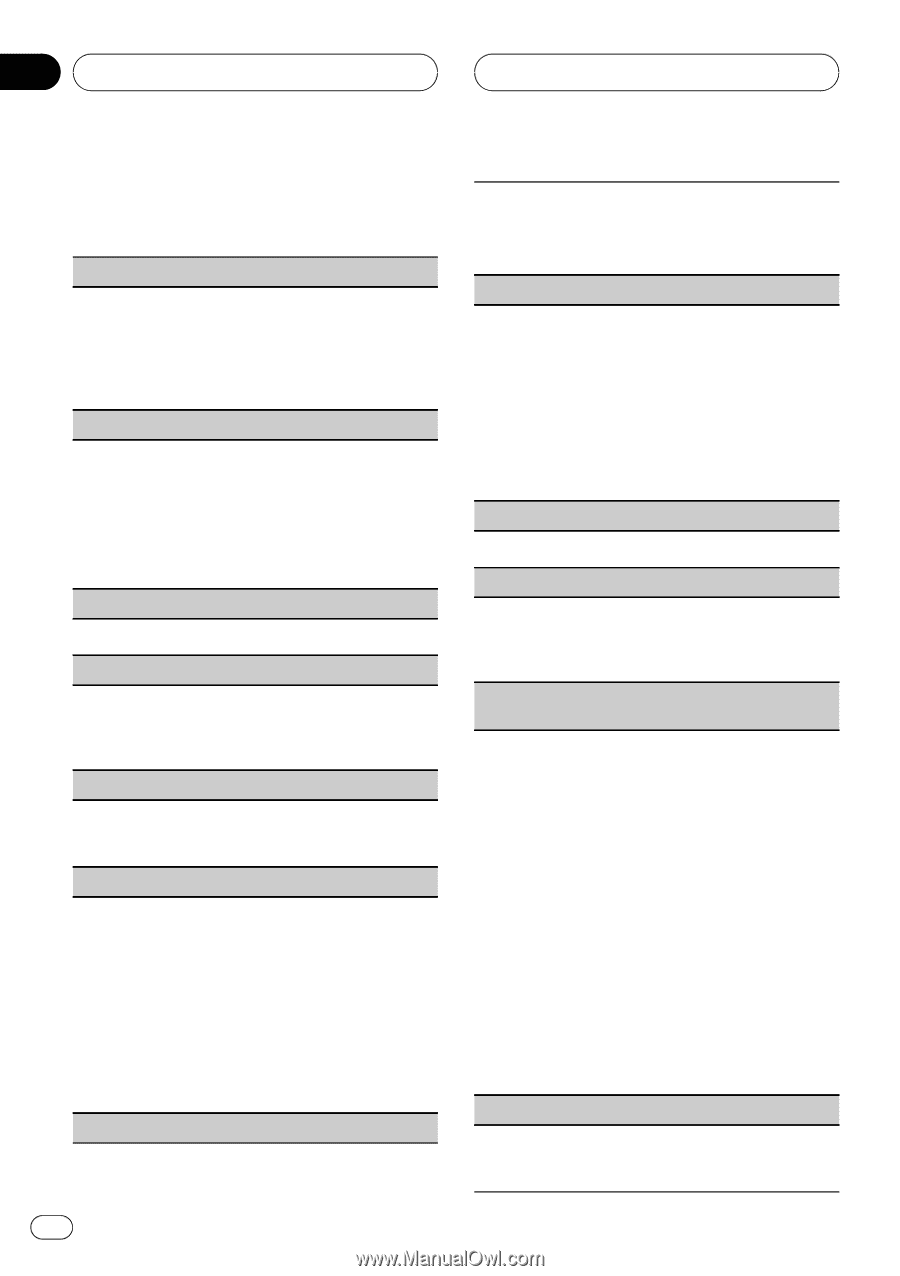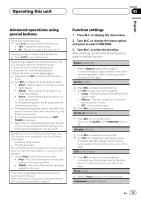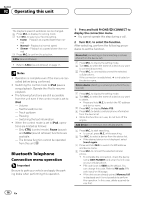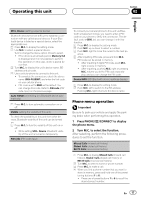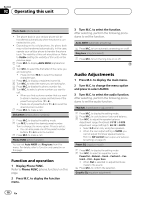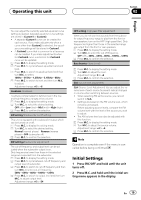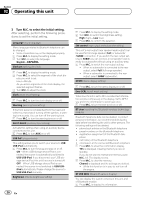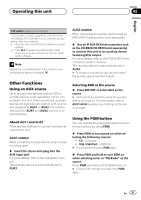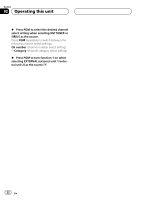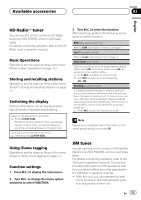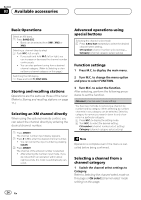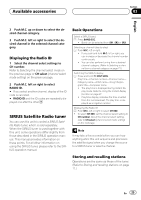Pioneer DEH-P6200BT Owner's Manual - Page 20
Turn M.C. to select the initial setting., After selecting, perform the following proce - clock
 |
UPC - 884938103145
View all Pioneer DEH-P6200BT manuals
Add to My Manuals
Save this manual to your list of manuals |
Page 20 highlights
Section 02 Operating this unit 3 Turn M.C. to select the initial setting. After selecting, perform the following procedures to set the initial setting. Language (multi language) Menu language related to Bluetooth telephone can be changed. ! Some characters may not be displayed properly. 1 Press M.C. to display the setting mode. 2 Turn M.C. to select the language. English-ESPAÑOL Clock set (setting the clock) 1 Press M.C. to display the setting mode. 2 Press M.C. to select the segment of the clock dis- play you wish to set. Hour-Minute As you select segments of the clock display, the selected segment flashes. 3 Turn M.C. to adjust the clock. Clock (clock on/off setting) 1 Press M.C. to turn the clock display on or off. Warning (warning tone setting) If the front panel is not detached from the head unit within four seconds of turning off the ignition, a warning tone sounds. You can turn off the warning tone. 1 Press M.C. to turn the warning tone on or off. AUX1/AUX2 (auxiliary input setting) Activate this setting when using an auxiliary device connected to this unit. 1 Press M.C. to turn AUX on or off. USB PnP (plug and play) This setting allows you to switch your source to USB/ USB-iPod automatically. 1 Press M.C. to turn the plug and play on or off. ON - When USB storage device/iPod is connected, the source is automatically switched to USB/USB-iPod. If you disconnect your USB storage device/iPod, this unit's source is turned off. OFF - When USB storage device/iPod is connected, the source is not switched to USB/USBiPod automatically. Please change the source to USB/USB-iPod manually. Brightness (display brightness setting) 20 En 1 Press M.C. to display the setting mode. 2 Turn M.C. to switch the brightness setting. High (high)-Low (low) 3 Press M.C. to confirm the selection. SW control (rear output and subwoofer setting) This unit's rear output (rear speaker leads output) can be used for full-range speaker (Full) or subwoofer (SUBW) connection. If you switch the rear output setting to SUBW, you can connect a rear speaker lead directly to a subwoofer without using an auxiliary amp. 1 Press M.C. to switch the rear output setting. ! When no subwoofer is connected to the rear output, select Full (full-range speaker). ! When a subwoofer is connected to the rear output, select SUBW (subwoofer). DEMO (demo display setting) 1 Press M.C. to turn the demo display on or off. Ever SCRL (scroll mode setting) When Ever Scroll is set to ON, recorded text information scrolls continuously in the display. Set to OFF if you prefer the information to scroll just once. 1 Press M.C. to turn the ever scroll on or off. BT clear (resetting the Bluetooth wireless technology module) Bluetooth telephone data can be deleted. To protect personal information, we recommend deleting this data before transferring the unit to other persons. The following settings will be deleted. ! phone book entries on the Bluetooth telephone ! preset numbers on the Bluetooth telephone ! registration assignment of the Bluetooth tele- phone ! call history of the Bluetooth telephone ! information of the connected Bluetooth telephone 1 Press M.C. to show the confirmation display. YES is displayed. Clearing memory is now on standby. If you do not want to reset phone memory, push M.C. left. The display reverts. 2 Press M.C. to clear the memory. Cleared is displayed and the settings are deleted. ! While this function is in use, do not turn off the engine. BT VER INFO (Bluetooth version display) You can display the system versions of this unit and of Bluetooth module. 1 Press M.C. to display the information.