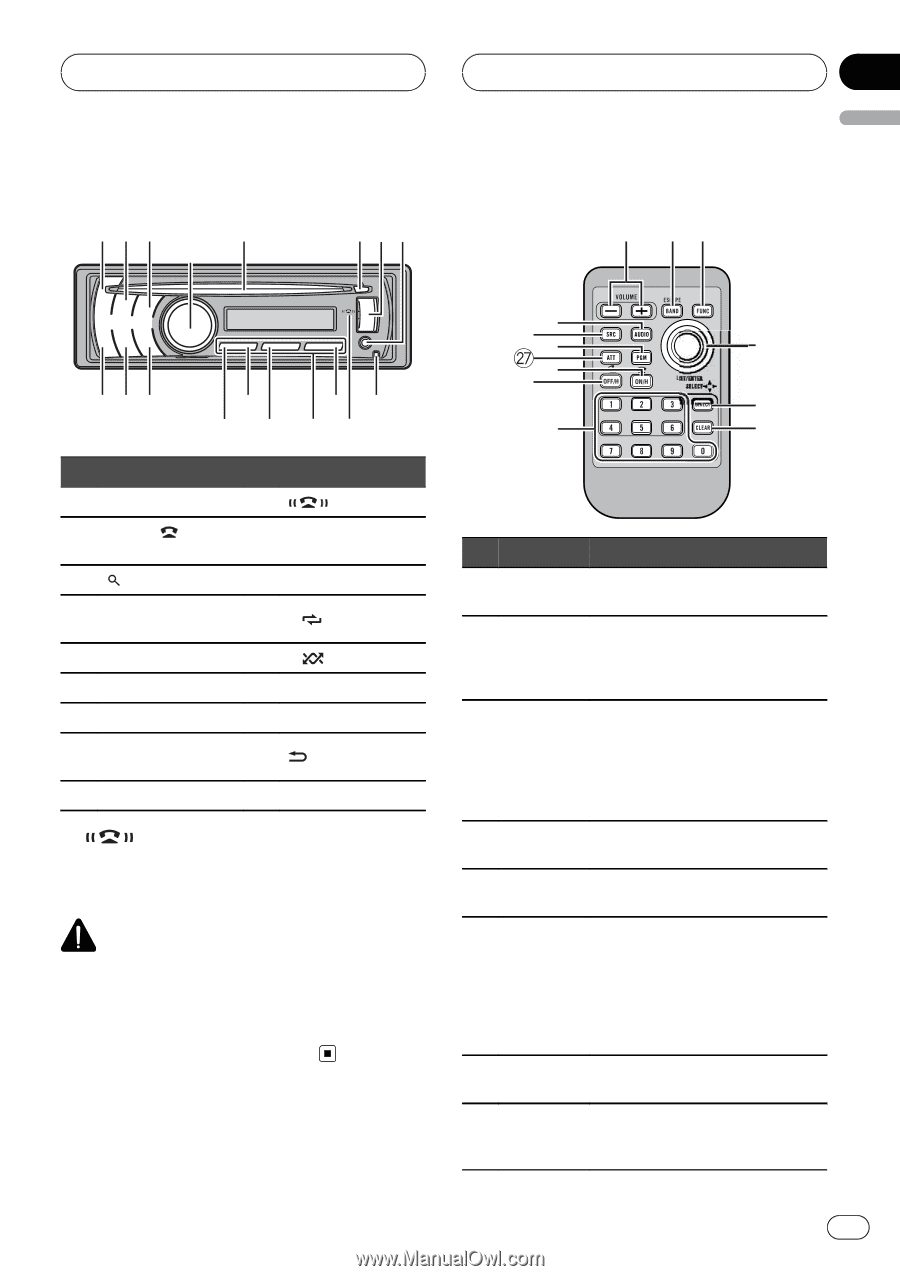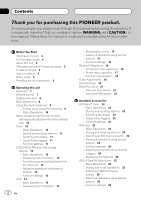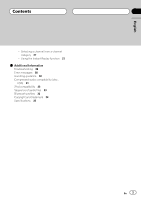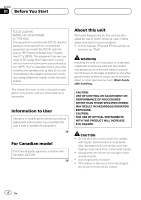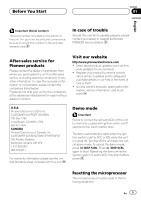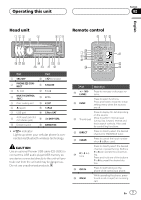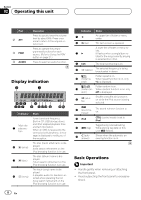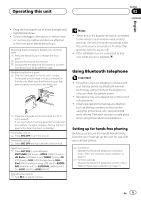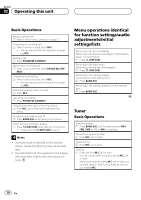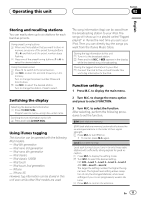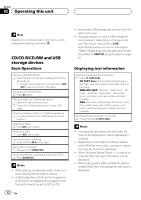Pioneer DEH-P6200BT Owner's Manual - Page 7
Head unit, Remote control, Operating this unit
 |
UPC - 884938103145
View all Pioneer DEH-P6200BT manuals
Add to My Manuals
Save this manual to your list of manuals |
Page 7 highlights
Operating this unit Section 02 English Head unit 123 5 4 678 Remote control j hk ihg e b9 f d ca Part Part 1 SRC/OFF a indicator 2 PHONE/ /CONNECT b 6/PAUSE 3 (list) c 1 to 6 4 MULTI-CONTROL (M.C.) d 3/ 5 Disc loading slot e 2/ 6 h (eject) f 1/iPod 7 USB port g S.Rtrv/SAT 8 AUX input jack (3.5 h mm stereo jack) /DISP/SCRL 9 Detach button i BAND/ESC ! indicator Lights up when your cellular phone is con- nected via Bluetooth wireless technology. CAUTION Use an optional Pioneer USB cable (CD-U50E) to connect the USB audio player/USB memory as any device connected directly to the unit will protrude out from the unit and may be dangerous. Do not use unauthorized products. 1 t s l pq m o n Part Operation j +/- (VOLUME) Press to increase or decrease volume. k FUNC Press to select functions. Press and hold to recall the initial setting menu when the sources are off. Press to display the list depending on the source. l Thumb pad Move to perform manual seek tuning, fast forward, reverse and track search controls. Also used for controlling functions. m DIRECT Press to directly select the desired channel for XM/SIRIUS tuner. n CLEAR Press to cancel the input number when 0 to 9 are used. Press to directly select the desired channel or preset tuning. Buttons o 0 to 9 buttons 1 to 6 can operate the preset tuning. Press and hold one of the buttons 1 to 6 to preset the desired sta- tion. p OFF/H Press to start talking on the phone while operating a phone. q ON/H While operating the phone, press to end a call or reject an incoming call. En 7