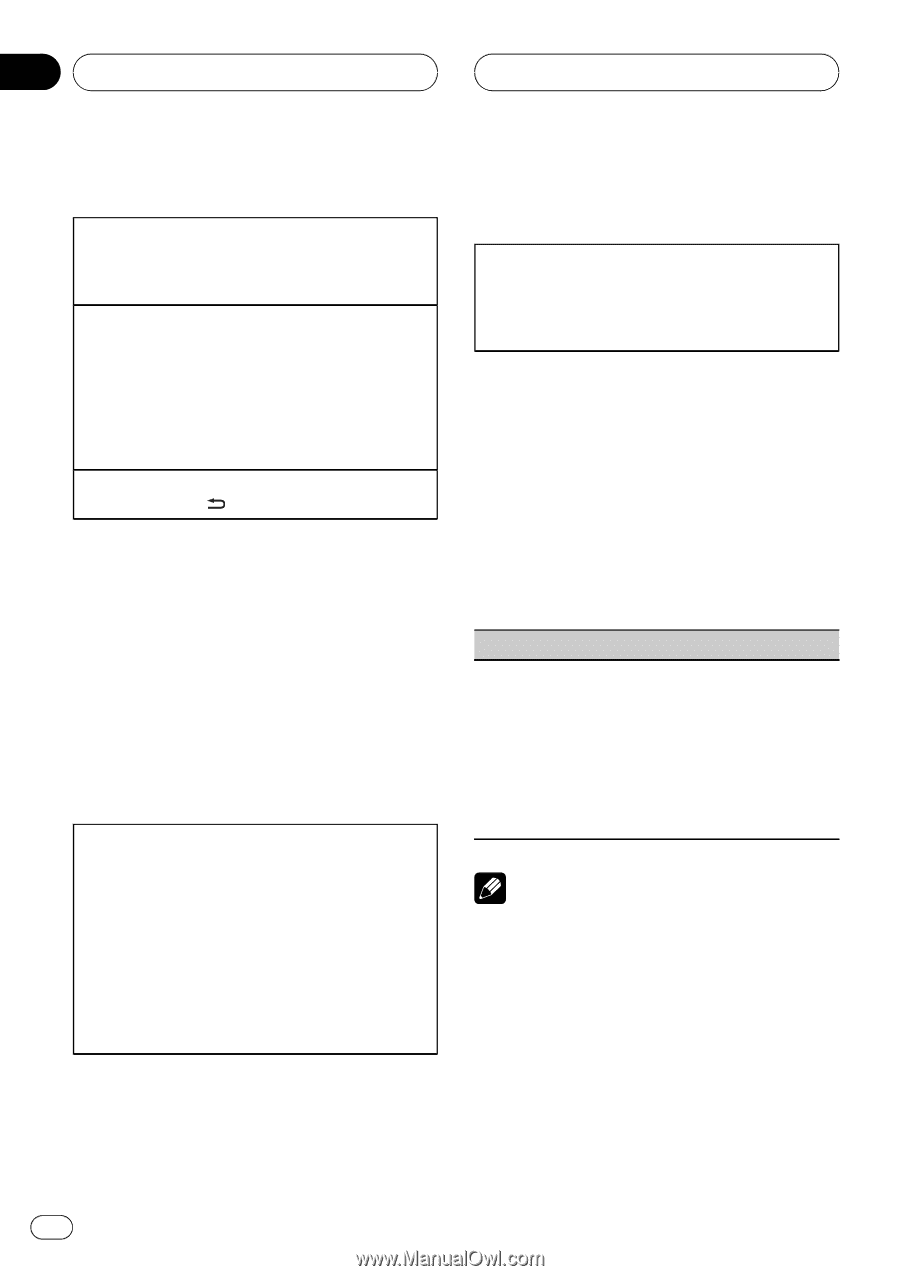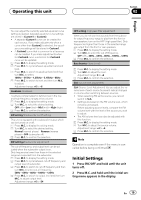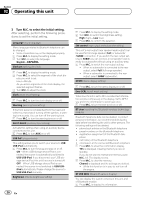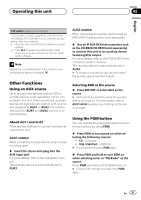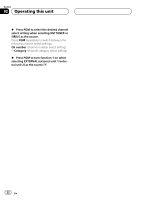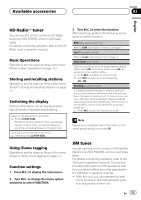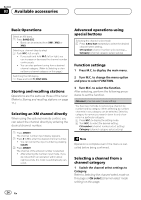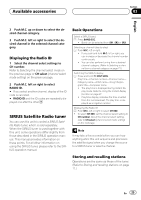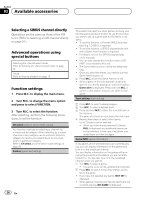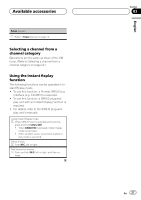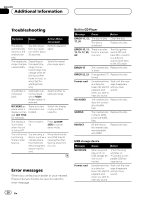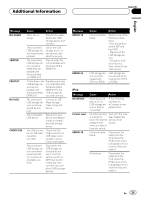Pioneer DEH-P6200BT Owner's Manual - Page 24
Available accessories - remote control
 |
UPC - 884938103145
View all Pioneer DEH-P6200BT manuals
Add to My Manuals
Save this manual to your list of manuals |
Page 24 highlights
Section 03 Available accessories Basic Operations Select an XM band. 1 Press BAND/ESC. ! Band can be selected from XM1, XM2 or XM3. Selecting a channel (step by step) 1 Push M.C. left or right. ! If you push and hold M.C. left or right, you can increase or decrease the channel number continuously. ! You can also perform tuning from a desired channel category. (Refer to Selecting a channel from a channel category on this page.) Switching the XM display 1 Press and hold /DISP/SCRL. Storing and recalling stations Operations are the same as those of the tuner. (Refer to Storing and recalling stations on page 11.) Selecting an XM channel directly When using the optional remote control, you can select the channel directly by entering the desired channel number. 1 Press DIRECT. The channel number input display appears. 2 Press 0 to 9 to enter the desired channel number. ! You can cancel the input number by pressing CLEAR. 3 Press DIRECT. The channel of the entered number is selected. ! After entering the number input mode, if you do not perform an operation within about eight seconds, the mode is automatically canceled. Advanced operations using special buttons Selecting the channel select mode 1 Press S.Rtrv/SAT repeatedly to select the desired channel select setting. CH number (channel number select setting)- Category (channel category select setting) Function settings 1 Press M.C. to display the main menu. 2 Turn M.C. to change the menu option and press to select FUNCTION. 3 Turn M.C. to select the function. After selecting, perform the following procedures to set the function. CH select (channel select mode setting) You have two methods for selecting a channel: by number and by category. When selecting by number, channels in any category can be selected. Select by category to narrow your search down to only channels in a particular category. 1 Press M.C. to display the setting mode. 2 Turn M.C. to select the desired setting. CH number (channel number select setting)- Category (channel category select setting) Note Operation is complete even if the menu is cancelled before being confirmed. Selecting a channel from a channel category 1 Switch the channel select settings to Category. Refer to Selecting the channel select mode on this page or CH select (channel select mode setting) on this page. 24 En