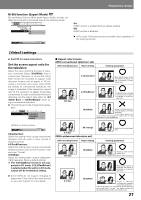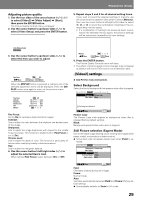Pioneer DVJ 1000 Owner's Manual - Page 24
To return all settings to their factory, defaults, Using the Setup Menu
 |
UPC - 012562821481
View all Pioneer DVJ 1000 manuals
Add to My Manuals
Save this manual to your list of manuals |
Page 24 highlights
Preparations (Setup) To return all settings to their factory defaults Use this command to return all changed settings to their factory default values. 1. Turn power OFF. 2. While holding the STOP button depressed, set the POWER switch to ON, and continue holding the STOP button until the "POWER ON" indication goes off. ¶ All setting contents will be returned to their factory default values. The DJ mode functions listed below are set to the following factory defaults in addition to the items in the Setup Menu (P.23). Auto Cue: OFF Auto Cue level: -60 dB Jog mode: VINYL ON Time mode: REMAIN TV system setting for video output: NTSC This command additionally erases all memory contents, including "video memory" ( P.28). Be sure you wish to delete all memory contents before using this command. Using the Setup Menu Setup menu functions are disabled during DVD playback in DJ mode, and during CD playback. Set the unit to stop, or remove the disc before attempting setup operations. The Setup Menu is used when you wish to modify the default factory settings. The following instructions introduce the basic operations and controls used with the Setup Menu. ¶ If you have not yet performed the basic setup using the Setup Navigator, the Setup Navigator screen will appear first. Confirm that power is turned ON, then 1. Press the SETUP button. The Setup Menu will appear. [Example] Tags Audio1 A2 Video1 V2 Language General Audio DRC - Off Dolby Digital Out - Dolby Digital DTS Out - Off 96kHz PCM Out - 96kHz 3 48kHz MPEG Out - MPEG 3 PCM Setup audio Digital output format/tone adjust Move SETUP Exit Usable operation buttons 2. Press the left and right sides of the cursor button ( / ) to move between the tags at the top of the menu ([Audio1], [Audio2], [Video1], [Video2], [Language], or [General]). 3. Use the upper and lower sides of the cursor button ( / ) to select the desired setting item. 4. Press the cursor button's right side ( ) to move to the options list. 5. Use the upper and lower sides of the cursor button ( / ) to move between options. 6. Press the ENTER button to confirm the selection. Repeat steps 2 to 6 to modify other settings. 24 7. Press the SETUP button. The Setup Menu will close. ¶ If the Setup Menu is opened again after you have previously made settings there, the previously shown menu screen will appear. Disc-dependent settings Some setting changes are not supported, depending on the kind of disc (DVD/CD) used. Whether a desired setting is supported can be confirmed by viewing the indicator color at the left of the selected setting item. Consult the accompanying table for information regarding what settings are supported for each disc type. Changed settings become effective immediately. Indicator Audio1 A2 Video1 V2 Language General OSD Language English Audio Language French Subtitle Language - German Auto Language Italian Spanish Other Setup disc's subtitle language Move SETUP Exit Indicator Color Blue, Yellow Green Disc Type DVD only All Items not changeable during playback Items that cannot be set during playback are displayed in grey. Perform this operation in the stop mode, or when no disc is loaded. Grey Audio1 A2 Video1 V2 Language General OSD Language - English Audio Language - English Subtitle Language - English Auto Language - On Move