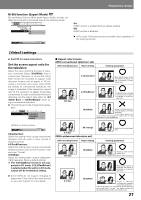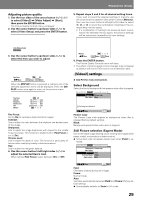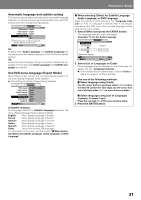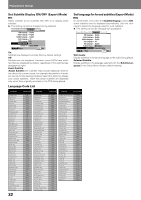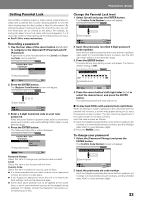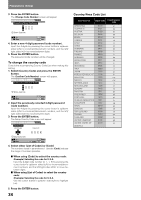Pioneer DVJ 1000 Owner's Manual - Page 29
Video2] settings
 |
UPC - 012562821481
View all Pioneer DVJ 1000 manuals
Add to My Manuals
Save this manual to your list of manuals |
Page 29 highlights
Preparations (SINeDtuEpX) Adjusting picture quality 1. Use the four sides of the cursor button ( / / / ) to select [Video2] \ [Video Adjust] \ [Start], then press the ENTER button. The Picture Quality Controls menu will appear. 2. Use the cursor button's up/down sides ( / ) to select [Video Setup] and press the ENTER button. 5. Repeat steps 3 and 4 for all desired setting items. If you wish to record the selected settings in memory, use the cursor button's up/down sides ( / ) to select [Memory], then use the cursor button's left/right ( / ) sides to select [1], [2], or [3] to record the combination of settings in the corresponding memory space. • If a combination of settings has previously been memorized in the selected memory space, the previous settings will be overwritten (erased) by the new settings. Video Memory Select Video Setup 3. Use the cursor button's up/down sides ( / ) to select the item you wish to adjust. Fine Focus Move On Off ENTER Select DISPLAY Check When the DISPLAY button is pressed, a submenu list of the selected adjustment items will be displayed. Press the DISPLAY button once again to return to the previous menu. Fine Focus Contrast Sharpness Chroma Level Hue Memory On Off min max soft fine min max green red Off 1 2 3 Fine Focus: Set to [On] to reproduce high-resolution images. Contrast: Use to adjust the ratio between the brightest and darkest parts of the image. Sharpness: Use to adjust the image brightness with respect to the middle frequency range. This function is disabled when [Fine Focus] is set to [On]. Chroma Level: Use to adjust the depth of color. This function is particularly effective when watching heavily colored animations. Hue: Use to adjust the red-green balance. 4. Use the cursor button's left/right sides ( / ) to adjust the selected item's level. When setting [Fine Focus], select between [On] or [Off]. Memory Move Off 1 2 3 ENTER Select DISPLAY Check 6. Press the ENTER button. The Picture Quality Controls menu will close. • The effect of picture quality control changes may not appear as distinct with some DVDs and on some television sets. [Video2] settings ¶ See P.24 for menu instructions. Select Background Select the kind of background that appears when disc is stopped. Audio1 A2 V1 Video2 Language General Background - Pioneer Logo Video Adjust Black Put Background Selections Move SETUP Exit Pioneer Logo: The Pioneer Logo mark appears as background when disc is stopped (factory default setting). Black: Background appears black when disc is stopped. Still Picture selection (Expert Mode) Use to eliminate image shaking when viewing still images (DVD pause mode), and produce a clearer picture. ¶ Some discs may not appear clearer even when [Field] is se- lected. Audio1 A2 V1 Video2 Language General Background - Pioneer Logo Video Adjust Still Picture - Field On Screen Display Frame Angle Indicator Auto Move SETUP Exit Field: Eliminates shaking during still images. Frame: Normal mode. Auto: Switches automatically between [Field] and [Frame] (factory default setting). ¶ Automatically defaults to [Auto] in DJ mode. 29