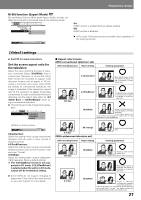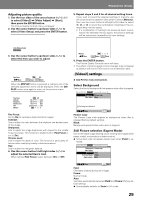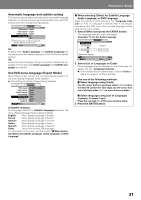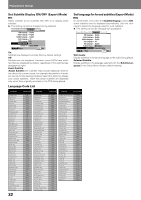Pioneer DVJ 1000 Owner's Manual - Page 27
Video1] settings
 |
UPC - 012562821481
View all Pioneer DVJ 1000 manuals
Add to My Manuals
Save this manual to your list of manuals |
Page 27 highlights
Preparations (Setup) Hi-Bit function (Expert Mode) By converting 16-bit to 20-bit audio data to 24-bit, smooth, detailed sound quality is produced even at low listening levels. A1 Audio2 Video1 V2 Language General Virtual Surround - Off Legato PRO - Off Hi-Bit - On Off Move SETUP Exit On: Hi-Bit function is enabled (factory default setting) Off: Hi-Bit function is disabled. ¶ In DJ mode, 24-bit processing is normally used, regardless of the setting selected. [Video1] settings ¶ See P.24 for menu instructions. Set the screen aspect ratio for the television Select the value matching the type of television connected. Select [16:9(Wide)] when a wide-screen television is connected. Most DVD movies are recorded to support wide television screens with an aspect of 16 horizontal to 9 vertical. As a result, when DVDs are viewed on conventional televisions, the image is projected at the television's aspect ratio of 4:3, causing it to appear horizontally compressed. In order to eliminate this kind of distortion, set the aspect ratio either for [4:3 (Letter Box)] or [4:3(Pan&Scan)] when using a conventional television. ¶ This setting cannot be changed during play- back. Audio1 A2 Video1 V2 Language General TV Screen - 4:3(Letter Box) Component Video 4:3(Pan&Scan) 16:9(Wide) Aspect ratio formats [With conventional television set] DVD recording format Player Setting Viewing appearance 4:3(Letter Box) Black bands appear at top and bottom of screen; image is projected in correct aspect ratio. 16:9 disc 4:3(Pan&Scan) Right/left sides of image are cut off, but image is projected in correct aspect ratio. 16:9(Wide) Image is horizontally compressed (appears vertically stretched). If the image appears as shown here, set the player's aspect ratio to [4:3 (LetterBox)] or [4:3 (Pan&Scan)]. Select your display preference Move SETUP Exit 4:3(Letter Box): Select this setting when using a conventional television and you wish to view movies in letterbox format. 4:3(Pan&Scan) : Select this setting when using a conventional television and you wish to view movies in "pan and scan" format. 16:9(Wide): Select this setting when using a widescreen (16:9) television (factory default setting) The 4:3(Pan&Scan) format is not supported in DJ mode. If [4:3(Pan&Scan)] is selected when the unit is in DJ mode, output will be in letterbox setting. ¶ Some DVDs do not support changing of aspect ratio. Consult the information printed on your disc's jacket for more details. All settings 4:3 disc [With widescreen television set] DVD recording format Player Setting Appears with correct aspect ratio. Viewing appearance 16:9 disc 16:9(Wide) Appears with correct aspect ratio. Black bands may appear at top/bottom with some discs. 4:3 disc Black bands appear at right/left, but image is projected in correct aspect ratio. 16:9(Wide) Image is vertically compressed (appears horizontally stretched) If the image appears as shown here, set the television set's aspect ratio "normal". For details consult the Operating Instructions for your television set. 27