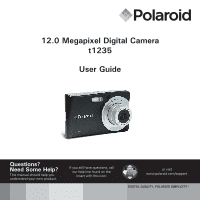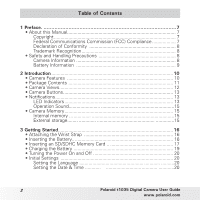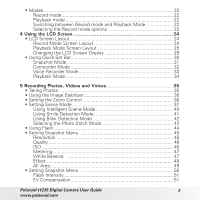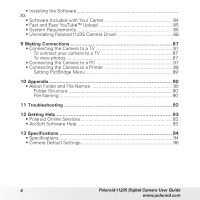Polaroid T1235 User Guide
Polaroid T1235 - 12 Megapixels 3x Optical Zoom 3.0 TouchSreen LCD DIGITAL CAMERA Manual
 |
UPC - 852197002059
View all Polaroid T1235 manuals
Add to My Manuals
Save this manual to your list of manuals |
Polaroid T1235 manual content summary:
- Polaroid T1235 | User Guide - Page 1
12.0 Megapixel Digital Camera t1235 User Guide Questions? Need Some Help? This manual should help you understand your new product. If you still have questions, call our help line found on the insert with this icon: or visit www.polaroid.com/support. DIGITAL QUALITY, POLAROID SIMPLICITY™ - Polaroid T1235 | User Guide - Page 2
Started 16 • Attaching the Wrist Strap 16 • Inserting the Battery 16 • Inserting an SD/SDHC Memory Card 17 • Charging the Battery 19 • Turning the Power On and Off 20 • Initial Settings 20 Setting the Language 20 Setting the Date & Time 20 2 Polaroid t1035 Digital Camera User Guide - Polaroid T1235 | User Guide - Page 3
Screen Layout 24 Playback Mode Screen Layout 25 Changing the LCD Screen Display 29 • Using Quick-Set Bar 30 Snapshot Mode 31 Camcorder Mode 32 Voice Recorder Mode 33 Playback Mode 34 50 Flash Intensity 51 EV Compensation 51 Polaroid t1235 Digital Camera User Guide 3 www.polaroid.com - Polaroid T1235 | User Guide - Page 4
Date Stamp 53 Focus Mode 54 Drive Mode 54 AF Lamp 55 • Recording Movies 55 Camera Setting to Record Movies 56 Setting Movie Size 56 YouTube Mode 57 Setting Frame Rate Images 67 • Adding Photo Frame 67 • Setting D-Lighting 68 4 Polaroid t1235 Digital Camera User Guide www.polaroid.com - Polaroid T1235 | User Guide - Page 5
79 • Setting LCD Brightness 79 • Setting Power Save 79 • Setting Date & Time 80 • Setting TV Out 80 • Setting Hot Key 81 • Setting Startup Image 81 • Resetting 82 • Setting Language 82 8 Installing the Software onto a Computer 83 Polaroid t1235 Digital Camera User Guide 5 www.polaroid - Polaroid T1235 | User Guide - Page 6
Folder and File Names 90 Folder Structure 90 File Naming 90 11 Troubleshooting 92 12 Getting Help 93 • Polaroid Online Services 93 • ArcSoft Software Help 93 13 Specifications 94 • Specifications 94 • Camera Default Settings 96 6 Polaroid t1235 Digital Camera User Guide www.polaroid.com - Polaroid T1235 | User Guide - Page 7
of this manual may be reproduced by any mechanical, electronic or other means, in any form, without prior if not installed and used in accordance with the instructions, may cause harmful interference to radio communications. However help. Polaroid t1235 Digital Camera User Guide 7 www.polaroid.com - Polaroid T1235 | User Guide - Page 8
touch the camera lens. • Do not expose the lens to direct sunlight for extended periods. • Do not use abrasive chemicals, cleaning solvents or strong detergents to clean the product. Wipe the product with a slightly damp soft cloth. 8 Polaroid t1235 Digital Camera User Guide www.polaroid.com - Polaroid T1235 | User Guide - Page 9
lens to be stuck up. Ensure you use the correct battery type and use a fully charged battery. Need help with your digital camera? Call our toll-free customer service number. Look for the insert with this icon: Or visit www.polaroid.com. Polaroid t1235 Digital Camera User Guide 9 www.polaroid.com - Polaroid T1235 | User Guide - Page 10
of your new Polaroid digital camera. This manual provides step-by-step instructions on how to use your camera, and is intended for your reference only. • Camera Features • 12 mega pixels resolution • Up to 3x optical zoom and 5x digital zoom • 1/2.3 inch CCD image sensor • 3 inch color touch screen - Polaroid T1235 | User Guide - Page 11
the contents of your camera package. It should contain: t1235 P olaroid 3x Zoom L Digital Camera ens Li-ion battery Battery charger Wrist strap USB cable Quick Start Guide t1035 Power cord CD-ROM Quick start guide AV cable Polaroid t1235 Digital Camera User Guide 11 www.polaroid.com - Polaroid T1235 | User Guide - Page 12
-out Port 12 P olaroid 3x Zoom L ens Image Stabilizer button Power button Self-timer LED/AF Assist Lamp Zoom lens Microphone Operation LED Zoom buttons Wrist strap retainer Play button Display button LCD touchscreen Battery/SD card door Polaroid t1235 Digital Camera User Guide www.polaroid.com - Polaroid T1235 | User Guide - Page 13
and guide lines. • Notifications Your camera gives feedback to users in two ways: • LED Indicators • Operation Sound Led Indicators Your camera is equipped with 2 LED indicators: P olaroid 3x Zoom L Operation LED Self-timer LED /AF Assist Lamp ens Polaroid t1235 Digital Camera User Guide 13 - Polaroid T1235 | User Guide - Page 14
. Battery low or card error. Error message: card locked, file / folder error, no memory card, copy / format error. Camera Status Self-timer off. Self timer countdown is set between 3 to 10 seconds. Self-timer countdown is set between 0 to 3 seconds. 14 Polaroid t1235 Digital Camera User Guide www - Polaroid T1235 | User Guide - Page 15
, the camera automatically saves all images, videos and audio clips in the external storage card. NOTE: • Not all cards may be compatible with your camera. When purchasing a card, please check the card's specifications and take the camera with you. Polaroid t1235 Digital Camera User Guide 15 www - Polaroid T1235 | User Guide - Page 16
Li-ion battery into the battery compartment. Please read "Battery Information" on page 9 before inserting/ removing the battery. 1. Slide the locking tab on the battery/SD card door in the direction of the arrow and flip the door open. 16 Polaroid t1235 Digital Camera User Guide www.polaroid.com - Polaroid T1235 | User Guide - Page 17
and slide the locking tab in the direction of the arrow. • Inserting an SD/SDHC Memory Card Expand your camera's storage by using SD or SDHC memory cards. Your camera supports SD cards of up to 4GB and SDHC cards of up to 16GB in size. Polaroid t1235 Digital Camera User Guide 17 www.polaroid.com - Polaroid T1235 | User Guide - Page 18
Follow these instructions to insert the SD/SDHC card. 1. Make sure the power is off before inserting a SD/SDHC memory card. 2. Slide the locking tab on the battery/SD card door in the direction of the tab in the direction of the arrow. 18 Polaroid t1235 Digital Camera User Guide www.polaroid.com - Polaroid T1235 | User Guide - Page 19
to the battery charger. 3. Plug the power cord to the main outlet. The battery charging time is about 2 hours. The charger LED is in orange, indicating the charging in progress. The charger LED turns green when battery is fully charged. Polaroid t1235 Digital Camera User Guide 19 www.polaroid.com - Polaroid T1235 | User Guide - Page 20
ways to turn on the camera: • Press and hold the Power button. The start up image displays briefly and the startup sound plays if enabled. The zoom lens extends and the camera is turned on in the of date and time. 3. Touch SET to apply. 20 Polaroid t1235 Digital Camera User Guide www.polaroid.com - Polaroid T1235 | User Guide - Page 21
. • If the battery is removed for more than 48 hours, the Date & Time will have to be reset. Need help with your digital camera? Call our toll-free customer service number. Look for the insert with this icon: Or visit www.polaroid.com. Polaroid t1235 Digital Camera User Guide 21 www.polaroid.com - Polaroid T1235 | User Guide - Page 22
images in this mode. When you turn on your camera using the Power button, you are automatically in the Record mode. Switching between Record mode and Playback Mode Press the Playback button to switch between Record and Playback modes. 22 Polaroid t1235 Digital Camera User Guide www.polaroid.com - Polaroid T1235 | User Guide - Page 23
to scene conditions. 1. Set the camera to Record mode. 2. Touch to launch Quick-Set Bar. 3. Touch to launch digital camera? Call our toll-free customer service number. Look for the insert with this icon: Or visit www.polaroid.com. Polaroid t1235 Digital Camera User Guide 23 www.polaroid - Polaroid T1235 | User Guide - Page 24
6 78 2 307 12M 9 72 10 11 0.0EV 3200 12 17 16 15 14 13 No. Item Description 1 Record Mode Indicates the current record mode settings. 2 Flash Indicates flash settings. 3 Focus Mode Indicates focus mode settings. 24 Polaroid t1235 Digital Camera User Guide www.polaroid.com - Polaroid T1235 | User Guide - Page 25
Exposure 12 Quick-Set Bar 13 ISO 14 White Balance 15 Metering 16 Histogram 17 Battery Description battery level. Playback Mode Screen Layout The Playback mode display varies depending on the type of file being viewed. Polaroid t1235 Digital Camera User Guide 25 www.polaroid - Polaroid T1235 | User Guide - Page 26
file. Touch to activate Quick-Set Bar. Touch to display next file. Touch to start slideshow. Touch to display previous file. Indicates voice memo is attached. Indicates the file is marked for printing. Indicates the file is protected. 26 Polaroid t1235 Digital Camera User Guide www.polaroid.com - Polaroid T1235 | User Guide - Page 27
12 Played time 4 10 Description Indicates the battery level. Indicates the file number over the total number of files in the storage card. Indicates the file is a movie. Touch to activate Quick status. Indicates played time. Polaroid t1235 Digital Camera User Guide 27 www.polaroid.com - Polaroid T1235 | User Guide - Page 28
12 00:00:53/00:01:11 11 7 No. 6 5 Item 1 Battery 2 File no. / Total no. 3 Voice memo 4 Quick-Set Bar 5 Next 6 Slideshow 7 Previous 8 Protect 9 Volume 10 Playback buttons 11 Playing status 12 Indicates played time. Polaroid t1235 Digital Camera User Guide www.polaroid.com - Polaroid T1235 | User Guide - Page 29
any of the following: 307 12M 307 12M OSD on 0.0EV 3200 Full OSD on Guide lines on OSD off NOTE: • The OSD information may vary depending on the record mode type. • Use the "Guide lines" to properly align your image for capture. Polaroid t1235 Digital Camera User Guide 29 www.polaroid.com - Polaroid T1235 | User Guide - Page 30
audio clips • Playing movie or audio clips • Playing slideshow • Using Quick-Set Bar The Quick-Set Bar acts as a shortcut menu to adjust basic settings in Touch to launch Quick-Set Bar. to close Quick-Set Bar. Quick-Set Bar icon 30 Polaroid t1235 Digital Camera User Guide www.polaroid.com - Polaroid T1235 | User Guide - Page 31
settings. Touch to go to Snapshot and Settings Menu. Touch to change settings of selected function. The three hot keys can be changed by the user. See "Setting Hot Key" on page 81. Touch to close Quick-Set Bar. Polaroid t1235 Digital Camera User Guide 31 www.polaroid.com - Polaroid T1235 | User Guide - Page 32
desired setting icon. Touch to exit submenu. A 10M AF ISO AUTO 1 Camcorder Mode The Quick-Set Bar in Camcorder mode contains 9 1 menu options. 2 640 You can easily set other camcorder settings, touch the Main 5 9 menu icon. 32 Polaroid t1235 Digital Camera User Guide www.polaroid.com - Polaroid T1235 | User Guide - Page 33
Menu icon. No. Menu Item Description 2 3 1 Scene Mode Touch to select scene mode. 2 Main Menu Touch to go to Settings Menu. 3 Close Touch to close Quick-Set Bar. Polaroid t1235 Digital Camera User Guide 33 www.polaroid.com - Polaroid T1235 | User Guide - Page 34
for printing. 9 Delete Touch to delete image. 10 Close Touch to close Quick-Set Bar. Need help with your digital camera? Call our toll-free customer service number. Look for the insert with this icon: Or visit www.polaroid.com. 34 Polaroid t1235 Digital Camera User Guide www.polaroid.com - Polaroid T1235 | User Guide - Page 35
image. When the shake warning icon appears, hold the camera steadily, with your arms at your side or use a tripod to stabilize the camera to prevent a blurry image. You may need to turn on the camera's flash to get a better picture. Polaroid t1235 Digital Camera User Guide 35 www.polaroid.com - Polaroid T1235 | User Guide - Page 36
out an image. Press to zoom out. 2. The zoom indicator appears on the LCD screen. Zoom buttons 3. Keeping pressing the T button and the camera switches from optical zoom to digital zoom when it reaches the maximum optical zoom. 36 Polaroid t1235 Digital Camera User Guide www.polaroid.com - Polaroid T1235 | User Guide - Page 37
the wide angle setting if you want to take a normal size picture. 307 307 Optical zoom Digital zoom 0.0EV 3200 0.0EV 3200 • Setting Scene Mode Setting the Scene mode allows you to on the current settings. A 12M AF ISO AUTO 1 Polaroid t1235 Digital Camera User Guide 37 www.polaroid.com - Polaroid T1235 | User Guide - Page 38
feature is used to capture images with night scenery background. This feature slows shutter speed to capture fireworks explosions. This feature is used for snow scenes. Sports This feature captures still images in high speed movements. 38 Polaroid t1235 Digital Camera User Guide www.polaroid - Polaroid T1235 | User Guide - Page 39
This feature detects if the subject blinked an eye when the image is captured and gives the user an option whether to save it or not. This mode is used to record movie clips. Voice Recorder This mode is used to record audio clips. Polaroid t1235 Digital Camera User Guide 39 www.polaroid.com - Polaroid T1235 | User Guide - Page 40
This feature is most useful for novice users to capture great images even without basic knowledge of photography. Intelligent scene icon. AF 307 12M After the camera table below shows the modes supported by Intelligent scene: 40 Polaroid t1235 Digital Camera User Guide www.polaroid.com - Polaroid T1235 | User Guide - Page 41
camera to take continuous shots whenever a smile is detected. This feature is camera on the subject to capture. A solid white frame appears when a face is detected. 3. Press the shutter button to start smile detection. The solid white frame Polaroid t1235 Digital Camera User Guide 41 www.polaroid - Polaroid T1235 | User Guide - Page 42
This feature saves time in managing photos to be stored or deleted from the memory. To activate Blink Detection 1. Select from the Scene Mode submenu. 2. Half press the shutter button to focus the subject. The frame turns green to indicate focus is set. 42 Polaroid t1235 Digital Camera User Guide - Polaroid T1235 | User Guide - Page 43
Stitch Mode This feature is used for shooting scenery. Use Photo Stitch to make your panoramic pictures or combine different scenes into one picture. 1. Select from Scene Mode submenu. 2. Focus the camera on the subject to capture. Polaroid t1235 Digital Camera User Guide 43 www.polaroid.com - Polaroid T1235 | User Guide - Page 44
press the shutter button regardless of lighting conditions. The flash fires twice to reduce the red-eye effect when necessary. The flash fires twice to reduce the red-eye effect. Slow sync The flash fires with a slow shutter speed. 44 Polaroid t1235 Digital Camera User Guide www.polaroid.com - Polaroid T1235 | User Guide - Page 45
Pixel Size Icon Pixel Size 12M 4000 x 3000 3M 2048 x 1536 3:2 4000 x 2672 16:9 1920 x 1080 8M 3264 x 2448 VGA 640 x 480 5M 2592 x 1944 Polaroid t1235 Digital Camera User Guide 45 www.polaroid.com - Polaroid T1235 | User Guide - Page 46
ISO speeds may increase image noise or grain in your pictures. To get better images, use as low as an ISO speed as possible. 46 Polaroid t1235 Digital Camera User Guide www.polaroid.com - Polaroid T1235 | User Guide - Page 47
you to adjust the camera settings according to the type of lighting present when recording still images and movies. White Balance AWB • When you touch a selection, you can see the preview on the LCD screen at the same time. SET Polaroid t1235 Digital Camera User Guide 47 www.polaroid.com - Polaroid T1235 | User Guide - Page 48
manually. Used when light source cannot be specified. When user colors or tones for a more artistic effect. • Touch a selection to view the effect on the N R V G LCD screen. • Touch SET to save and apply settings. S B BW SET 48 Polaroid t1235 Digital Camera User Guide www.polaroid - Polaroid T1235 | User Guide - Page 49
. AF Area Center Wide MF Manual 1/2 Icon. Item Center Wide Manual Description The focus area is fixed on the center. The camera automatically selects focus area within the wide frame. User manually determines the area of focus. Polaroid t1235 Digital Camera User Guide 49 www.polaroid.com - Polaroid T1235 | User Guide - Page 50
press the shutter button to capture image. • In Touch Shot mode, release your finger, the camera automatically captures the image. After capturing the image, the yellow focus frame remains on the position where your finger released it. 50 Polaroid t1235 Digital Camera User Guide www.polaroid.com - Polaroid T1235 | User Guide - Page 51
EV Compensation In difficult lighting condition, the auto exposure function of your camera may be misled into giving the wrong readings. Exposure Value (EV) , +0.7EV, +0.3EV,0EV, -0.3EV, -0.7EV, -1.0EV, -1.3EV, -1.7EV, and -2.0EV. Polaroid t1235 Digital Camera User Guide 51 www.polaroid.com - Polaroid T1235 | User Guide - Page 52
Normal sharpness. Low Softens the image. Saturation The Saturation function lets you adjust the color saturation in your photos. Use a higher saturation setting for rich colors and a lower saturation setting for more natural tones. 52 Polaroid t1235 Digital Camera User Guide www.polaroid.com - Polaroid T1235 | User Guide - Page 53
in AEB/ Burst mode. • If Date Stamp is enabled, digital zoom is automatically turned off. • In vertical or rotated images, the date and time on your photos still appear horizontally. Available settings are: Date, Date & Time, Off. Polaroid t1235 Digital Camera User Guide 53 www.polaroid.com - Polaroid T1235 | User Guide - Page 54
displayed on the LCD screen. PF Pan Focus Camera focuses on every object. INF Infinity Camera focuses on distant objects. Drive Mode Your camera features a Self-timer and Burst which can be set when the shutter button is released. 54 Polaroid t1235 Digital Camera User Guide www.polaroid.com - Polaroid T1235 | User Guide - Page 55
Scene Mode menu. 2. Focus your camera on the subject that you want to take. 3. Press the Shutter button to start recording. 4. Use the control to zoom in and zoom out an image. 5. To stop recording, press the Shutter button. 00:10:00 Polaroid t1235 Digital Camera User Guide 55 www.polaroid.com - Polaroid T1235 | User Guide - Page 56
Saturation, Contrast and Focus Mode. To access Camcorder menu, touch to open Main Menu from the Quick-Set Bar. Then touch . Setting Movie Size The Movie Size function icon appears only in Movie Balance AWB 1/3 320 16:9 664400 AWB N 56 Polaroid t1235 Digital Camera User Guide www.polaroid.com - Polaroid T1235 | User Guide - Page 57
to record movies with predefined video settings for easy upload to the YouTube website. YouTube supports two file upload standards: • Single File Uploader. The maximum movie file size is up time for a YouTube movie is up to 10 minutes. Polaroid t1235 Digital Camera User Guide 57 www.polaroid.com - Polaroid T1235 | User Guide - Page 58
to activate Quick-Set Bar. Quick-Set Bar. Tap the quality icon, then select an option. Available settings are: Super fine, Fine, and Normal. Setting Focus Mode This function allows users to define the type of focus when recording movies. 58 Polaroid t1235 Digital Camera User Guide www.polaroid - Polaroid T1235 | User Guide - Page 59
:10:00 Ready to record 00:00:00 3. Touch 4. Touch or press the Shutter button to start recording. or press the Shutter button to stop recording. NOTE: Voice recording will automatically stop when the maximum memory capacity is full. Polaroid t1235 Digital Camera User Guide 59 www.polaroid.com - Polaroid T1235 | User Guide - Page 60
27/27 27/27 27/27 3. Touch or to view next/previous image/video/voice recording. 4. To access Quick-Set Bar, touch . 5. To play a video or a voice recording, touch anywhere on the LCD screen sequence. To view slideshow, touch . 60 Polaroid t1235 Digital Camera User Guide www.polaroid.com - Polaroid T1235 | User Guide - Page 61
normally. • Viewing Thumbnails 1. From single navigation mode, press the W button twice to view 12-image thumbnails. 2. Touch or to view next/previous page. 3. Touch a thumbnail to view image is the first frame of the movie clip. Polaroid t1235 Digital Camera User Guide 61 www.polaroid.com - Polaroid T1235 | User Guide - Page 62
. You can also touch or to decrease/increase zoom. To trim an image based on selected zoom view, touch . To exit zoom function, touch . 62 Polaroid t1235 Digital Camera User Guide www.polaroid.com - Polaroid T1235 | User Guide - Page 63
playback. Touch to resume playback. 7. Touch to stop playback. The LCD screen displays the movie frame image in Single navigation mode. 00:30/00:50 Polaroid t1235 Digital Camera User Guide 63 www.polaroid.com - Polaroid T1235 | User Guide - Page 64
playback, use the to control volume. Press the T/W button to increase/decrease volume. 00:00:53/00:01: 4. Touch or or the slider bar 64 Polaroid t1235 Digital Camera User Guide www.polaroid.com - Polaroid T1235 | User Guide - Page 65
on the image, touch the pen icon. 4. Press Display button to hide the toolbar. 5. Start drawing on the image. See picture on the right. 6. When done, press Display button to display to the current file. Save As Yes No Overwrite? Polaroid t1235 Digital Camera User Guide 65 www.polaroid.com - Polaroid T1235 | User Guide - Page 66
. Icon. Description Icon Description Touch to draw freely on the photo. Touch to select color. Touch to stamp symbols on the photo. Touch to undo/redo last operation. Touch to done, press Display button to display the toolbar. 66 Polaroid t1235 Digital Camera User Guide www.polaroid.com - Polaroid T1235 | User Guide - Page 67
to add photo frame to. 2. Touch > . The framed image is displayed on the LCD screen. 3. Touch or to move through the photo frame selections. SET Polaroid t1235 Digital Camera User Guide 67 www.polaroid.com - Polaroid T1235 | User Guide - Page 68
As Yes No Overwrite • Setting D-Lighting The D-Lighting function allows you to manually adjust the exposure to compensate for inadequate lighting conditions. This function is only changes to the current file. Save As Yes No Overwrite? 68 Polaroid t1235 Digital Camera User Guide www.polaroid.com - Polaroid T1235 | User Guide - Page 69
later date. When all images to be printed are marked, take the memory card to a digital printing service, or use a DPOF compatible printer. To set DPOF on a single file 1. View image/ to continue. 5. Select Yes to confirm. SET DPOF Polaroid t1235 Digital Camera User Guide 69 www.polaroid.com - Polaroid T1235 | User Guide - Page 70
you lock a file to protect it from being modified or accidentally erased. A protected file has a lock icon when viewed on Playback mode. NOTE: If the camera is in thumbnail mode, touching > displays protect multiple files interface. 70 Polaroid t1235 Digital Camera User Guide www.polaroid.com - Polaroid T1235 | User Guide - Page 71
message. See pictures on the right. Protect this file? Yes No Select All Prot. Protect selected? Yes No Unprotect this file? Yes No Select All Polaroid t1235 Digital Camera User Guide 71 www.polaroid.com - Polaroid T1235 | User Guide - Page 72
before proceeding. To unprotect a file, see "To unprotect files" on page 71. If the camera is in thumbnail mode, touching > displays delete multiple interface. To delete a file 1. View image 5. Select Yes to confirm delete. Delete 72 Polaroid t1235 Digital Camera User Guide www.polaroid.com - Polaroid T1235 | User Guide - Page 73
VGA. Available size settings may vary depending on original image size. Unavailable settings appear as grayed out icons. Resize this file? 8M 5M 3M VGA Polaroid t1235 Digital Camera User Guide 73 www.polaroid.com - Polaroid T1235 | User Guide - Page 74
displayed on the LCD screen. 3. Touch to start recording. Resize Voice Memo Protect Delete 1/3 Recording Memo 00:12 Time left for recording 4. Touch to stop recording. The voice memo is automatically saved and attached to the image. 74 Polaroid t1235 Digital Camera User Guide www.polaroid.com - Polaroid T1235 | User Guide - Page 75
screen with corrected red-eye. 4. Touch SET to apply red-eye correction. SET 5. Touch whether to: • Yes. Save the image to a new file. • No. Disregard red-eye correction. • Overwrite. Apply and save changes to the existing file. Polaroid t1235 Digital Camera User Guide 75 www.polaroid.com - Polaroid T1235 | User Guide - Page 76
function lets you edit still images to apply different colors or tones for a more artistic effect. To Red G Vivid Green B Vivid Blue Image is saved with reddish tint. Image is saved with greenish tint. Image is saved with bluish tint. 76 Polaroid t1235 Digital Camera User Guide www.polaroid - Polaroid T1235 | User Guide - Page 77
a submenu option to change submenu settings. 4. Touch to exit submenu. Memory Kit Auto Review Digital Zoom System Sound 1/4 Indicates current page # for total # of pages. • Setting inserted,the Copy to Card function is not available Polaroid t1235 Digital Camera User Guide 77 www.polaroid.com - Polaroid T1235 | User Guide - Page 78
Review. 2. Touch to apply desired settings. 1s 1 sec. 2s 2 sec. 1/2 This function is not available in camcorder mode. • Setting Digital Zoom This feature controls the digital zoom mode of your camera. Your camera type and resolution. 78 Polaroid t1235 Digital Camera User Guide www.polaroid.com - Polaroid T1235 | User Guide - Page 79
1/1 • Setting Power Save The Power Save function allows you to set an idle time after which the camera automatically sets to sleep mode to save power. After a minute of being in sleep mode, the camera eventually turns off power. Polaroid t1235 Digital Camera User Guide 79 www.polaroid.com - Polaroid T1235 | User Guide - Page 80
, Canada, Taiwan and others. • PAL PAL. Applicable in Europe, Asia (excluding Taiwan), Oceania and others. • Setting Hot Key TV Out NTSC NTSC PAL PAL 1/1 80 Polaroid t1235 Digital Camera User Guide www.polaroid.com - Polaroid T1235 | User Guide - Page 81
appears. Hot Key P 2. Touch an icon on the Quick-Set Bar to replace. A VGA A pop up selection camera. Off System 1. From the Setting menu, touch Startup Image. The menu selection appears. My Photo SET 2. Touch to select option: Polaroid t1235 Digital Camera User Guide 81 www.polaroid - Polaroid T1235 | User Guide - Page 82
image and close • Resetting selection. The Reset function is used to reset the camera to its initial default settings and to reset file numbering when saving images/videos/voice Language. 2. Touch to apply desired language. 1/7 82 Polaroid t1235 Digital Camera User Guide www.polaroid.com - Polaroid T1235 | User Guide - Page 83
on each software interface button in turn and follow the on-screen instructions. For Macintosh Users: Mac 1. Before you begin, close all other software applications open on your computer. 2. Insert the CD supplied into the computer CD-ROM Drive. Polaroid t1235 Digital Camera User Guide 83 www - Polaroid T1235 | User Guide - Page 84
occasions and in all kinds of styles. You can personalize the designs with your own digital pictures and text. Adobe® Acrobat® Reader™ .PDF File Reading Software Adobe® Acrobat® Reader™ lets you view and print Adobe Portable Document 84 Polaroid t1235 Digital Camera User Guide www.polaroid.com - Polaroid T1235 | User Guide - Page 85
II 450MHz or above (Pentium recommended). • Memory: 512MB or above (Over 1GB recommended) • HDD space: 200 MB or above • 1024 x 768 pixels, 16 bit color display monitor • Microsoft DirectX 9.0C • USB port and CD-ROM drive 800MHz Polaroid t1235 Digital Camera User Guide 85 www.polaroid.com - Polaroid T1235 | User Guide - Page 86
driver. 3. The un-installation program runs automatically, please restart your computer when it is finished. Need help with your digital camera? Call our toll-free customer service number. Look for the insert with this icon: Or visit www.polaroid.com. 86 Polaroid t1235 Digital Camera User Guide - Polaroid T1235 | User Guide - Page 87
photo. • For slideshow, press Playback button to start/stop slideshow. • To display/hide function keys on the TV screen, press Display button. • Connecting the Camera to a PC You can transfer photos, videos and audio files to your PC. Polaroid t1235 Digital Camera User Guide 87 www.polaroid.com - Polaroid T1235 | User Guide - Page 88
with a PictBridge compatible printer directly. 1. Turn on your camera. 2. Connect the camera to the printer using the USB cable. 3. The camera detects the connection and turns to USB mode. Touch Printer. USB Mode: Mass Storage Printer 88 Polaroid t1235 Digital Camera User Guide www.polaroid.com - Polaroid T1235 | User Guide - Page 89
Layout Available Settings Default, Fine, Normal, Draft Default, 2, 4, 6, 12, Full Paper Size Paper Type Date Stamp Filename Default, Postcard, Letter, A4, 4"x 6" Default, Plain, Photo, Fast Photo Default, On, Off Default, On, Off Polaroid t1235 Digital Camera User Guide 89 www.polaroid.com - Polaroid T1235 | User Guide - Page 90
Captured videos using the YouTube mode are saved in this folder. Folder names begin with a 3-digit number from 100 to 999 and followed by "DICAM" or "_AUCT" or"_UTUBE". Each with "DSCI" and followed by a 4-digit number that increases 90 Polaroid t1235 Digital Camera User Guide www.polaroid.com - Polaroid T1235 | User Guide - Page 91
in the memory card using your PC. It may be unale to playback the data using the camera. Need help with your digital camera? Call our toll-free customer service number. Look for the insert with this icon: Or visit www.polaroid.com. Polaroid t1235 Digital Camera User Guide 91 www.polaroid.com - Polaroid T1235 | User Guide - Page 92
. Set the correct TV-out type to match your TV system. Do not force the lens to go back. The type of the battery used may be incorrect or the battery power level is too low. Change the battery or charge the battery before usingthe camera. Polaroid t1235 Digital Camera User Guide www.polaroid.com - Polaroid T1235 | User Guide - Page 93
www.arcsoft.com.tw Visit http:// www.arcsoft.com for technical support and frequently asked questions (FAQ's). (c)2009 Polaroid by All rights reserved "Polaroid" and "Polaroid and Pixel" are trademarks of Polaroid Corporation, USA. Polaroid t1235 Digital Camera User Guide 93 www.polaroid.com - Polaroid T1235 | User Guide - Page 94
12 Mega Pixels CCD, Size: 1/2.3 Focal Length: f = 6.3 - 18.9 mm, 3X optical zoom, 5x digital zoom Display: 3.0" color -0.3EV, +0.3EV) Auto, Off, Always On, Auto Red-eye Reduction, Red-eye Reduction, Slow Sync Multi, Spot, Center-weighted, Face Polaroid t1235 Digital Camera User Guide www.polaroid.com - Polaroid T1235 | User Guide - Page 95
& White, Red, Green, Blue Playback: Normal, Sepia, Black & White, Negative Art, Mosaic, Red, Green, battery 0º C - 40º C 0% - 90% Built-in Built-in Max. 97.5 X 56.7 X 17.6 mm Normal: 95.5 X 56.7 X 17.6 mm 130g (without battery and SD card) Polaroid t1235 Digital Camera User Guide 95 www.polaroid - Polaroid T1235 | User Guide - Page 96
Default Setting Camera Mode Still Image Mode Description Image Resolution Quality Metering White Balance for Pictures ISO Effect AF Area Multi Auto Auto Normal Wide Normal 0 Off Normal Normal Normal Off Auto Off Auto Auto Default 96 Polaroid t1235 Digital Camera User Guide www.polaroid.com - Polaroid T1235 | User Guide - Page 97
Balance Effect Sharpness Saturation Contrast Focus Mode Auto Review Digital Zoom System Sound Volume LCD Brightness. Power Save Date & Time TV Out Hot Key Startup Image Reset Language Protect Slide Show Polaroid t1235 Digital Camera User Guide www.polaroid.com 640 X 480 Fine 30fps Auto Normal - Polaroid T1235 | User Guide - Page 98
. Questions? Need some help? This manual should help you understand your new product. If you have questions, call our customer service help number. Look for the insert with this icon: or visit www.polaroid.com. 98 Polaroid t1235 Digital Camera User Guide www.polaroid.com - Polaroid T1235 | User Guide - Page 99
Part No.: UMT1235UCUS001 Polaroid t1235 Digital Camera User Guide 99 www.polaroid.com - Polaroid T1235 | User Guide - Page 100

12.0 Megapixel Digital Camera
t1235
User Guide
Questions?
Need Some Help?
This manual should help you
understand your new product.
or visit
www.polaroid.com/support.
If you still have questions, call
our help line found on the
insert with this icon:
DIGITAL QUALITY, POLAROID SIMPLICITY™