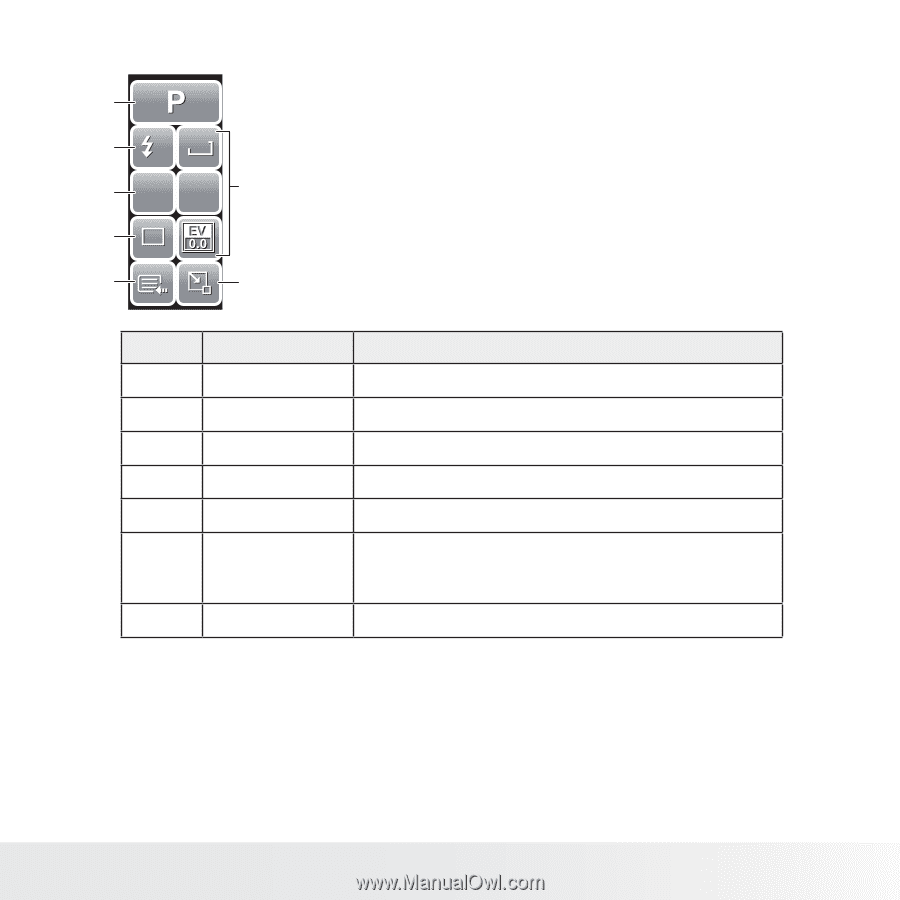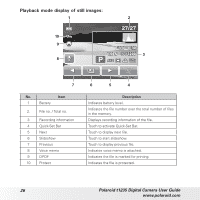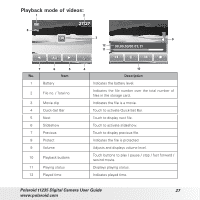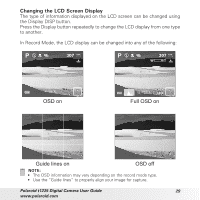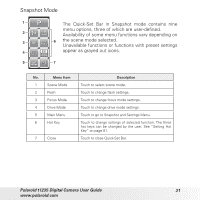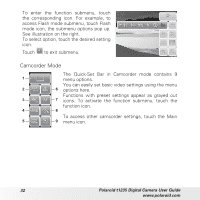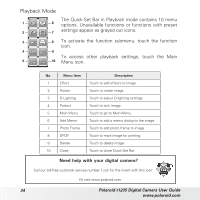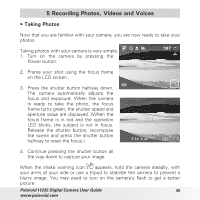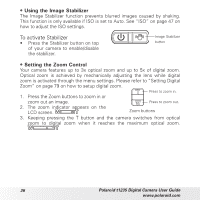Polaroid T1235 User Guide - Page 31
Snapshot Mode
 |
UPC - 852197002059
View all Polaroid T1235 manuals
Add to My Manuals
Save this manual to your list of manuals |
Page 31 highlights
Snapshot Mode 1 The Quick-Set Bar in Snapshot mode contains nine 2 A 10M menu options, three of which are user-defined. Availability of some menu functions vary depending on 3 AF ISO AUTO 6 the scene mode selected. Unavailable functions or functions with preset settings 4 1 appear as grayed out icons. 5 7 No. Menu Item 1 Scene Mode 2 Flash 3 Focus Mode 4 Drive Mode 5 Main Menu 6 Hot Key 7 Close Description Touch to select scene mode. Touch to change flash settings. Touch to change focus mode settings. Touch to change drive mode settings. Touch to go to Snapshot and Settings Menu. Touch to change settings of selected function. The three hot keys can be changed by the user. See "Setting Hot Key" on page 81. Touch to close Quick-Set Bar. Polaroid t1235 Digital Camera User Guide 31 www.polaroid.com