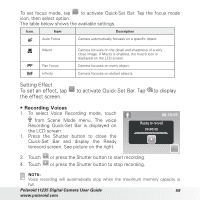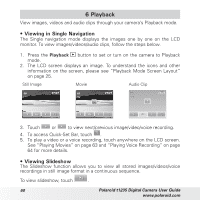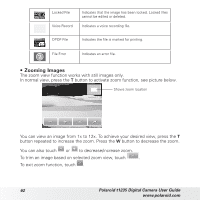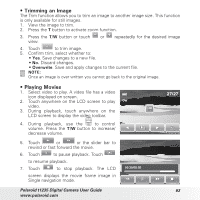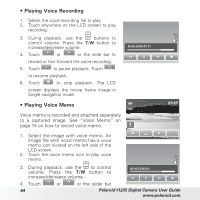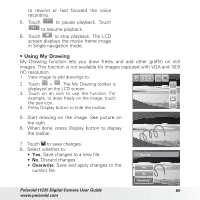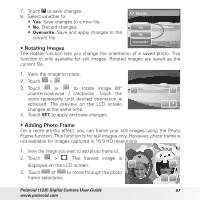Polaroid T1235 User Guide - Page 63
Trimming an Image, Playing Movies
 |
UPC - 852197002059
View all Polaroid T1235 manuals
Add to My Manuals
Save this manual to your list of manuals |
Page 63 highlights
• Trimming an Image The Trim function allows you to trim an image to another image size. This function is only available for still images. 1. View the image to trim. 2. Press the T button to activate zoom function. 3. Press the T/W button or touch or repeatedly for the desired image view. 4. Touch to trim image. 5. Confirm trim, select whether to: • Yes. Save changes to a new file. • No. Discard changes. • Overwrite. Save and apply changes to the current file. NOTE: Once an image is over written you cannot go back to the original image. • Playing Movies 1. Select video to play. A video file has a video icon displayed on screen. 2. Touch anywhere on the LCD screen to play video. 3. During playback, touch anywhere on the LCD screen to display the video toolbar. 4. During playback, use the to control volume. Press the T/W button to increase/ decrease volume. 27/27 5. Touch or or the slider bar to rewind or fast forward the movie. 6. Touch to pause playback. Touch to resume playback. 7. Touch to stop playback. The LCD screen displays the movie frame image in Single navigation mode. 00:30/00:50 Polaroid t1235 Digital Camera User Guide 63 www.polaroid.com