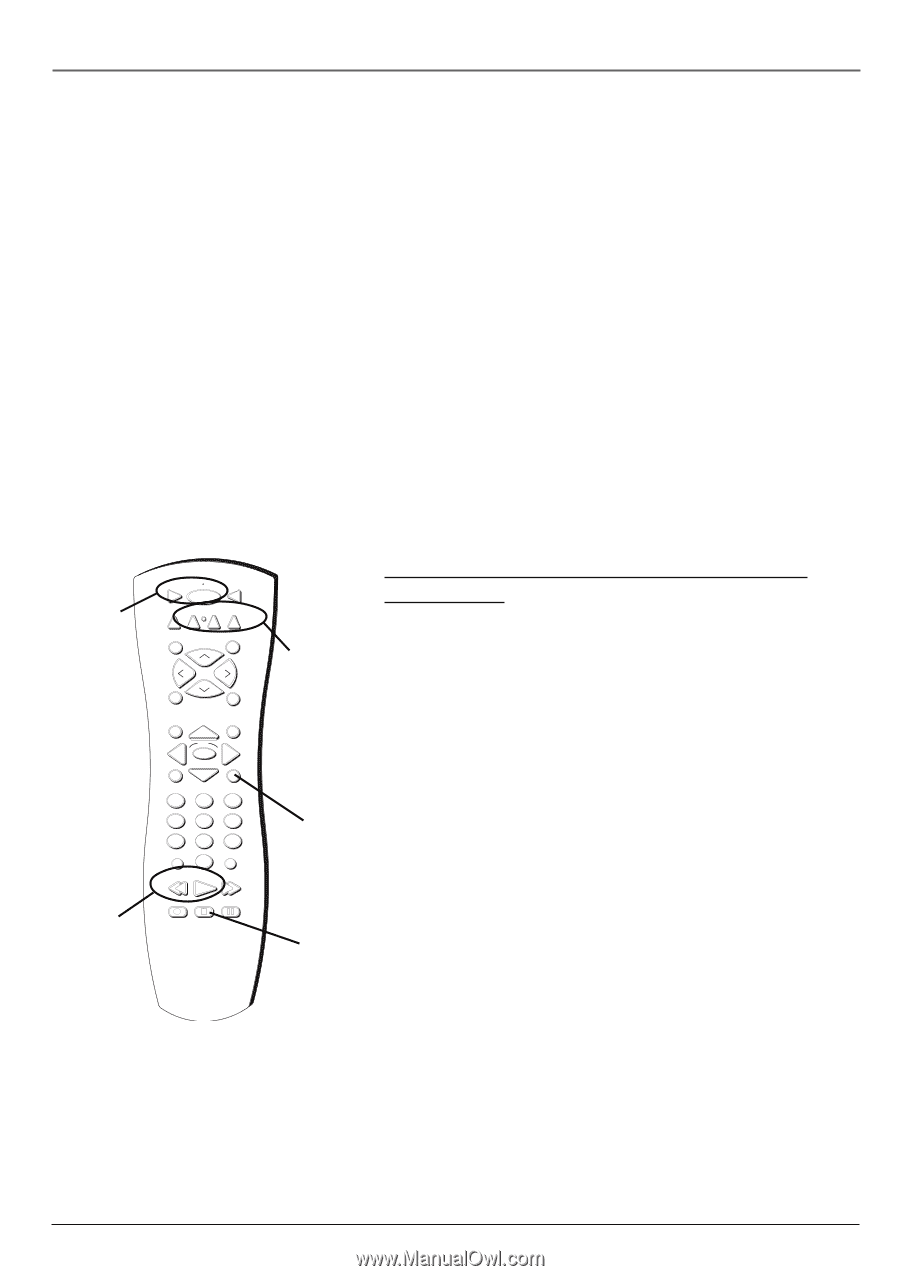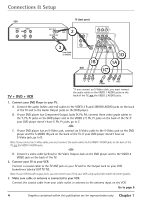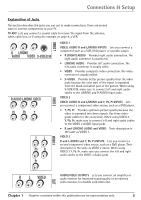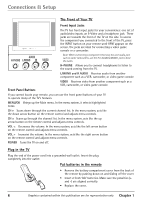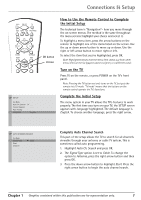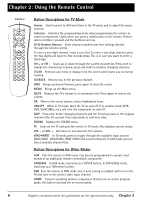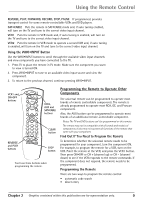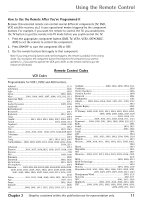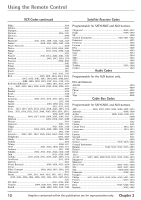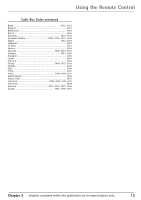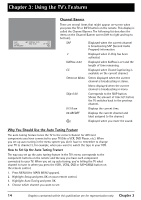RCA 27F650T User Guide & Warranty - Page 11
Using the Remote Control - codes
 |
UPC - 034909212196
View all RCA 27F650T manuals
Add to My Manuals
Save this manual to your list of manuals |
Page 11 highlights
Using the Remote Control REVERSE, PLAY, FORWARD, RECORD, STOP, PAUSE If programmed, provides transport control for some remote-controllable VCRs and DVD players. SAT•CABLE Puts the remote in SAT•CABLE mode and, if auto tuning enabled, will turn on the TV and tune to the correct video input channel. VCR1 Puts the remote in VCR mode and, if auto tuning is enabled, will turn on the TV and tune to the correct video input channel. VCR2 Puts the remote in VCR mode to operate a second VCR and, if auto tuning is enabled, will turn on the TV and tune to the correct video input channel. Using the WHO•INPUT Button Use the WHO•INPUT button to scroll through the available video input channels and view components you have connected to the TV. 1. Press TV to place the remote in TV mode. Make sure the component you want to view is turned ON. 2. Press WHO•INPUT to tune to an available video input source and view the component. 3. To return to the previous channel, continue pressing WHO•INPUT. VCR1 and ON•OFF buttons REVERSE and PLAY buttons VCR1 ON OFF TV DVD VCR2 AUX SAT•CABLE MUTE SKIP CH + VOL SOUND GUIDE CH GO BACK INFO OK VCR2, AUX and SAT•CABLE buttons VOL MENU 1 2 CLEAR 3 4 5 6 7 8 WHO•INPUT 0 9 ANTENNA REVERSE PLAY FORWARD RECORD STOP PAUSE CLEAR button STOP button You'll use these buttons when programming the remote. Programming the Remote to Operate Other Components The universal remote can be programmed to operate most brands of remote controllable components. The remote is already programmed to operate most RCA, GE, and Proscan components. Also, the AUX button can be programmed to operate most brands of an additional remote-controllable component. Notes: The TV and DVD buttons can't be programmed on this remote. The remote may not be compatible with all brands and models of components. It also may not operate all functions of the remote that came with your component. Find Out If You Need to Program the Remote To determine whether the universal remote needs to be programmed for your component, turn the component ON. For example, to program the remote for a VCR, turn on the VCR. Point the remote at the VCR, and press the VCR1 button. Then press ON•OFF or CH + (channel up) or CH - (channel down) to see if the VCR responds to the remote commands. If the component does not respond, the remote needs to be programmed. Programming the Remote There are two ways to program the remote control: • automatic code search • direct entry Chapter 2 Graphics contained within this publication are for representation only. 9