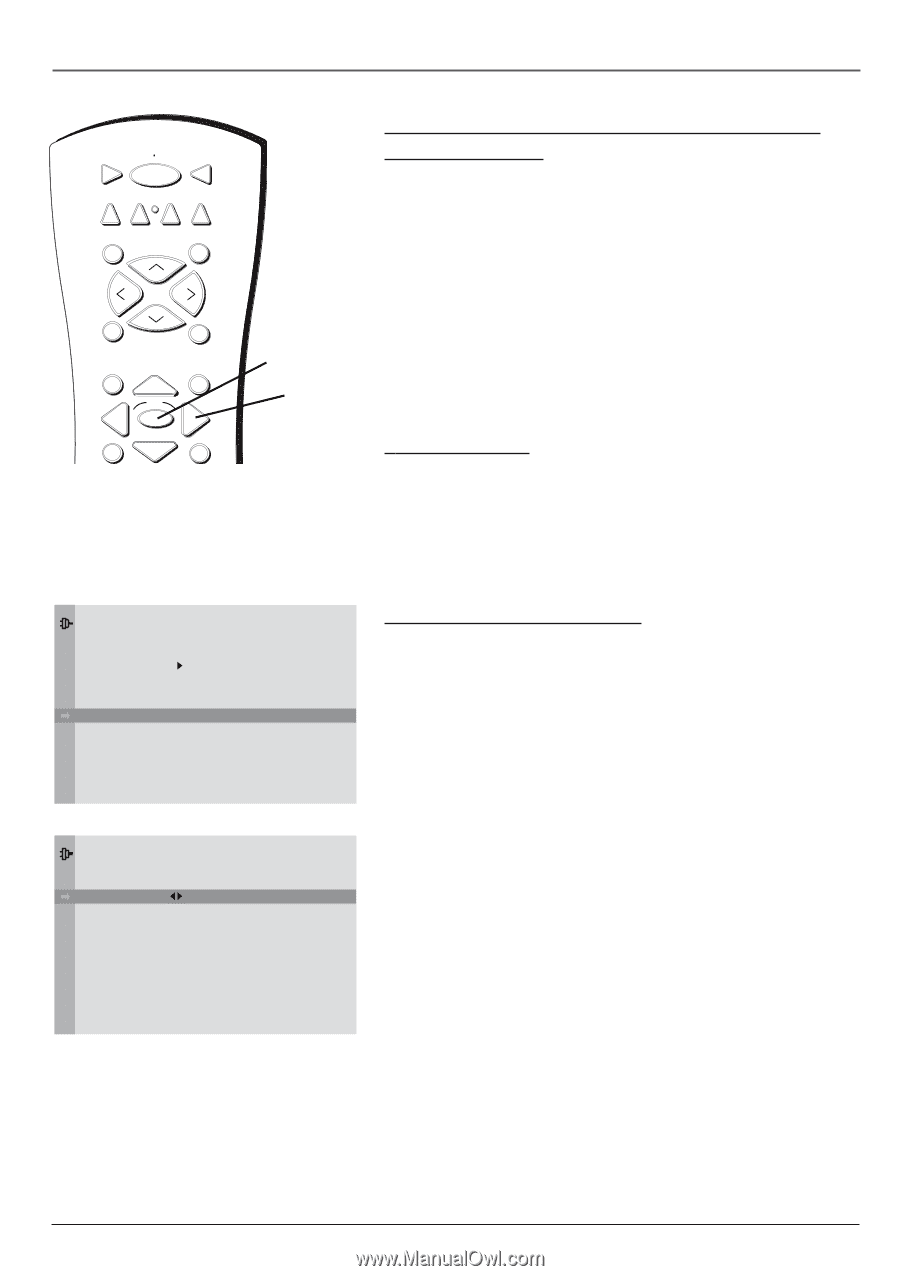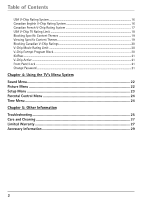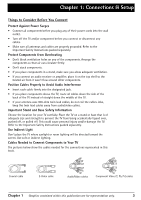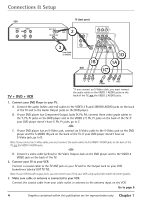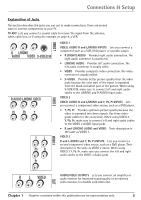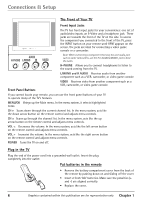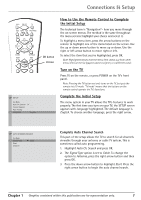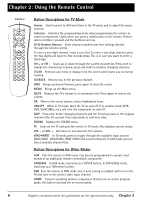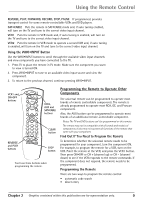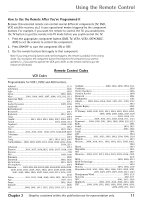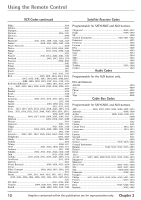RCA 27F650T User Guide & Warranty - Page 9
Complete Auto Channel Search
 |
UPC - 034909212196
View all RCA 27F650T manuals
Add to My Manuals
Save this manual to your list of manuals |
Page 9 highlights
Connections & Setup VCR1 ON OFF TV DVD VCR2 AUX SAT•CABLE MUTE SKIP CH + VOL SOUND GUIDE CH GO BACK INFO OK OK button Arrows VOL SETUP Go Back Auto Ch. Search Closed Caption Auto Tuning Language English . . . How to Use the Remote Control to Complete the Initial Setup The technical term is "Navigation"- how you move through the on-screen menus. The method is the same throughout the menu screens: highlight your choice and select it. To highlight a menu item, press the arrow buttons on the remote to highlight one of the items listed on the screen. Use the up or down arrow button to move up or down. Use the right or left arrow button to move right or left. To select the item that you've highlighted, press OK. Note: Highlighted means that the menu item stands out from other menu items on the list (appears darker, brighter, or a different color). Turn on the TV Press TV on the remote, or press POWER on the TV's front panel. Note: Pressing the TV button not only turns on the TV, but puts the remote into TV mode. "TV mode" means that the buttons on the remote control operate the TV's functions. Complete the Initial Setup The menu system in your TV allows the TV's features to work properly. The first time you turn on your TV, the SETUP screen appears with Language highlighted. The default language is English. To choose another language, press the right arrow. AUTO CHANNEL SEARCH Go Back Signal Type Start Channel Cable. . . Complete Auto Channel Search This part of the setup allows the TV to search for all channels viewable through your antenna or cable TV system. This is sometimes called auto programming. 1. Highlight Auto Ch. Search and press OK. 2. The Signal Type option is set to Cable. To change the option to Antenna, press the right arrow button and then press OK. 3. Press the down arrow button to highlight Start. Press the right arrow button to begin the auto channel search. Chapter 1 Graphics contained within this publication are for representation only. 7