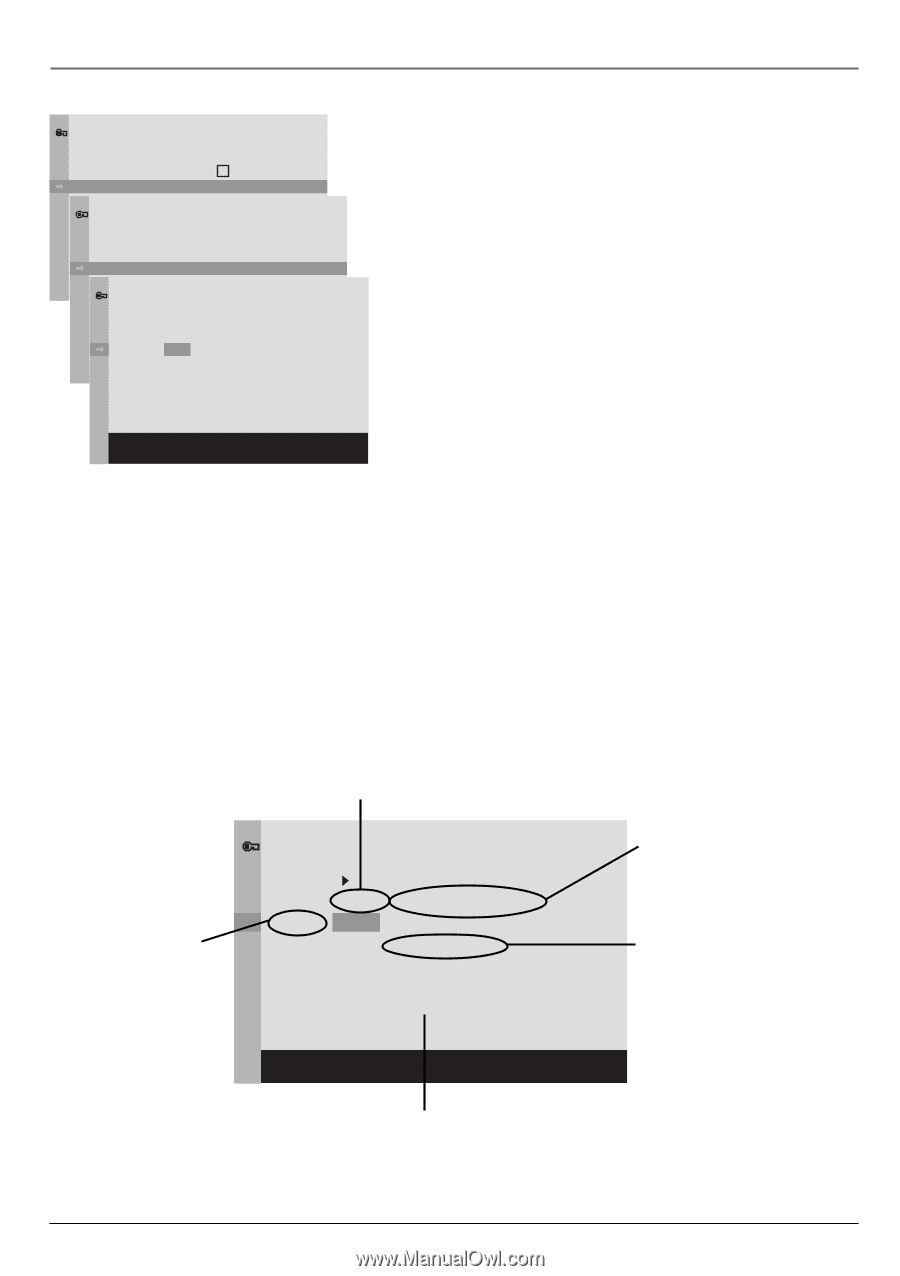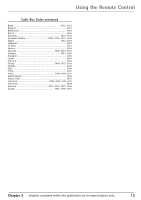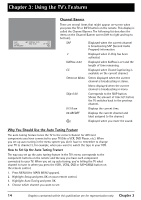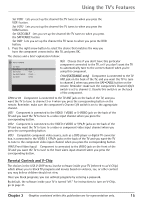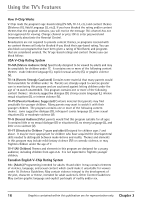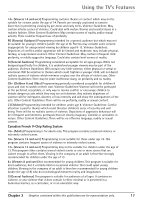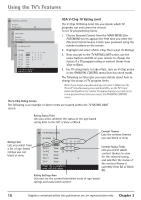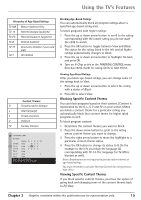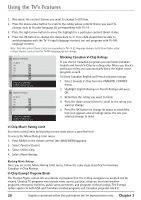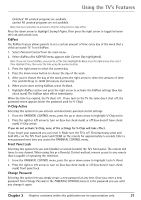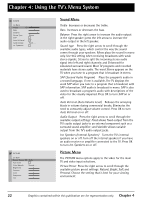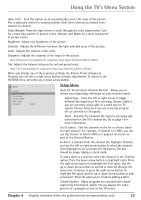RCA 27F650T User Guide & Warranty - Page 20
USA V-Chip TV Rating Limit
 |
UPC - 034909212196
View all RCA 27F650T manuals
Add to My Manuals
Save this manual to your list of manuals |
Page 20 highlights
Using the TV's Features PARENTAL CONTROL Go Back V-Chip active USA V-Chip Canada V-Chip ExemUpStAPVrg-CmHsI.P KidPass Active Go Back KidPass Movie Ratings . . . Lock Fr. Panel TV Ratings . . . Change Passwd. TV RATING LIMIT . . . . . . Go Back Status D L S V FV TV-MA View VVV TV-14 View B V V V TV-PG View B V V V TV-G View TV-Y7 View V TV-Y View Press OK to view/block prog. with this rating. USA V-Chip TV Rating Limit The V-Chip TV Rating Limit lets you decide which TV programs can and cannot be viewed. To set TV programming limits: 1. Choose Parental Control from the MAIN MENU (the PASSWORD screen appears the first time you enter the Parental Control menu). Create your password using the number buttons on the remote. 2. Highlight and select USA V-Chip. Then select TV Ratings. 3. Once you get to the TV RATING LIMIT screen, use the arrow buttons and OK on your remote to change the status of a TV program rating or content theme from View to Block. 4. For TV rating limits to take effect, turn on V-Chip active in the PARENTAL CONTROL menu (box has check mark). The following sections give you more details about how to change the status of TV program limits. Note: If you forget your password you can reset it. Make sure the TV is off. Simultaneously press and hold VOL< on the TV's front panel and CLEAR on the remote for approximately 5 seconds. Enter a new password next time you access the PARENTAL CONTROL menu. The V-Chip Rating Screen The following is an example of where items are located within the TV RATING LIMIT screen. Rating Status Field Lets you select whether the status of the age-based rating limit to the left is View or Block. Rating Field Lets you select from a list of age-based ratings you can block or view. TV RATING LIMIT Go Back Status D L S V FV TV-MA View VVV TV-14 View B V V V TV-PG View B V V V TV-G View TV-Y7 View V TV-Y View Press OK to view/block prog. with this rating. Content Themes Lists the content themes you can block or view. Content Status Fields Lets you select which content themes to view for the selected rating, and whether the status of the content theme is currently View (V) or Block (B). Rating Settings Area Lets you see the current block/view state of age-based ratings and associated content. 18 Graphics contained within this publication are for representation only. Chapter 3