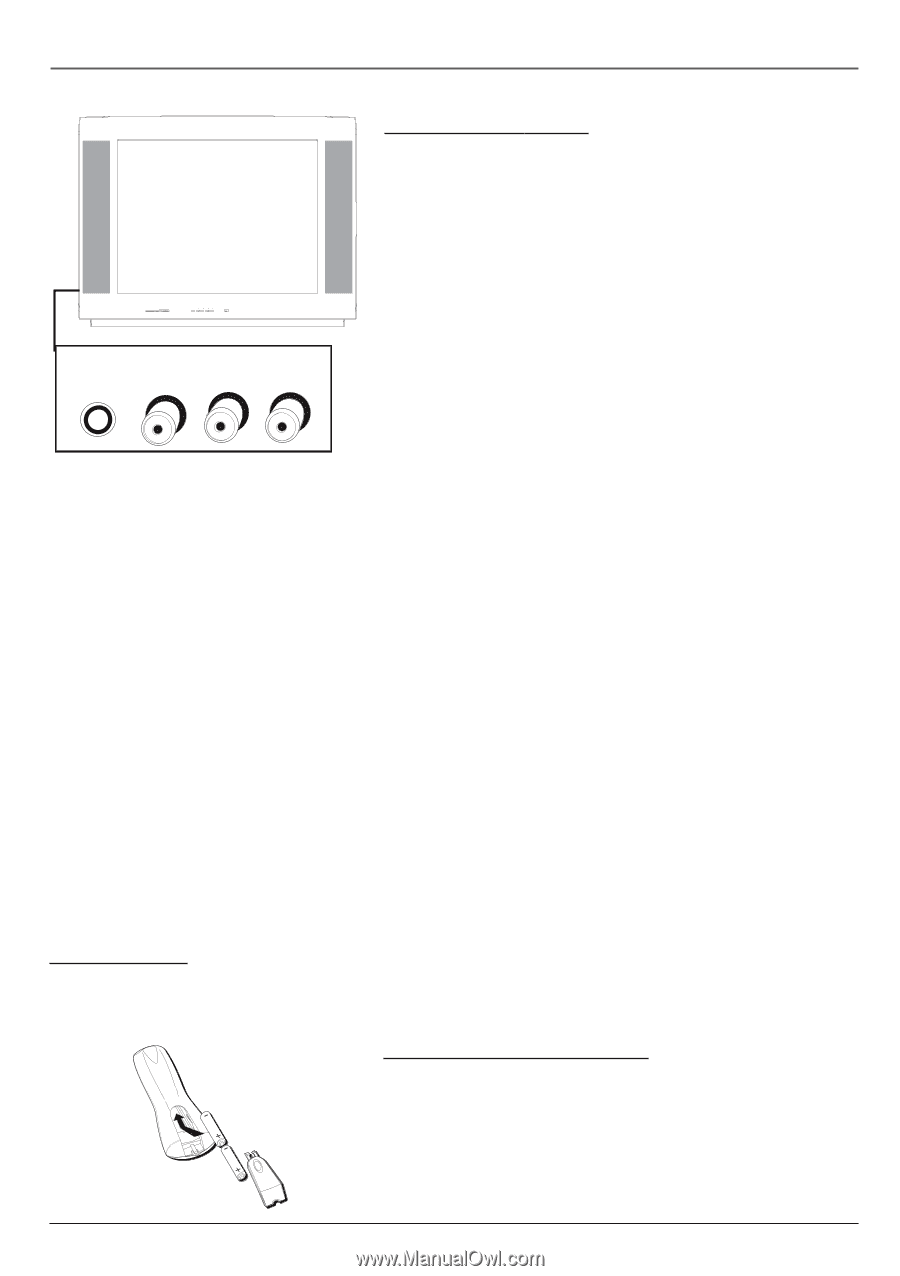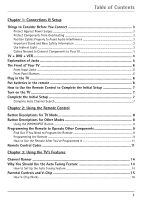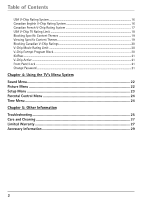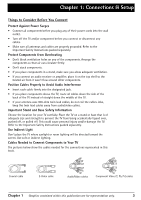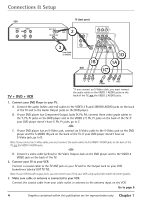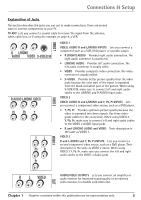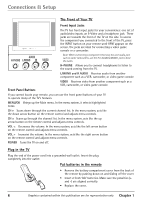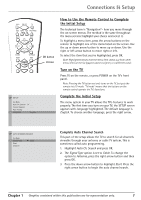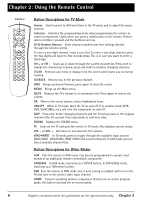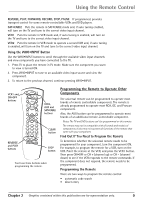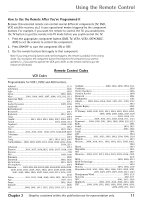RCA 27F650T User Guide & Warranty - Page 8
The Front of Y, our TV, Plug in the TV, Put batteries in the remote - comes on then off
 |
UPC - 034909212196
View all RCA 27F650T manuals
Add to My Manuals
Save this manual to your list of manuals |
Page 8 highlights
Connections & Setup The Front of Your TV Front Input Jacks VIEW HEAR MESSAGE VOICE STOP ALARM READY ADVISORY WATCH WARNING MENU/OK CH CH VOL VOL POWER The TV has front input jacks for your convenience: one set of audio/video inputs, an S-Video and a headphone jack. These jacks are towards the front of the TV on the side. To access the component you connected to the front of the TV, press the INPUT button on your remote until FRNT appears on the screen. The jacks are ideal for connecting a video game console or a camcorder. AUDIO H-PHONE L/MONO R VIDEO Note: When connecting a component that only has one audio jack, such as some camcorders, use the TV's AUDIO L/MONO jack to hear the audio. H-PHONE Allows you to connect headphones to listen to the sound coming from the TV. L/MONO and R AUDIO Receives audio from another component such as a VCR, camcorder, or video game console. VIDEO Receives video from another component such as a VCR, camcorder, or video game console. Front Panel Buttons If you cannot locate your remote, you can use the front panel buttons of your TV to operate many of the TV's features. MENU/OK Brings up the Main menu. In the menu system, it selects highlighted items. CH v Scans down through the current channel list. In the menu system, acts like the down arrow button on the remote control and adjusts menu controls. v CH Scans up through the channel list. In the menu system, acts like the up arrow button on the remote control and adjusts menu controls. VOL < Decreases the volume. In the menu system, acts like the left arrow button on the remote control and adjusts menu controls. VOL > Increases the volume. In the menu system, acts like the right arrow button on the remote control and adjusts menu controls. POWER Turns the TV on and off. Plug in the TV Plug the end of the power cord into a grounded wall outlet. Insert the plug completely into the outlet. Put batteries in the remote • Remove the battery compartment cover from the back of the remote by pushing down on and sliding off the cover. • Insert 2 fresh "AA" batteries. Make sure the polarities (+ and -) are aligned correctly. • Replace the cover. 6 Graphics contained within this publication are for representation only. Chapter 1