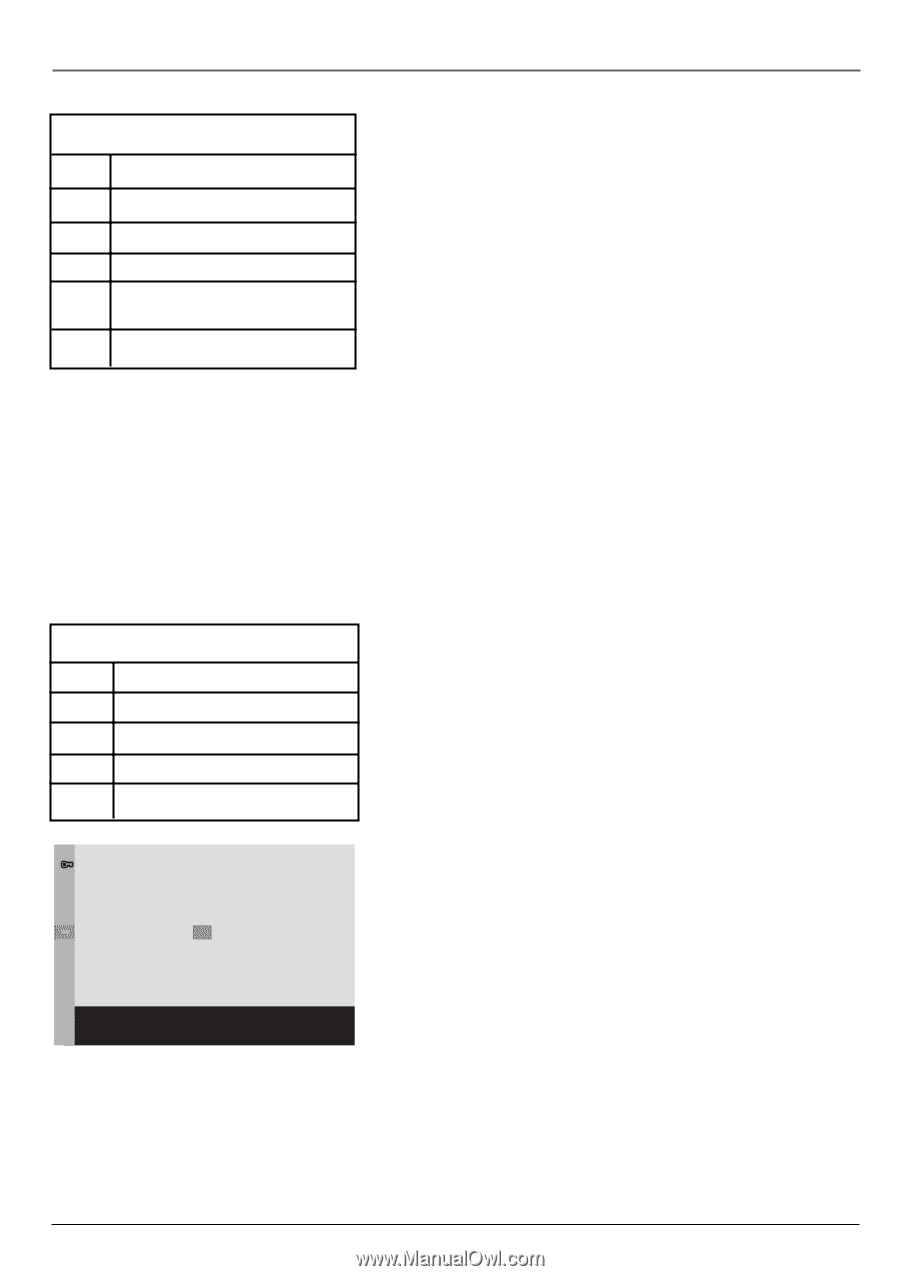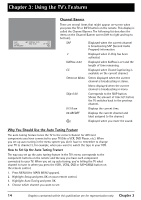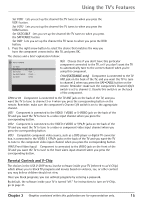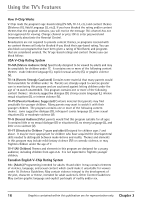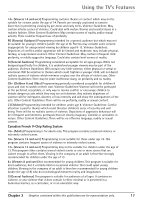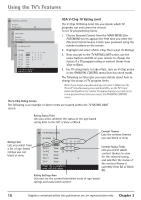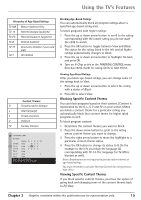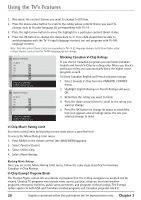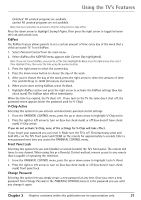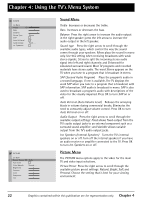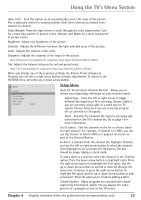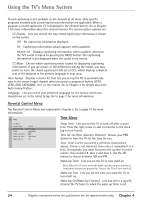RCA 27F650T User Guide & Warranty - Page 21
Blocking Specific Content Themes, Viewing Specific Content Themes
 |
UPC - 034909212196
View all RCA 27F650T manuals
Add to My Manuals
Save this manual to your list of manuals |
Page 21 highlights
Using the TV's Features Hierarchy of Age-Based Ratings TV-MA Mature Audience Only TV-14 Parents Strongly Cautioned TV-PG Parental Guidance Suggested TV-G General Audience TV-Y7 Directed to Children 7 years and older TV-Y All Children Content Themes D Sexually explicit dialogue L Adult language S Sexual situations V Violence FV Fantasy Violence TV RATING LIMIT Go Back Status D L S V FV TV-MA View BVV TV-14 View V B V V TV-PG View V V V V TV-G View TV-Y7 View V TV-Y View Press OK to view/block prog. containing adult language. Blocking Age-Based Ratings You can automatically block all program ratings above a specified age-based rating level. To block programs with higher ratings: 1. Press the up or down arrow button to scroll to the rating corresponding with the lowest rating you do not want the child to watch. 2. Press the OK button to toggle between View and Block. The status for the rating listed to the left and all higher ratings automatically changes to Block. 3. Press the up or down arrow button to highlight Go back and press OK. 4. Turn on V-Chip active in the PARENTAL CONTROL menu (box has check mark) for rating limits to take effect. Viewing Age-Based Ratings After you block age-based ratings, you can change some of the ratings back to View. 1. Press the up or down arrow button to select the rating with a status of Block. 2. Press OK to select View. Blocking Specific Content Themes You can block programs based on their content. (Content is represented by the D, L, S, V and FV on your screen.) When you block a content theme for a particular rating, you automatically block that content theme for higher rated programs as well. To block program content: 1. Determine the content themes you want to block. 2. Press the down arrow button to scroll to the rating whose content theme you want to change. 3. Press the right arrow button to move the highlight to a particular content theme status. 4. Press the OK button to change its status to B. (In the example to the left, you block the language (L) corresponding with TV-14. The language for TV-MA is blocked as well). Notes: Broadcasters are not required to provide content themes or age-based ratings. You must remember to activate Parental Controls for rating limits to take effect. Viewing Specific Content Themes If you block specific content themes, you have the option of going back and changing some of the content themes back to (V) View: Chapter 3 Graphics contained within this publication are for representation only. 19