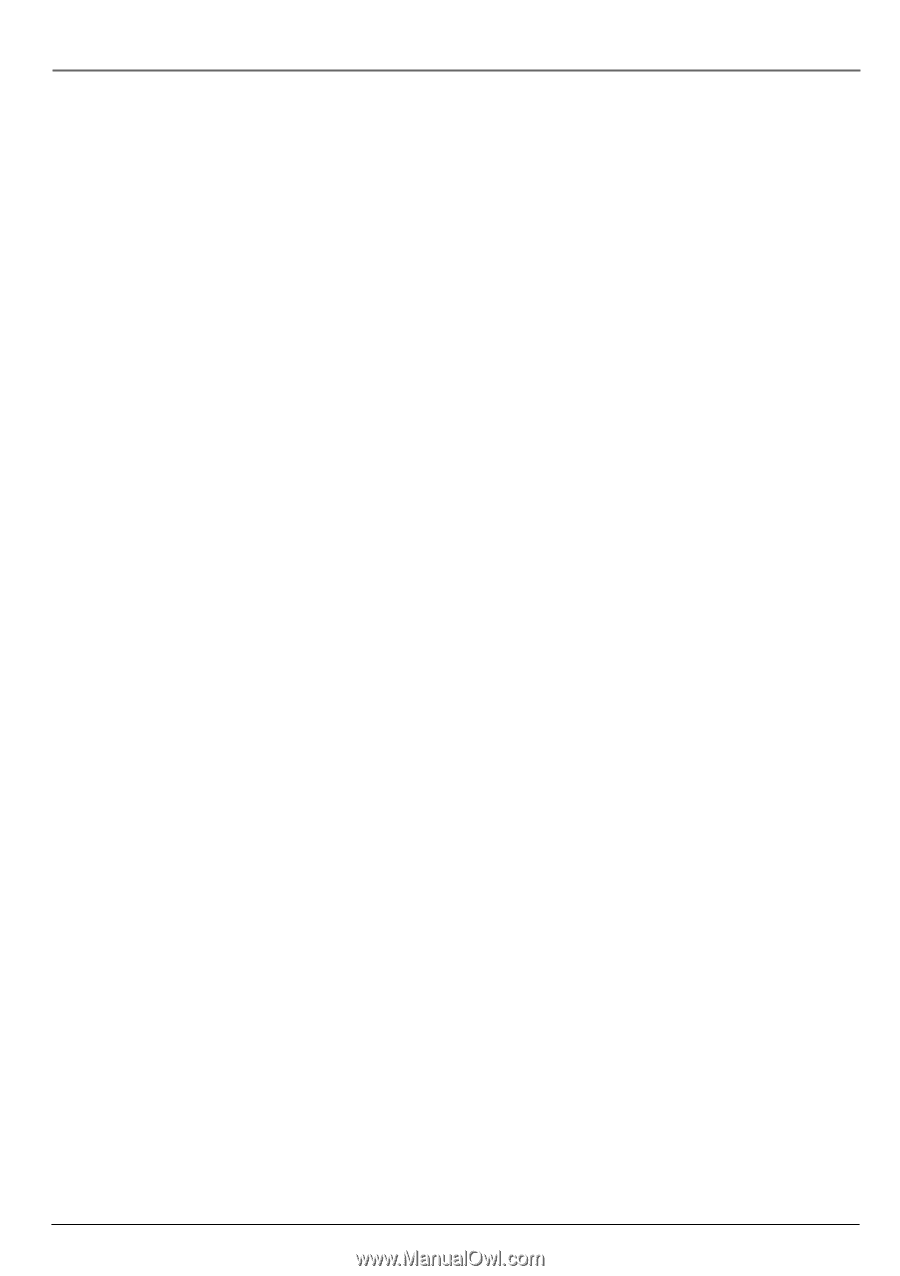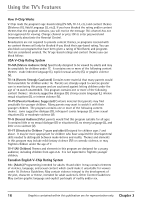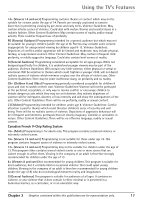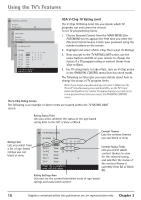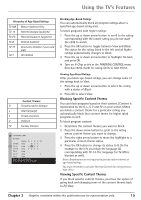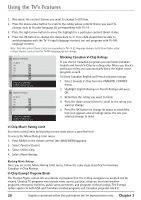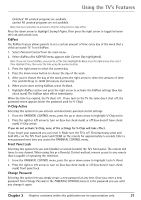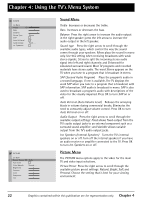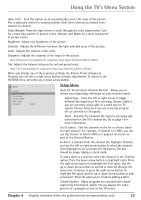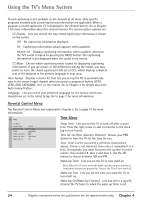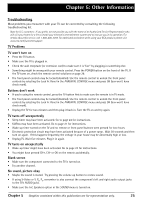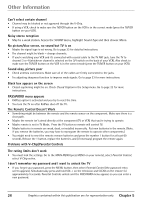RCA 27F650T User Guide & Warranty - Page 23
KidPass, V-Chip Active, Front Panel Lock, Change Password
 |
UPC - 034909212196
View all RCA 27F650T manuals
Add to My Manuals
Save this manual to your list of manuals |
Page 23 highlights
Using the TV's Features Unlocked All unrated programs are available. Locked All unrated programs are not available. Note: You must remember to activate V-Chip for rating limits to take effect. Press the down arrow to highlight Exempt Prgms. Then press the right arrow to toggle between the lock and unlock icon. KidPass The KidPass feature allows parents to set a certain amount of time every day of the week that a child can watch TV. To set KidPass: 1. Select Parental Control from the main menu. 2. Select KidPass (the KIDPASS menu appears with Current Day highlighted). Note: If you can't select KidPass, you need to set the time. Highlight Go Back, press the right arrow, then select Time. Highlight Time, then enter the time using the number buttons. 3. Press the right arrow to select the current day. 4. Press the down arrow button to choose the day of the week. 5. After you've chosen the day of the week, press the right arrow to select the amount of time: Free and 00:30 up to 16:00 (30 minute increments). 6. When you're done setting KidPass, select Go Back. 7. Highlight KidPass active and press the right arrow to activate the KidPass settings (box has check mark). The KidPass takes effect immediately. When the time has expired, the TV shuts off. If you turn on the TV the same day it shut off, the password screen appears (enter the password used for V-Chip). V-Chip Active Selecting this option lets you activate and deactivate parental control settings. 1. From the PARENTAL CONTROL menu, press the up or down arrow to highlight V-Chip active. 2. Press the right or left arrow to turn on (box has check mark) or off (box doesn't have check mark) V-Chip active. If you do not activate V-Chip, none of the settings for V-Chip will take effect. If you forget your password you can reset it. Make sure the TV is off. Simultaneously press and hold VOL< on the TV's front panel and CLEAR on the remote for approximately 5 seconds. Enter a new password next time you access the PARENTAL CONTROL menu. Front Panel Lock Selecting this option lets you lock (disable) or unlock (enable) the TV's front panel. The remote still tunes to any channel. When using this as a Parental Control method, remove access to any remote that is capable of operating the television. 1. From the PARENTAL CONTROL menu, press the up or down arrow to highlight Lock Fr. Panel. 2. Press the right or left arrow to turn on (box has check mark) or off (box doesn't have check mark) front panel lock. Change Password Selecting this option lets you simply create a new password at any time. Once you enter a new password from Change Passwd. in the PARENTAL CONTROL menu it is the password you use until you change it again. Chapter 3 Graphics contained within this publication are for representation only. 21